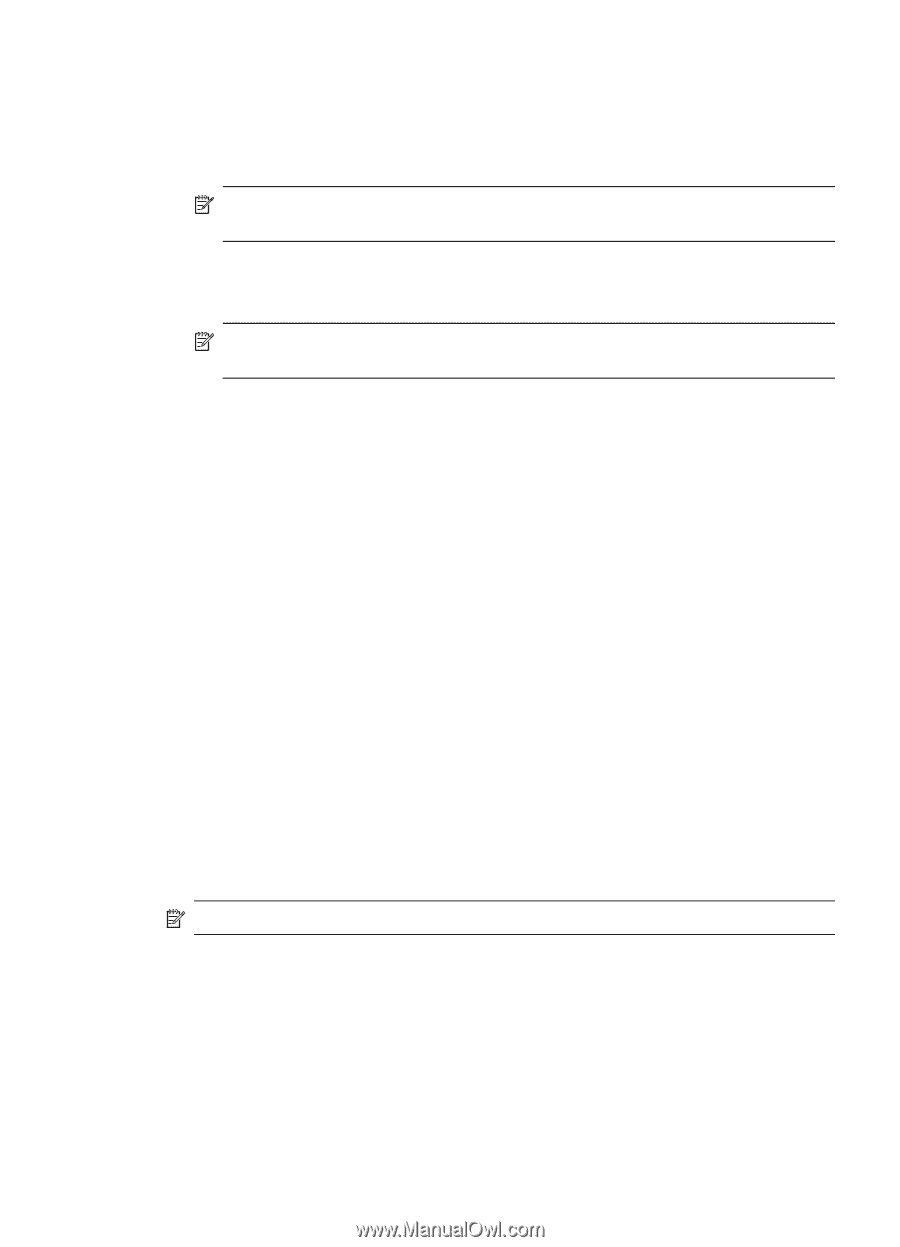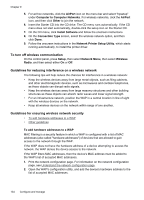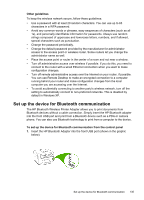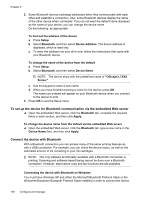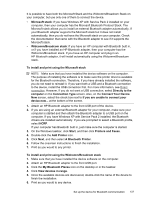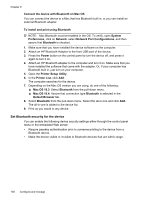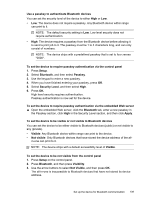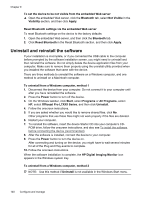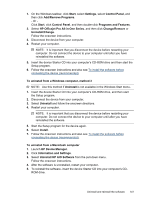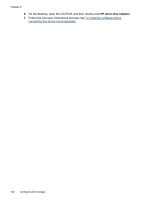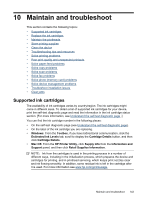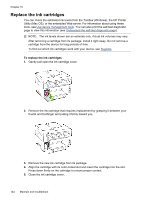HP Officejet Pro L7600 User Guide - Page 143
Use a passkey to authenticate Bluetooth devices
 |
View all HP Officejet Pro L7600 manuals
Add to My Manuals
Save this manual to your list of manuals |
Page 143 highlights
Use a passkey to authenticate Bluetooth devices You can set the security level of the device to either High or Low. • Low: The device does not require a passkey. Any Bluetooth device within range can print to it. NOTE: The default security setting is Low. Low level security does not require authentication. • High: The device requires a passkey from the Bluetooth device before allowing it to send a print job to it. The passkey must be 1 to 4 characters long, and can only consist of numbers. NOTE: The device ships with a predefined passkey that is set to four zeroes "0000". To set the device to require passkey authentication via the control panel 1. Press Setup. 2. Select Bluetooth, and then select Passkey. 3. Use the keypad to enter a new passkey. 4. When you have finished entering your passkey, press OK. 5. Select Security Level, and then select High. 6. Press OK. High level security requires authentication. Passkey authentication is now set for the device. To set the device to require passkey authentication via the embedded Web server ▲ Open the embedded Web server, click the Bluetooth tab, enter a new passkey in the Passkey section, click High in the Security Level section, and then click Apply. To set the device to be visible or not visible to Bluetooth devices You can set the device to be either visible to Bluetooth devices (public) or not visible to any (private). • Visible: Any Bluetooth device within range can print to the device. • Not visible: Only Bluetooth devices that have stored the device address of the all- in-one can print to it. NOTE: The device ships with a default accessibility level of Visible. To set the device to be not visible from the control panel 1. Press Setup on the control panel. 2. Press Bluetooth, and then press Visibility. 3. Use the arrow buttons to select Not Visible, and then press OK. The all-in-one is inaccessible to Bluetooth devices that have not stored its device address. Set up the device for Bluetooth communication 139