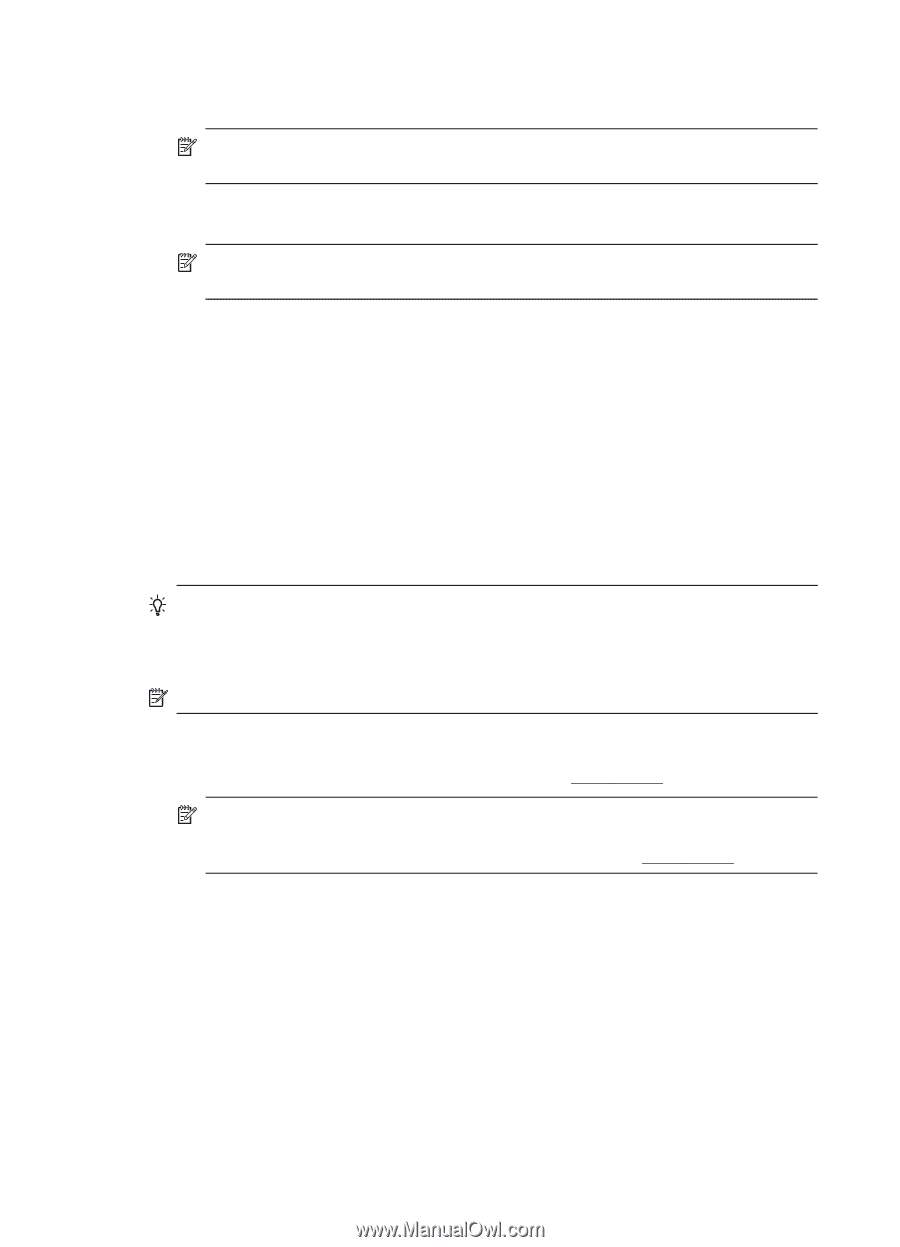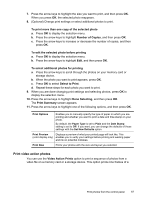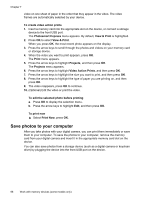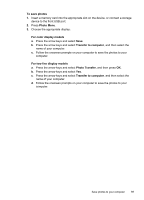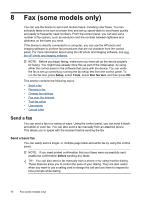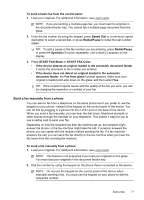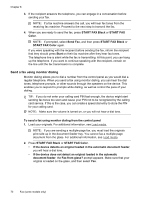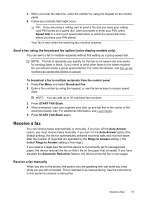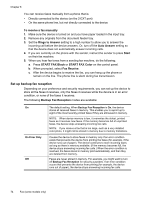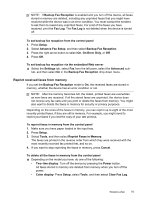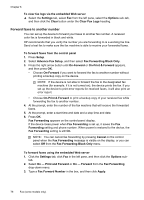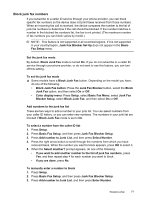HP Officejet Pro L7600 User Guide - Page 76
Send a fax using monitor dialing, START FAX Black
 |
View all HP Officejet Pro L7600 manuals
Add to My Manuals
Save this manual to your list of manuals |
Page 76 highlights
Chapter 8 3. If the recipient answers the telephone, you can engage in a conversation before sending your fax. NOTE: If a fax machine answers the call, you will hear fax tones from the receiving fax machine. Proceed to the next step to transmit the fax. 4. When you are ready to send the fax, press START FAX Black or START FAX Color. NOTE: If prompted, select Send Fax, and then press START FAX Black or START FAX Color again. If you were speaking with the recipient before sending the fax, inform the recipient that they should press Start on their fax machine after they hear fax tones. The telephone line is silent while the fax is transmitting. At this point, you can hang up the telephone. If you want to continue speaking with the recipient, remain on the line until the fax transmission is complete. Send a fax using monitor dialing Monitor dialing allows you to dial a number from the control panel as you would dial a regular telephone. When you send a fax using monitor dialing, you can hear the dial tones, telephone prompts, or other sounds through the speakers on the device. This enables you to respond to prompts while dialing, as well as control the pace of your dialing. TIP: If you do not enter your calling card PIN fast enough, the device might start sending fax tones too soon and cause your PIN not to be recognized by the calling card service. If this is the case, you can create a speed dial entry to store the PIN for your calling card. NOTE: Make sure the volume is turned on, or you will not hear a dial tone. To send a fax using monitor dialing from the control panel 1. Load your originals. For additional information, see Load media. NOTE: If you are sending a multiple-page fax, you must load the originals print-side up in the document feeder tray. You cannot fax a multiple-page document from the glass. For additional information, see Load media. 2. Press START FAX Black or START FAX Color. • If the device detects an original loaded in the automatic document feeder, you will hear a dial tone. • If the device does not detect an original loaded in the automatic document feeder, the Fax from glass? prompt appears. Make sure that your original is loaded on the glass, and then select Yes. 72 Fax (some models only)