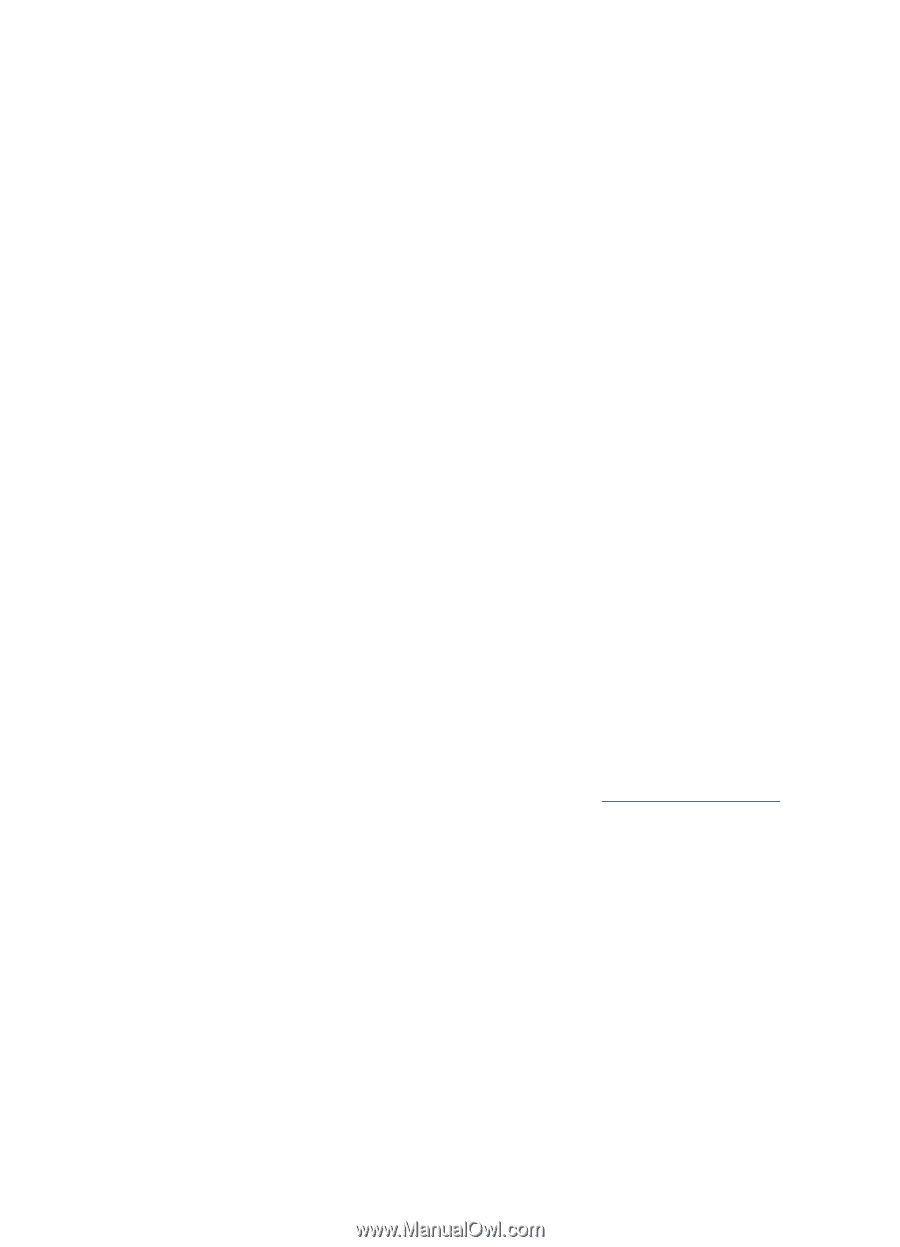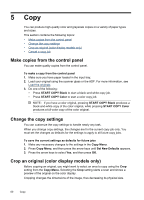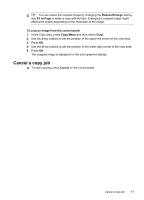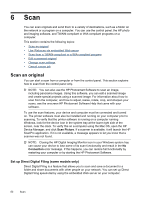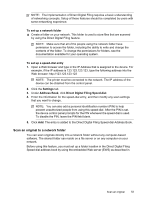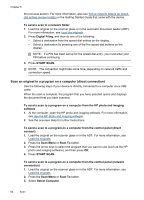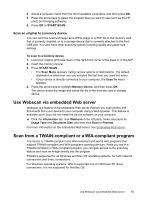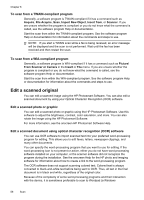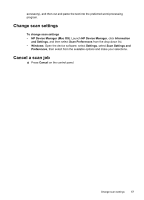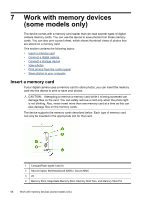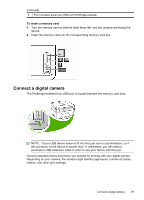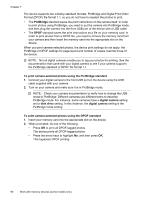HP Officejet Pro L7600 User Guide - Page 59
Scan an original to a memory device, Use Webscan via embedded Web server - pdf
 |
View all HP Officejet Pro L7600 manuals
Add to My Manuals
Save this manual to your list of manuals |
Page 59 highlights
4. Select a computer name from the list of available computers, and then press OK. 5. Press the arrow keys to select the program that you want to use (such as the HP photo and imaging software). 6. Press OK or START SCAN. Scan an original to a memory device You can send the scanned image as a JPEG image or a PDF file to the memory card that is currently inserted, or to a storage device that is currently attached to the front USB port. You also have other scanning options including quality and paper size settings. To scan to a memory device 1. Load your original print-side down in the right-front corner of the glass or in the ADF. 2. Insert the memory device. 3. Press START SCAN. • The Scan Menu appears, listing various options or destinations. The default destination is whichever one you selected the last time you used this menu. • If your device is directly connected to your computer, the Scan To menu appears. 4. Press the arrow keys to highlight Memory Device, and then press OK. The device scans the image and saves the file to the memory card or storage device. Use Webscan via embedded Web server Webscan is a feature of the embedded Web server that lets you scan photos and documents from your device to your computer using a Web browser. This feature is available even if you did not install the device software on your computer. ▲ Click the Information tab, click Webscan in the left pane, make selections for Image Type and Document Size, and then click Scan or Preview. For more information on the embedded Web server, see Embedded Web server. Scan from a TWAIN-compliant or a WIA-compliant program The device is TWAIN-complaint and WIA-compliant and works with programs that support TWAIN-compliant and WIA-compliant scanning devices. While you are in a TWAIN-compliant or WIA-compliant program, you can gain access to the scanning feature and scan an image directly into the program. TWAIN is supported for all Windows and Mac OS operating systems, for both network connections and direct connections. For Windows operating systems, WIA is supported only for Windows XP direct connections. It is not supported for the Mac OS. Use Webscan via embedded Web server 55