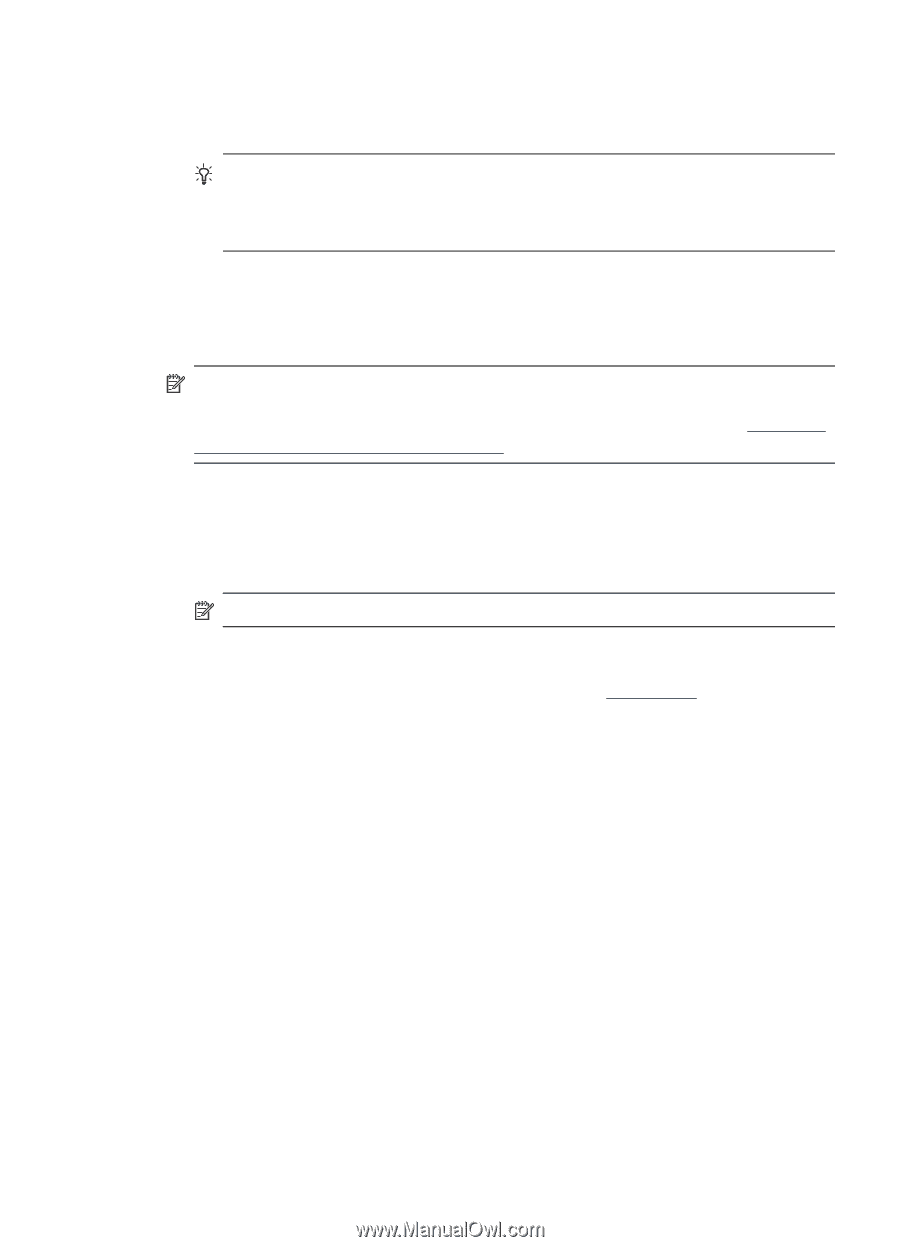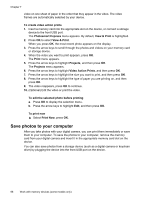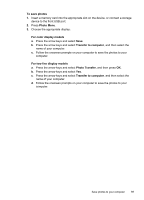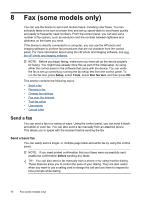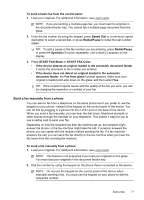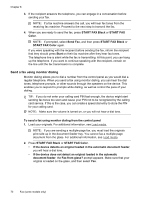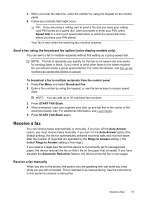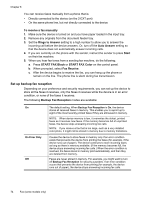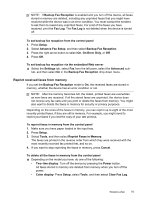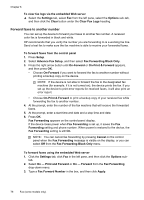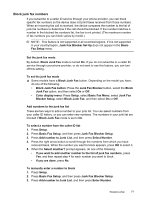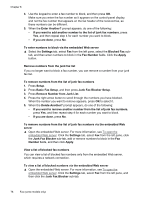HP Officejet Pro L7600 User Guide - Page 77
Send a fax using the broadcast fax option (color display models only), Receive a fax, Receive a fax
 |
View all HP Officejet Pro L7600 manuals
Add to My Manuals
Save this manual to your list of manuals |
Page 77 highlights
3. When you hear the dial tone, enter the number by using the keypad on the control panel. 4. Follow any prompts that might occur. TIP: If you are using a calling card to send a fax and you have your calling card PIN stored as a speed dial, when prompted to enter your PIN, press Speed Dial or a one-touch speed dial button to select the speed dial entry where you have your PIN stored. Your fax is sent when the receiving fax machine answers. Send a fax using the broadcast fax option (color display models only) You can send a fax to multiple recipients without first setting up a group speed dial. NOTE: The list of recipients you specify for this fax is not saved and only works for sending faxes in black. If you intend to send other faxes to the same recipient list, you should create a group speed dial list. For more information, see Set up fax numbers as speed-dial entries or groups To broadcast a fax to multiple recipients from the control panel 1. Press Fax Menu and select Broadcast Fax. 2. Enter a fax number by using the keypad, or use the arrow keys to access speed dials. NOTE: You can add up to 20 individual fax numbers. 3. Press START FAX Black. 4. When prompted, load your originals print side up and top first in the center of the document feeder tray. For additional information, see Load media. 5. Press START FAX Black again. Receive a fax You can receive faxes automatically or manually. If you turn off the Auto Answer option, you must receive faxes manually. If you turn on the Auto Answer option (the default setting), the device automatically answers incoming calls and receives faxes after the number of rings that are specified by the Rings to Answer setting. (The default Rings to Answer setting is five rings.) If you receive a legal-size fax and the device is not currently set to use legal-size paper, the device reduces the fax so that it fits on the paper that is loaded. If you have disabled the Automatic Reduction feature, the device prints the fax on two pages. Receive a fax manually When you are on the phone, the person you are speaking with can send you a fax while you are still connected. This is referred to as manual faxing. Use the instructions in this section to receive a manual fax. Receive a fax 73