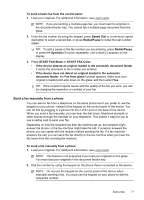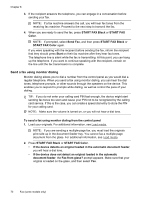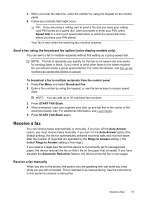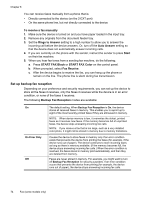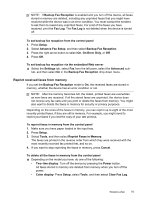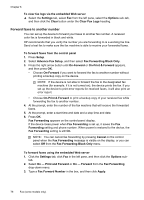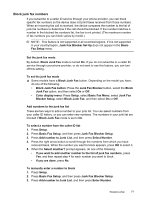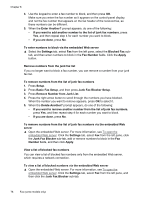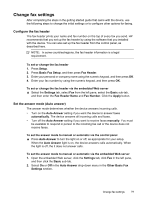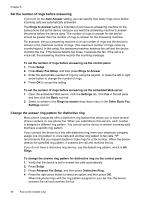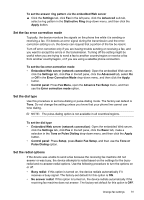HP Officejet Pro L7600 User Guide - Page 80
Forward faxes to another number, On - Print and Forward - print head
 |
View all HP Officejet Pro L7600 manuals
Add to My Manuals
Save this manual to your list of manuals |
Page 80 highlights
Chapter 8 To clear fax logs via the embedded Web server ▲ Select the Settings tab, select Fax from the left pane, select the Options sub-tab, and then click the Clear button under the Clear Fax Logs heading. Forward faxes to another number You can set up the device to forward your faxes to another fax number. A received color fax is forwarded in black and white. HP recommends that you verify the number you are forwarding to is a working fax line. Send a test fax to make sure the fax machine is able to receive your forwarded faxes. To forward faxes from the control panel 1. Press Setup. 2. Select Advance Fax Setup, and then select Fax Forwarding Black Only. 3. Press the right arrow button until On-Forward or On-Print & Forward appears, and then press OK. • Choose On-Forward if you want to forward the fax to another number without printing a backup copy on the device. NOTE: If the device is not able to forward the fax to the designated fax machine (for example, if it is not turned on), the device prints the fax. If you set up the device to print error reports for received faxes, it will also print an error report. • Choose On-Print & Forward to print a backup copy of your received fax while forwarding the fax to another number. 4. At the prompt, enter the number of the fax machine that will receive the forwarded faxes. 5. At the prompt, enter a start time and date and a stop time and date. 6. Press OK. Fax Forwarding appears on the control-panel display. If the device loses power when Fax Forwarding is set up, it saves the Fax Forwarding setting and phone number. When power is restored to the device, the Fax Forwarding setting is still On. NOTE: You can cancel fax forwarding by pressing Cancel on the control panel when the Fax Forwarding message is visible on the display, or you can select Off from the Fax Forwarding Black Only menu. To forward faxes using the embedded Web server 1. Click the Settings tab, click Fax in the left pane, and then click the Options sub- tab. 2. Select On - Print and Forward or On - Forward from the Fax Forwarding drop-down menu. 3. Type a Fax Forward Number in the box, and then click Apply. 76 Fax (some models only)