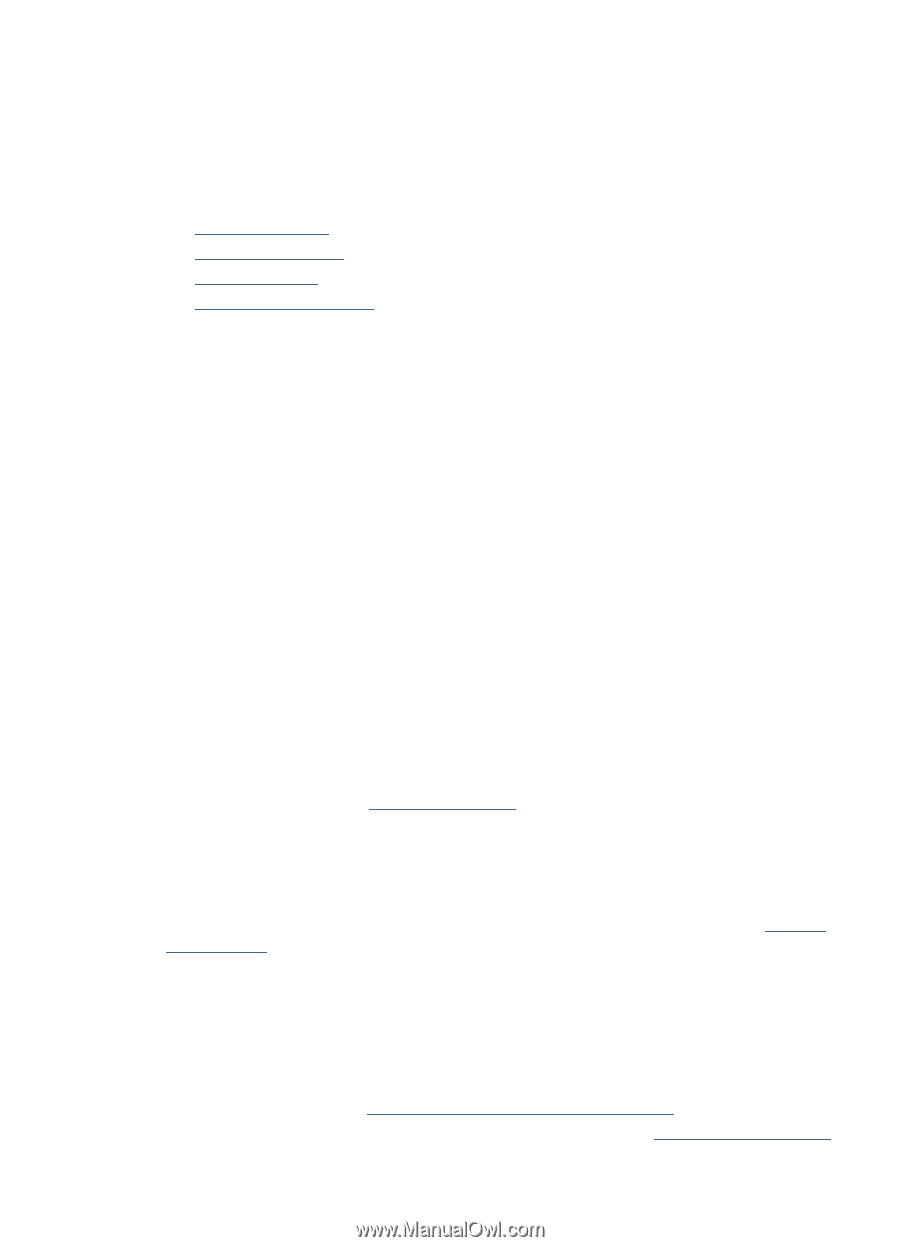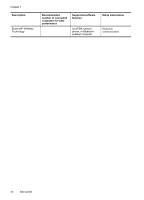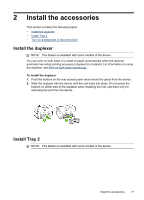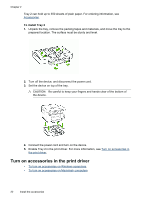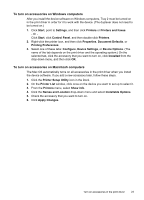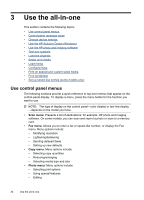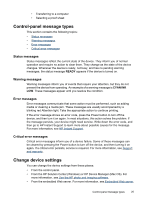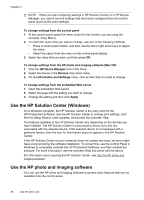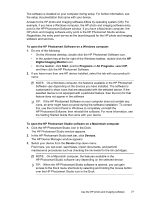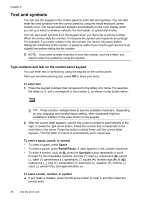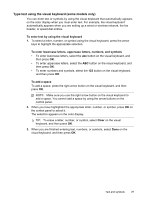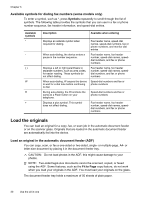HP Officejet Pro L7600 User Guide - Page 29
Control-panel message types, Status messages, Warning messages, Error messages - error codes
 |
View all HP Officejet Pro L7600 manuals
Add to My Manuals
Save this manual to your list of manuals |
Page 29 highlights
• Transferring to a computer • Selecting a proof sheet Control-panel message types This section contains the following topics: • Status messages • Warning messages • Error messages • Critical error messages Status messages Status messages reflect the current state of the device. They inform you of normal operation and require no action to clear them. They change as the state of the device changes. Whenever the device is ready, not busy, and has no pending warning messages, the status message READY appears if the device is turned on. Warning messages Warning messages inform you of events that require your attention, but they do not prevent the device from operating. An example of a warning message is CYAN INK LOW. These messages appear until you resolve the condition. Error messages Error messages communicate that some action must be performed, such as adding media or clearing a media jam. These messages are usually accompanied by a blinking red Attention light. Take the appropriate action to continue printing. If the error message shows an error code, press the Power button to turn off the device, and then turn it on again. In most situations, this action solves the problem. If the message persists, your device might need service. Write down the error code, and then go to HP Instant Support to learn more about possible causes for the message. For more information, see HP Instant Support. Critical error messages Critical error messages inform you of a device failure. Some of these messages can be cleared by pressing the Power button to turn off the device, and then turning it on again. If a critical error persists, service is required. For more information, see Support and warranty. Change device settings You can change the device settings from these places: • From the control panel. • From the HP Solution Center (Windows) or HP Device Manager (Mac OS). For more information, see Use the HP photo and imaging software. • From the embedded Web server. For more information, see Embedded Web server. Control-panel message types 25