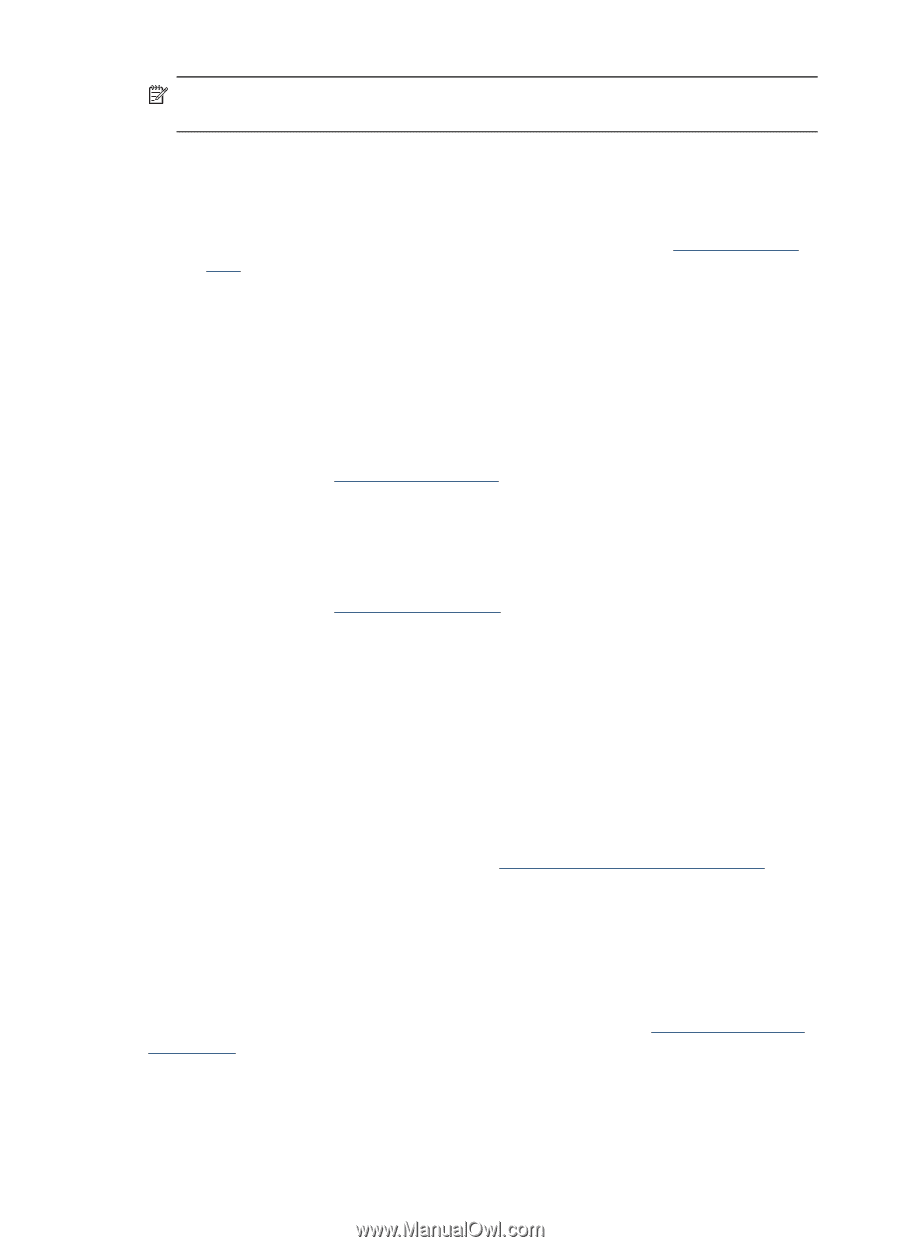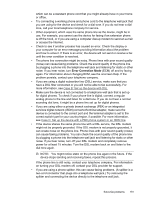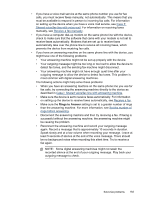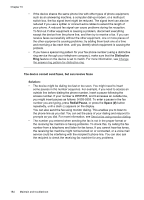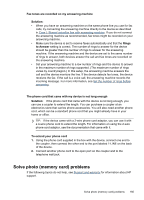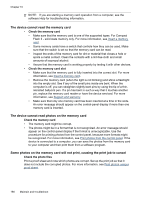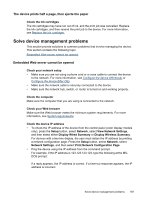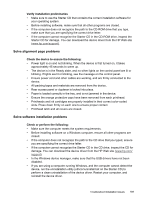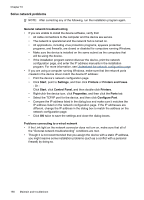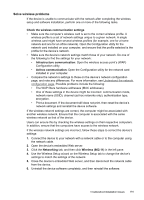HP Officejet Pro L7600 User Guide - Page 190
The device cannot read the memory card, Some photos on the memory card will not print
 |
View all HP Officejet Pro L7600 manuals
Add to My Manuals
Save this manual to your list of manuals |
Page 190 highlights
Chapter 10 NOTE: If you are starting a memory card operation from a computer, see the software Help for troubleshooting information. The device cannot read the memory card • Check the memory card • Make sure that the memory card is one of the supported types. For Compact Flash II - solid state memory only. For more information, see Insert a memory card. • Some memory cards have a switch that controls how they can be used. Make sure that the switch is set so that the memory card can be read. • Inspect the ends of the memory card for dirt or material that closes a hole or spoils a metal contact. Clean the contacts with a lint-free cloth and small amounts of isopropyl alcohol. • Assure that the memory card is working properly by testing it with other devices. • Check the memory card slot • Make sure that the memory card is fully inserted into the correct slot. For more information, see Insert a memory card. • Remove the memory card (when the light is not blinking) and shine a flashlight into the empty slot. See if any of the small pins inside are bent. When the computer is off, you can straighten slightly bent pins by using the tip of a thin, retracted ballpoint pen. If a pin has bent in such a way that it touches another pin, replace the memory card reader or have the device serviced. For more information, see Support and warranty. • Make sure that only one memory card has been inserted at a time in the slots. An error message should appear on the control-panel display if more than one memory card is inserted. The device cannot read photos on the memory card Check the memory card • The memory card might be corrupt. • The photos might be in a format that is not recognized. An error message should appear on the control-panel display if the format is unrecognizable. Use the procedure for printing photos from the control panel, because more formats might be recognized. For more information, see Print photos from the control panel. If the device is connected to a computer, you can save the photos from the memory card to your computer and then print them from a software program. Some photos on the memory card will not print, causing the print job to cancel Check the photo files Print a proof sheet and note which photos are corrupt. Set up the print job so that it does not include the corrupted photos. For more information, see Print photos using a proof sheet. 186 Maintain and troubleshoot