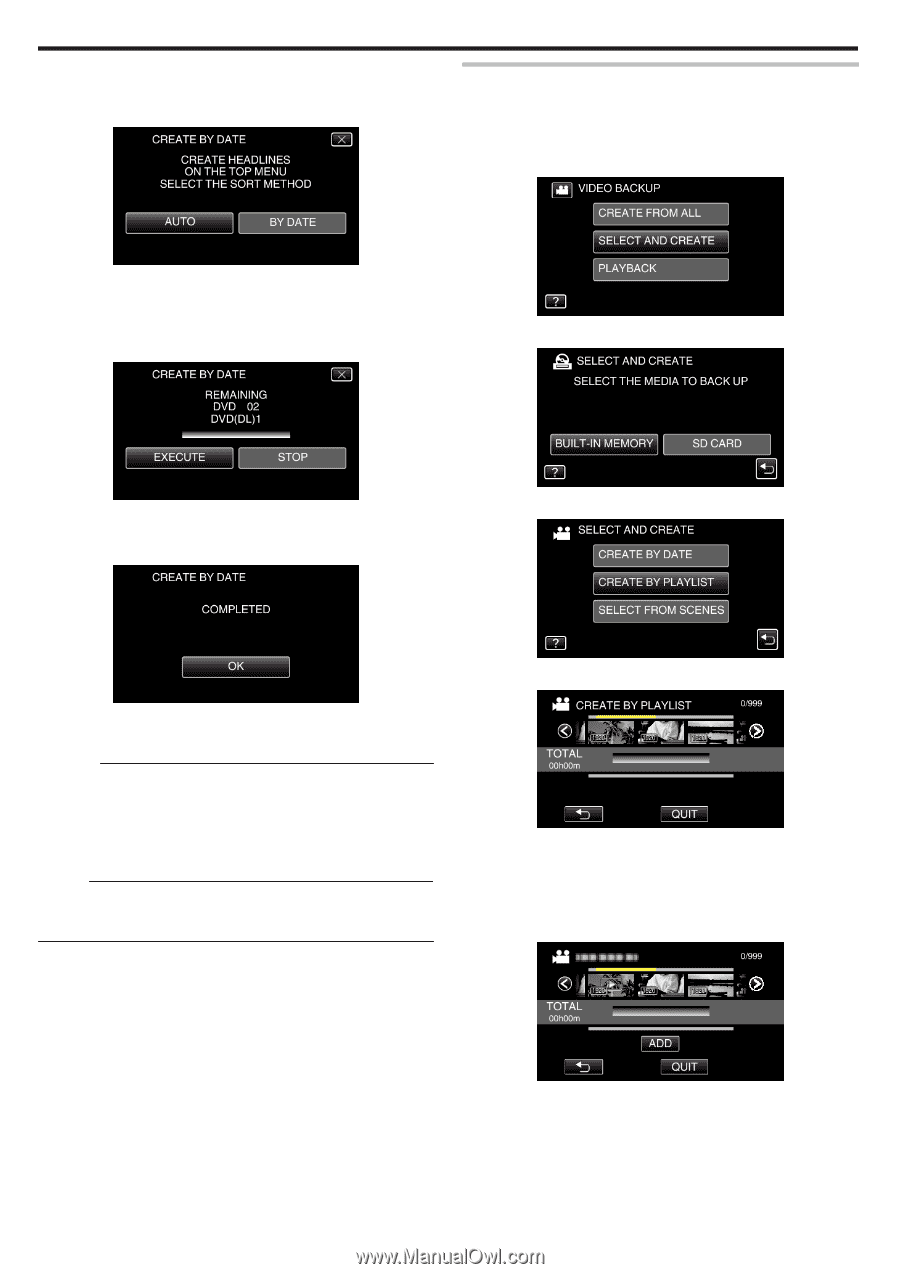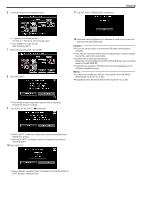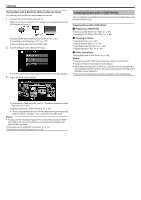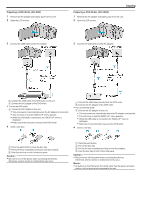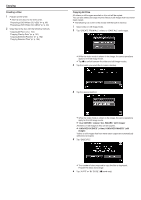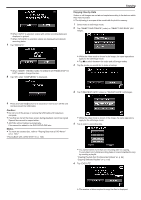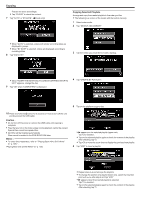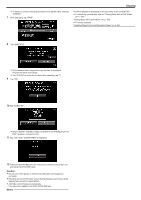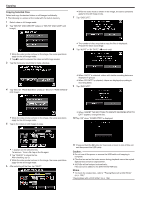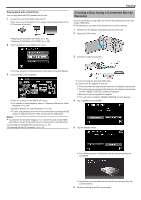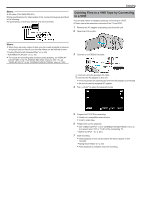JVC GZ-EX310 User Guide - Page 102
Caution, Copying Selected Playlists, Playing Back with a DVD Writer
 |
View all JVC GZ-EX310 manuals
Add to My Manuals
Save this manual to your list of manuals |
Page 102 highlights
Copying Prepare the discs accordingly. 0 Tap "CHECK" to check the content. 7 Tap "AUTO" or "BY DATE". (A mode only) Copying Selected Playlists Arrange and copy the created playlists in the order you like. 0 The following is a screen of the model with the built-in memory. 1 Select video mode. 2 Tap "SELECT AND CREATE". 0 When "AUTO" is selected, videos with similar recording dates are displayed in groups. 0 When "BY DATE" is selected, videos are displayed according to recording dates. 8 Tap "EXECUTE". 3 Tap the media you would like to make a backup. 0 When "INSERT THE NEXT DISC TO CREATE OR PRESS STOP TO EXIT" appears, change the disc. 9 Tap "OK" when "COMPLETED" is displayed. 4 Tap "CREATE BY PLAYLIST". 5 Tap on the playlist to copy to disc. 10 Press and hold the M button for 2 seconds or more to turn off this unit and disconnect the USB cable. Caution : 0 Do not turn off the power or remove the USB cable until copying is complete. 0 Files that are not on the index screen during playback cannot be copied. Special files cannot be copied either. 0 All DVDs will be finalized automatically. Files cannot be added to the DVD-R/DVD-RW later. Memo : 0 To check the created disc, refer to ""Playing Back with a DVD Writer" (A p. 105) ". "Playing Back with a DVD Writer" (A p. 105) 0 d appears on the selected playlist (upper row). Tap J to deselect. 0 Tap on the selected playlist again to check the content of the playlist. After checking, tap J. 0 Tap 0/1 or move the zoom lever to display the previous/next playlist. 6 Tap "ADD" to insert a playlist. 102 0 Repeat steps 5-6 and arrange the playlists. 0 To change the position of a playlist (lower row), select the insertion point with E/F after step 5 and tap "ADD". 0 d appears when the inserted playlist is selected. Tap J to deselect. 0 Tap on the selected playlist again to check the content of the playlist. After checking, tap J.