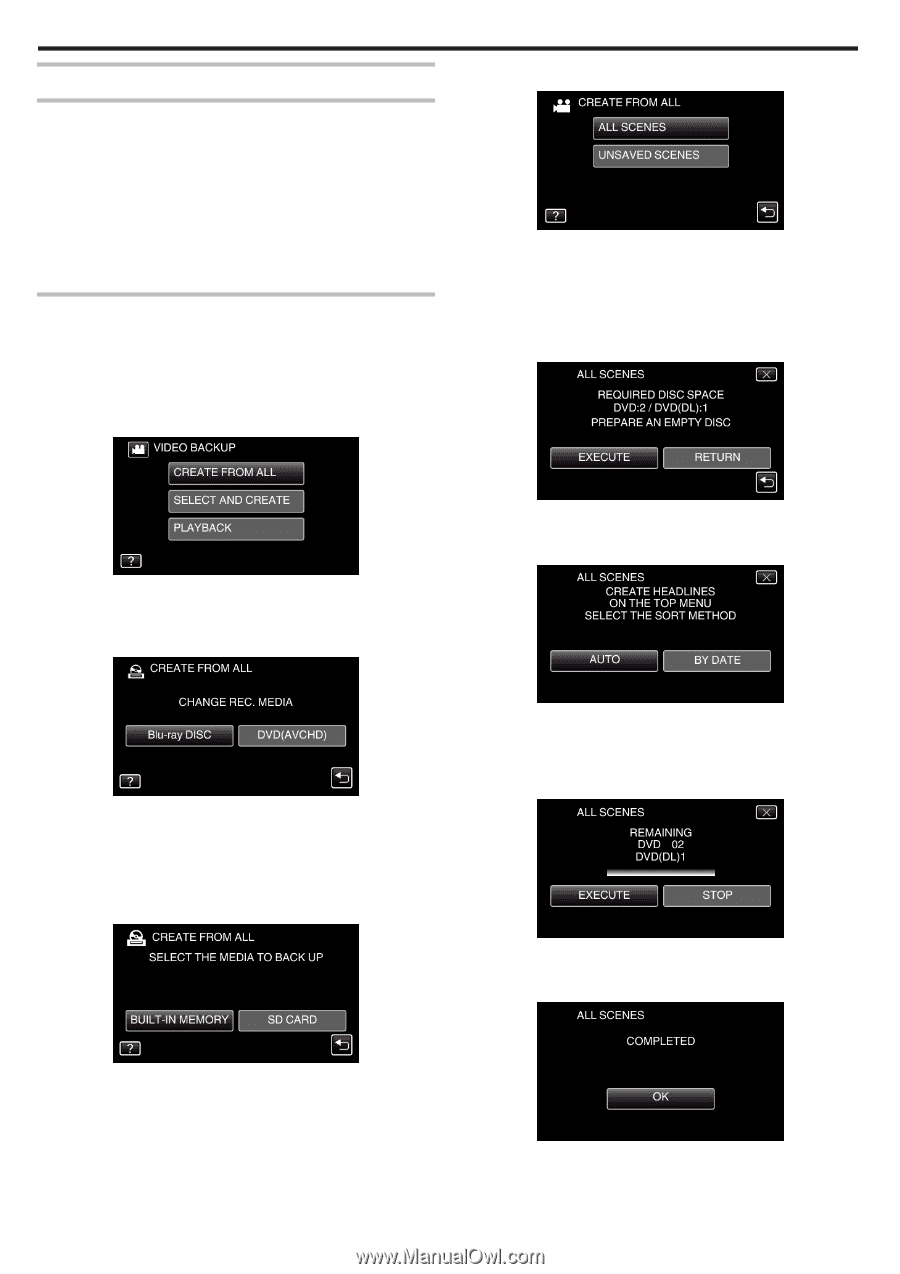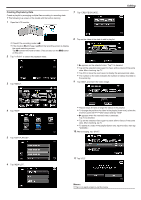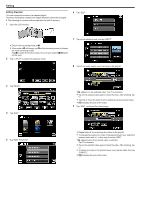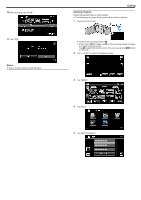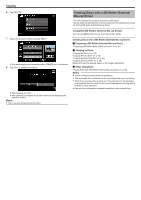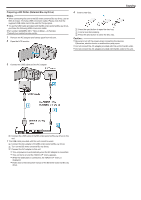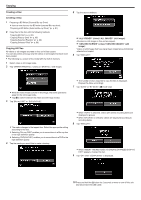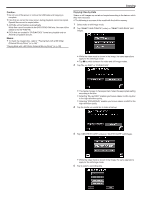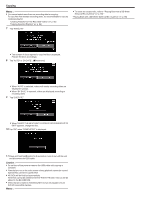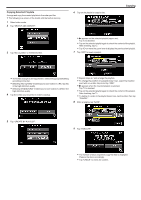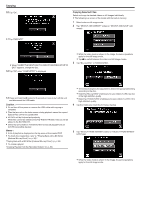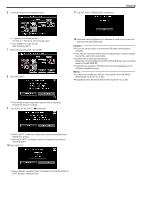JVC GZ-EX310 User Guide - Page 92
Creating a Disc
 |
View all JVC GZ-EX310 manuals
Add to My Manuals
Save this manual to your list of manuals |
Page 92 highlights
Copying Creating a Disc Creating a Disc 1 Preparing a BD Writer (External Blu-ray Drive) 0 Insert a new disc into the BD writer (external Blu-ray drive). "Preparing a BD Writer (External Blu-ray Drive)" (A p. 91) 2 Copy files to the disc with the following methods. "Copying All Files" (A p. 92) "Copying Files by Date" (A p. 93) "Copying Selected Playlists" (A p. 95) "Copying Selected Files" (A p. 96) Copying All Files All videos or still images recorded on this unit will be copied. You can also select and copy only the videos or still images that have never been copied. 0 The following is a screen of the model with the built-in memory. 1 Select video or still image mode. 2 Tap "CREATE FROM ALL" (video) or "SAVE ALL" (still image). 5 Tap the desired method. 0 "ALL SCENES" (video)/"ALL IMAGES" (still image): All videos or still images in this unit are copied. 0 "UNSAVED SCENES" (video)/"UNSAVED IMAGES" (still image): Videos or still images that have never been copied are automatically selected and copied. 6 Tap "EXECUTE". 0 While the video mode is shown in the image, the same operations apply for the still image mode. 0 Tap A to switch between the video and still image modes. 3 Tap "Blu-ray DISC" or "DVD(AVCHD)". 0 The number of discs required to copy the files is displayed. Prepare the discs accordingly. 7 Tap "AUTO" or "BY DATE". (A mode only) 0 The media changes to the tapped item. Select the appropriate setting according to the disc. 0 Selecting "Blu-ray DISC" enables you to save videos in a Blu-ray disc in the high definition quality. 0 Selecting "DVD(AVCHD)" enables you to save videos in a DVD in the high definition quality. 4 Tap the media you would like to make a backup. 0 When "AUTO" is selected, videos with similar recording dates are displayed in groups. 0 When "BY DATE" is selected, videos are displayed according to recording dates. 8 Tap "EXECUTE". 0 When "INSERT THE NEXT DISC TO CREATE OR PRESS STOP TO EXIT" appears, change the disc. 9 Tap "OK" when "COMPLETED" is displayed. 10 Press and hold the M button for 2 seconds or more to turn off this unit and disconnect the USB cable. 92