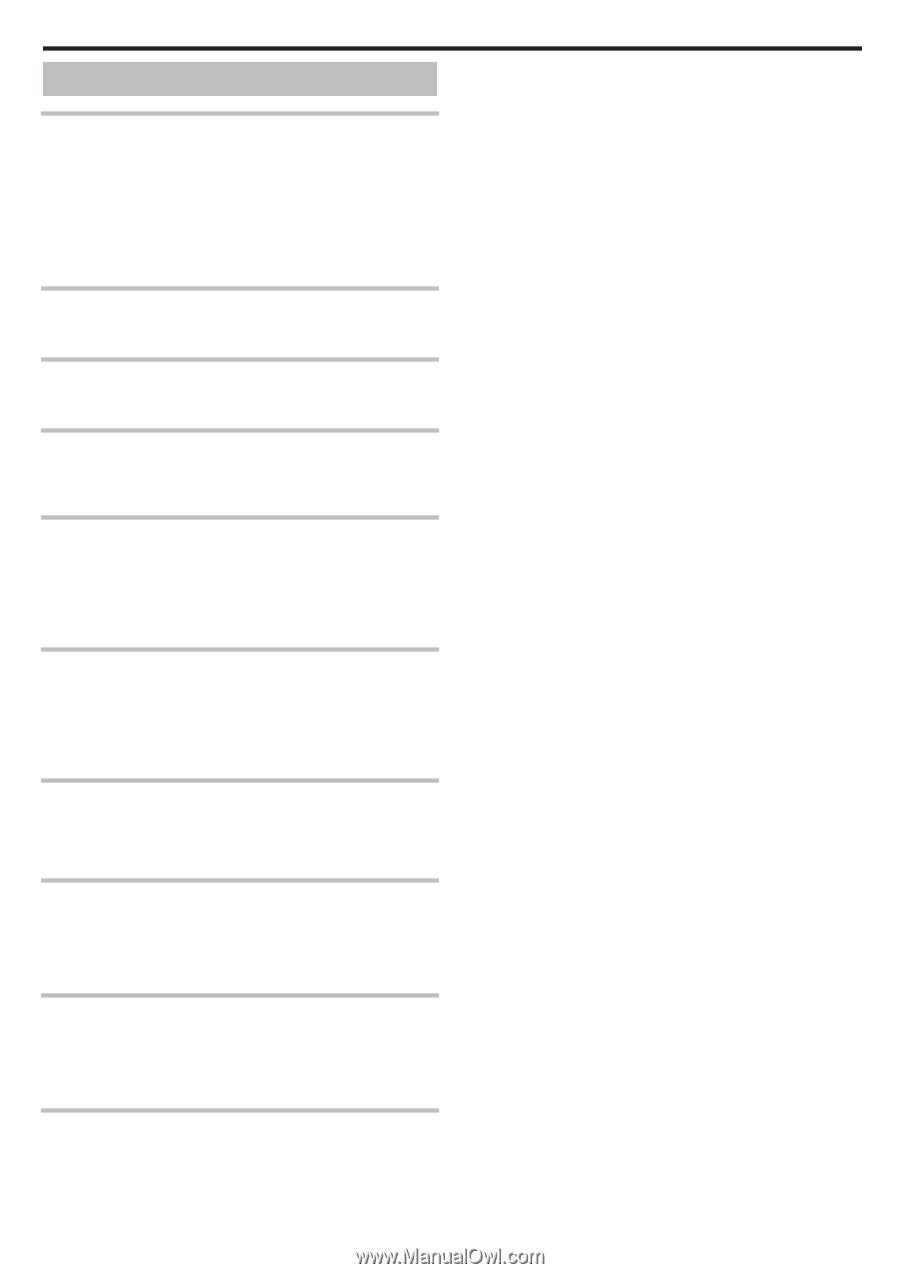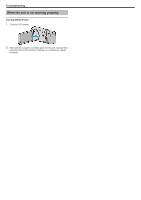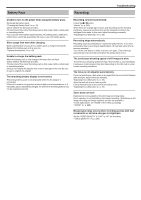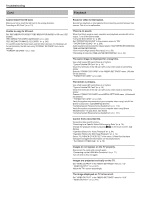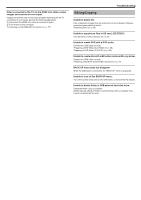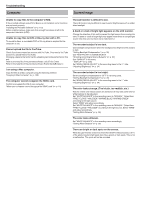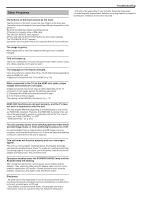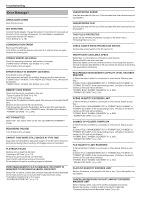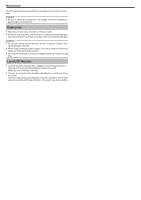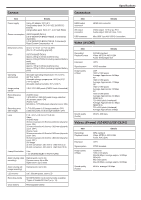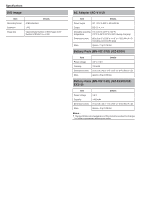JVC GZ-EX310 User Guide - Page 255
Other Problems, The unit operates slowly when switching between video mode
 |
View all JVC GZ-EX310 manuals
Add to My Manuals
Save this manual to your list of manuals |
Page 255 highlights
Other Problems The buttons on the touch screen do not work. Tap the buttons on the touch screen with your fingers or the stylus pen. The buttons may not respond if you touch them with your fingernails or with gloves on. Save the recorded data before requesting service. AConnect to computer using a USB cable. The "SELECT DEVICE" menu appears. BPress and hold the START/STOP button for more than 2 seconds. The "PLAYBACK ON PC" appears. Operations are to be performed on the computer after the screen switches. The image is grainy. When digital zoom is used, the image becomes grainy as it is digitally enlarged. This unit heats up. This is not a malfunction. (This unit may become warm when used for a long time.) Stop using the unit if it gets too warm. The language on the display changed. It may occur when you connect this unit to a TV with different language setting using an HDMI mini cable. "Operating in Conjunction with TV via HDMI" (A p. 78) When connected to the TV via the HDMI mini cable, proper images and sounds are not output. Images and sounds may not be output properly depending on the TV connected. In such cases, perform the following operations. A Disconnect the HDMI mini cable and connect it again. B Turn off and on this unit again. "Connecting via the HDMI Mini Connector" (A p. 77) HDMI-CEC functions do not work properly, and the TV does not work in conjunction with this unit. TVs may operate differently depending on the specifications, even if they are HDMI-CEC compliant. Therefore, the HDMI-CEC functions of this unit cannot be guaranteed to operate in combination with all the TVs. In such cases, set "HDMI CONTROL" to "OFF". " HDMI CONTROL " (A p. 241) The unit operates slowly when switching between video mode and still image mode, or when switching the power on or off. It is recommended that you copy all videos and still images onto your computer, and erase the files from this unit. (If there are many recorded files on this unit, it takes time for the unit to respond.) This unit does not function properly and error messages appear. This unit is a microcomputer-controlled device. Electrostatic discharge, external noise and interference (from a TV, a radio, etc.) might prevent it from functioning properly. In such a case, turn off the power, then remove the AC adapter and battery pack. This unit will be reset. Operation disabled since the POWER/CHARGE lamp and the ACCESS lamp are blinking After closing the LCD monitor, remove power source (battery and AC adapter). Then, attach the battery and AC adapter again, and turn on the power by opening the LCD monitor. If these operations won't solve the problem, contact your JVC dealer or the JVC service center. Disclaimer - We shall not be held responsible for loss of recorded contents when recording videos/audio or playback cannot be operated due to malfunctions in this unit, provided parts, or SD card. - Once deleted, recorded contents (data), including data loss due to malfunctions in this unit, cannot be restored. Please be forewarned. Troubleshooting - JVC will not be responsible for any lost data. Please be forewarned. - In order for quality improvement, defective recording medium is subject to be analyzed. Therefore, it may not be returned. 255