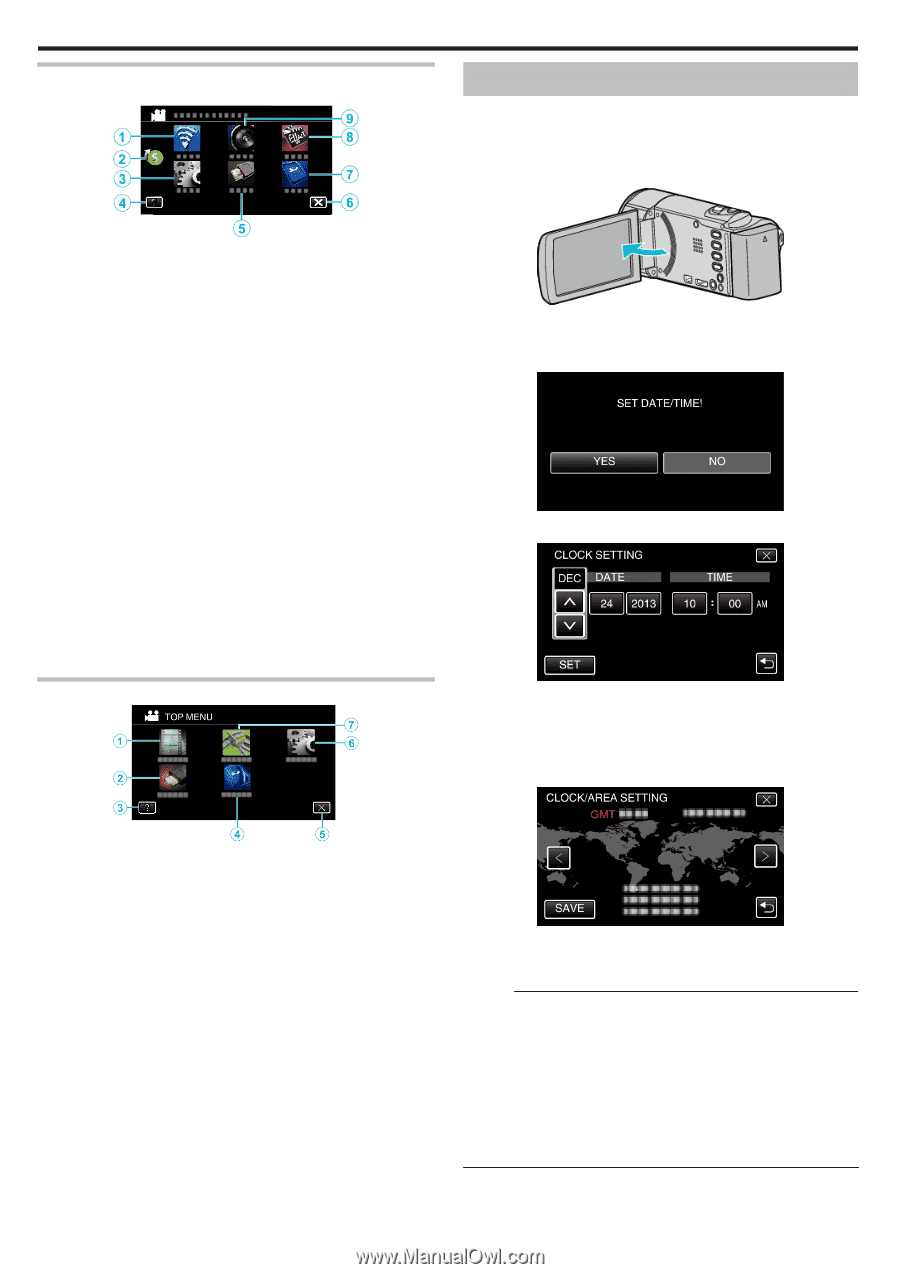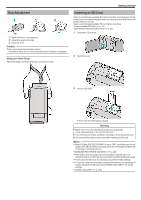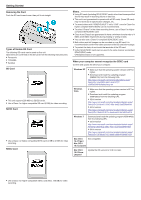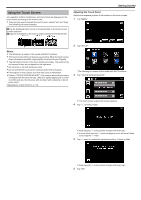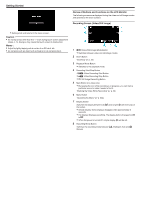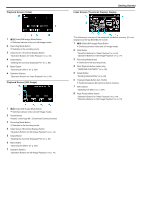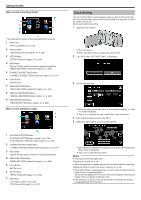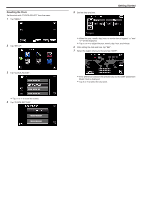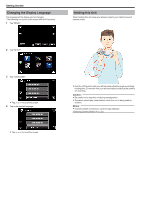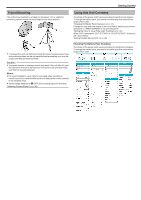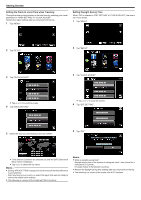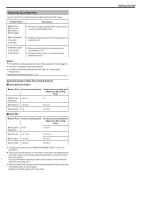JVC GZ-EX310 User Guide - Page 18
Clock Setting, Menu screen recording mode, Menu screen playback mode
 |
View all JVC GZ-EX310 manuals
Add to My Manuals
Save this manual to your list of manuals |
Page 18 highlights
. .. . . . Getting Started Menu screen (recording mode) *The following is a screen of the model with Wi-Fi functions. 1 Wi-Fi menu "Wi-Fi Capabilities" (A p. 130) 2 Shortcut Menu "Operating the Shortcut Menu" (A p. 225) 3 SETUP Menu "SETUP (video/still image)" (A p. 238) 4 Help Button Tap the K (help) button and item to display descriptions. "MEDIA SETTINGS (video/still image)" (A p. 242) 5 CONNECTION SETTINGS Menu "CONNECTION SETTINGS (video/still image)" (A p. 241) 6 Close Button Exit the menu. 7 MEDIA SETTINGS Menu "MEDIA SETTINGS (video/still image)" (A p. 242) 8 SPECIAL RECORDING Menu "SPECIAL RECORDING Menu (video)" (A p. 230) 9 RECORD SETTING Menu "RECORD SETTING Menu (video)" (A p. 226) Menu screen (playback mode) 1 PLAYBACK SETTING Menu "PLAYBACK SETTING Menu (video)" (A p. 234) "PLAYBACK SETTING Menu (still image)" (A p. 236) 2 CONNECTION SETTINGS Menu "CONNECTION SETTINGS (video/still image)" (A p. 241) 3 Help Button Tap the K (help) button and item to display descriptions. 4 MEDIA SETTINGS Menu "MEDIA SETTINGS (video/still image)" (A p. 242) 5 Close Button Exit the menu. 6 SETUP Menu "SETUP (video/still image)" (A p. 238) 7 EDIT Menu "EDIT Menu (video)" (A p. 235) "EDIT Menu (still image)" (A p. 237) 18 Clock Setting The "SET DATE/TIME!" screen appears when you turn on this unit for the first time after purchase, when it has not been used for a long time, or when the clock is not set yet. Set the clock before recording. 1 Open the LCD monitor. 0 The unit turns on. 0 When the LCD monitor is closed, the unit turns off. 2 Tap "YES" when "SET DATE/TIME!" is displayed. 3 Set the date and time. 0 When the year, month, day, hour, or minute item is tapped, "3" and "2" will be displayed. 0 Tap 3 or 2 to adjust the year, month, day, hour, and minute. 4 After setting the date and time, tap "SET". 5 Select the region where you live and tap "SAVE". 0 Time difference between the selected city and the GMT (Greenwich Mean Time) is displayed. 0 Tap 0 or 1 to select the city name. Memo : 0 The clock can be reset again later. "Resetting the Clock" (A p. 19) 0 When using this unit overseas, you can set it to the local time for recording. "Setting the Clock to Local Time when Traveling" (A p. 22) 0 "SET DATE/TIME!" is displayed when you turn on this unit after it has not been used for a prolonged period. Connect the AC adapter for more than 24 hours to charge the internal clock battery of this unit before setting the clock. 0 The following is a screen of the model with Wi-Fi functions. GZ-E300 is not equipped with Wi-Fi function.