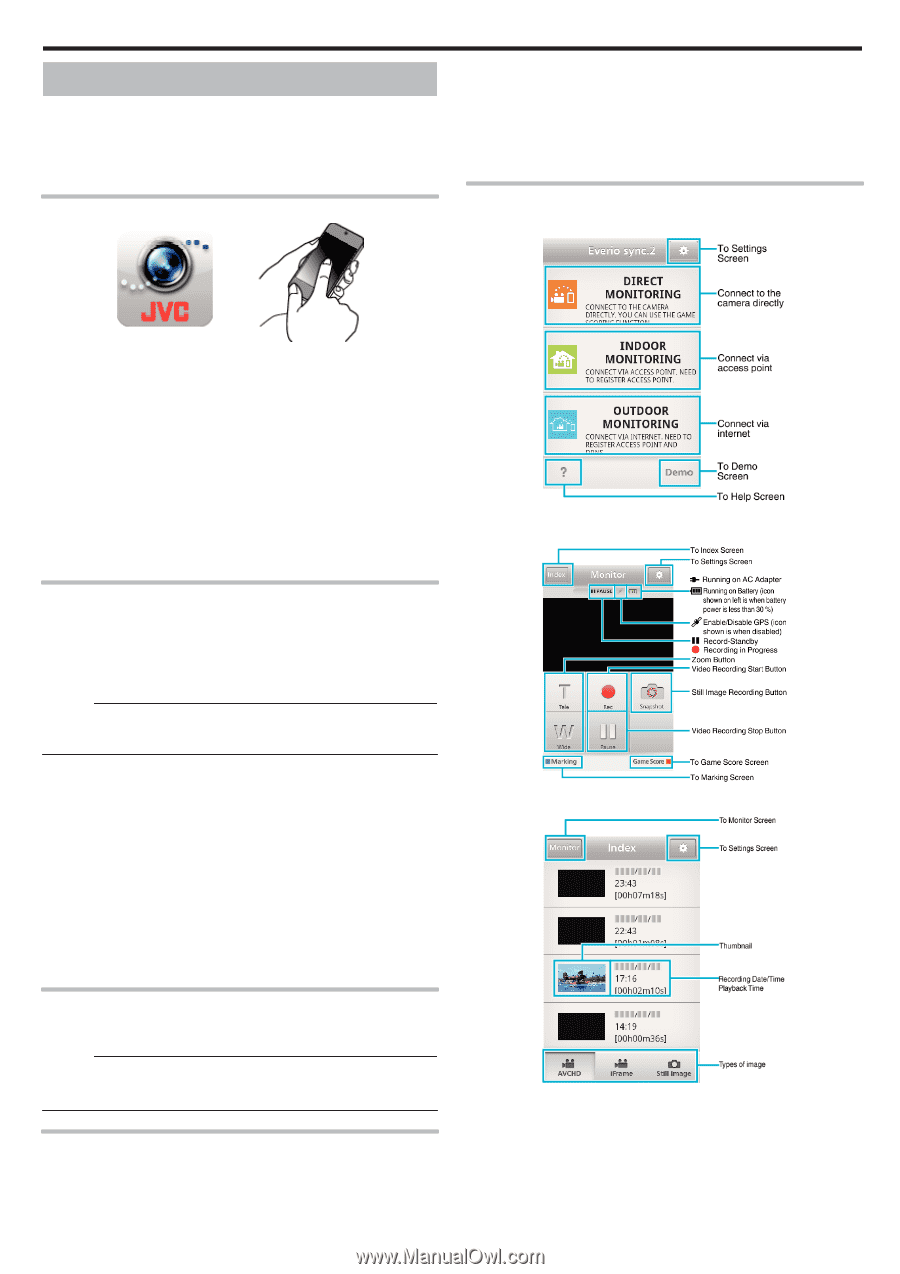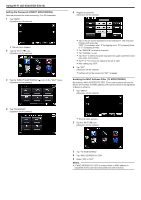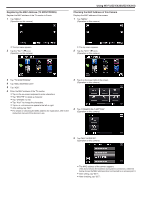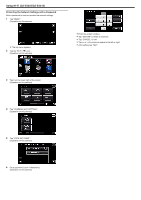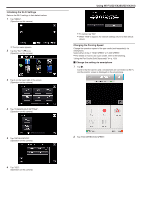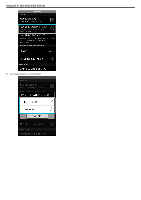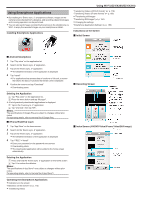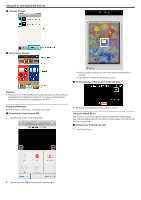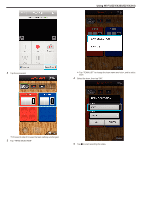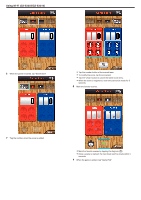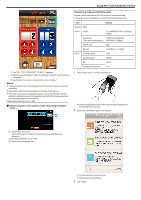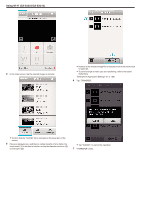JVC GZ-EX310 User Guide - Page 175
Using Smartphone Applications, Indications on the Screen
 |
View all JVC GZ-EX310 manuals
Add to My Manuals
Save this manual to your list of manuals |
Page 175 highlights
Using Smartphone Applications 0 By installing the "Everio sync. 2" smartphone software, images on the camera can be checked from a distance, and recording videos/still images and zooming operation can be performed. 0 You can also send images recorded by the camera to the smartphone via Wi-Fi, to enjoy the recorded images on your smartphone or tablet. Installing Smartphone Applications Using Wi-Fi (GZ-EX355/GZ-EX310) "Transferring Videos (AVCHD format)" (A p. 179) "Transferring Videos (iFrame format)" (A p. 182) 0 Transferring still images "Transferring Still Images" (A p. 184) 0 Changing the settings "Smartphone Application Settings" (A p. 186) Indications on the Screen o Initial Screen .. . . o Android Smartphone 1 Tap "Play store" on the application list. 2 Search for the "Everio sync. 2" application. 3 Tap on the "Everio sync. 2" application. 0 The detailed information of the application is displayed. 4 Tap "Install". 0 For applications that access data or functions of this unit, a screen that shows the data or functions that will be used is displayed. 5 Confirm the content and tap "Download". 0 Downloading starts. Deleting the Application A Tap "Play store" on the application list. B Press the menu button and tap "My apps". 0 A list of previously downloaded applications is displayed. C Tap on the "Everio sync. 2" application. D Tap "Uninstall", then tap "OK". Memo : The specifications of Google Play are subject to changes without prior notice. For operating details, refer to the help file of Google Play. o iPhone/iPad/iPod touch 1 Tap "App Store" on the home screen. 2 Search for the "Everio sync. 2" application. 3 Tap on the "Everio sync. 2" application. 0 The detailed information of the application is displayed. 4 Tap "FREE"F"Install". 0 Enter your password on the password entry screen. 0 Downloading starts. 0 The downloaded application will be added to the home screen automatically. Deleting the Application A Press and hold the "Everio sync. 2" application on the home screen. B Tap L to confirm the deletion. Memo : The specifications of App Store™ are subject to changes without prior notice. For operating details, refer to the help file of App Store™. Operating the Smartphone Applications 0 Indications on the screen "Indications on the Screen" (A p. 175) 0 Transferring videos o Recording Screen o Index Screen (AVCHD Video/iFrame Video/Still image) 175