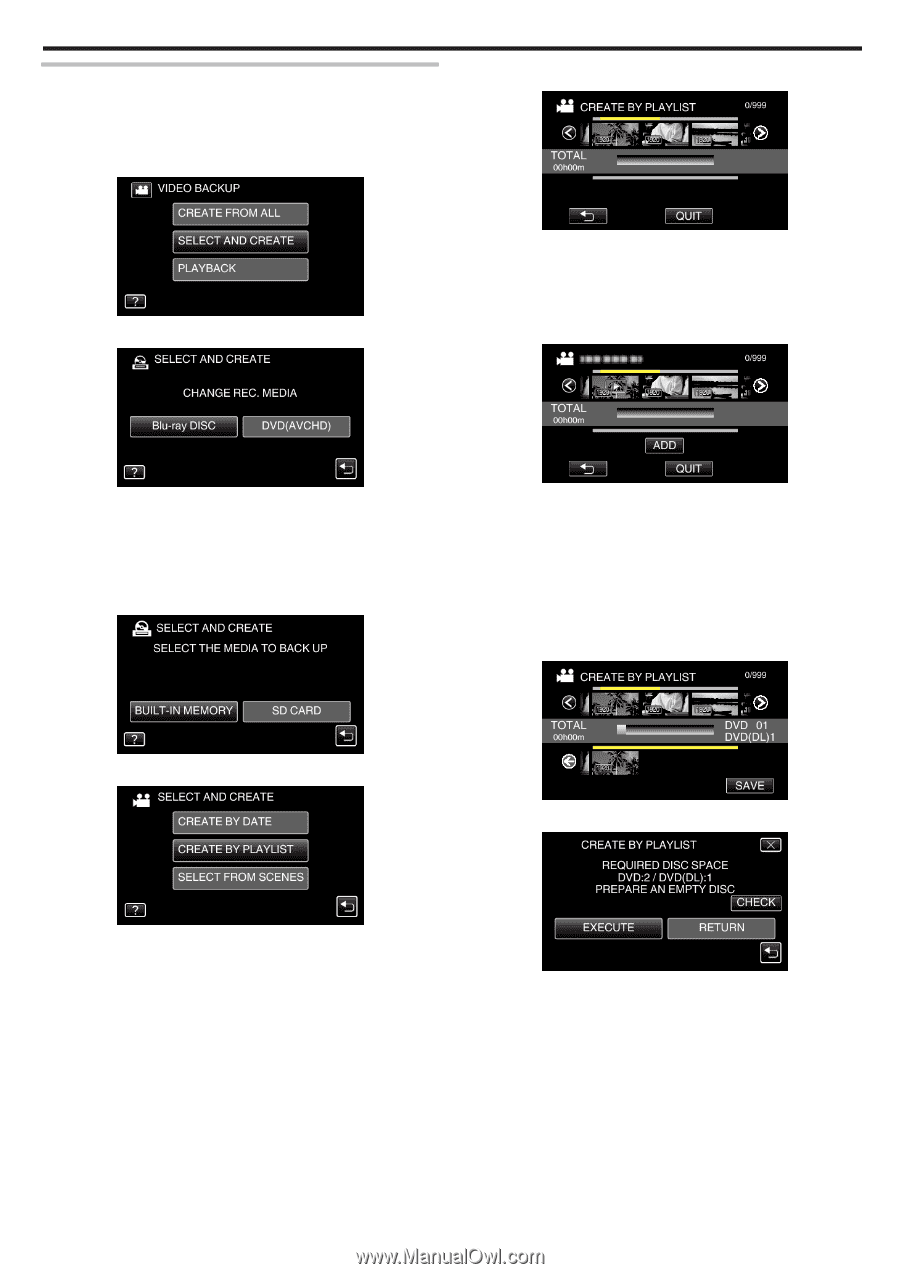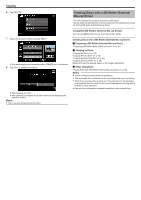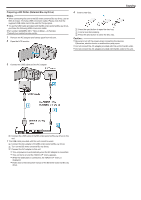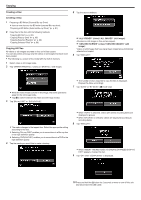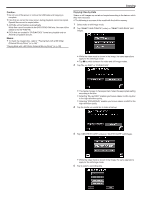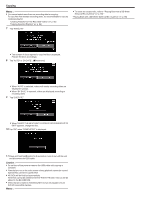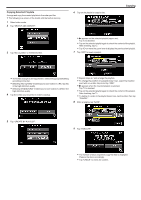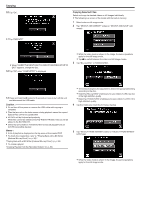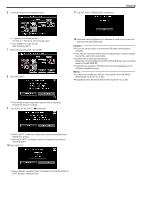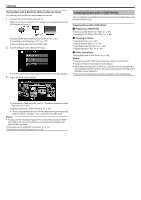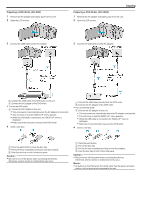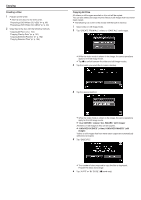JVC GZ-EX310 User Guide - Page 95
Copying Selected Playlists, Tap Blu-ray DISC or DVDAVCHD.
 |
View all JVC GZ-EX310 manuals
Add to My Manuals
Save this manual to your list of manuals |
Page 95 highlights
Copying Selected Playlists Arrange and copy the created playlists in the order you like. 0 The following is a screen of the model with the built-in memory. 1 Select video mode. 2 Tap "SELECT AND CREATE". 3 Tap "Blu-ray DISC" or "DVD(AVCHD)". 6 Tap on the playlist to copy to disc. Copying 0 d appears on the selected playlist (upper row). Tap J to deselect. 0 Tap on the selected playlist again to check the content of the playlist. After checking, tap J. 0 Tap 0/1 or move the zoom lever to display the previous/next playlist. 7 Tap "ADD" to insert a playlist. 0 The media changes to the tapped item. Select the appropriate setting according to the disc. 0 Selecting "Blu-ray DISC" enables you to save videos in a Blu-ray disc in the high definition quality. 0 Selecting "DVD(AVCHD)" enables you to save videos in a DVD in the high definition quality. 4 Tap the media you would like to make a backup. 0 Repeat steps 6-7 and arrange the playlists. 0 To change the position of a playlist (lower row), select the insertion point with E/F after step 6 and tap "ADD". 0 d appears when the inserted playlist is selected. Tap J to deselect. 0 Tap on the selected playlist again to check the content of the playlist. After checking, tap J. 0 To delete of a video in the playlist (lower row), tap the video, then tap "CANCEL". 8 After arranging, tap "SAVE". 5 Tap "CREATE BY PLAYLIST". 9 Tap "EXECUTE". 0 The number of discs required to copy the files is displayed. Prepare the discs accordingly. 0 Tap "CHECK" to check the content. 95