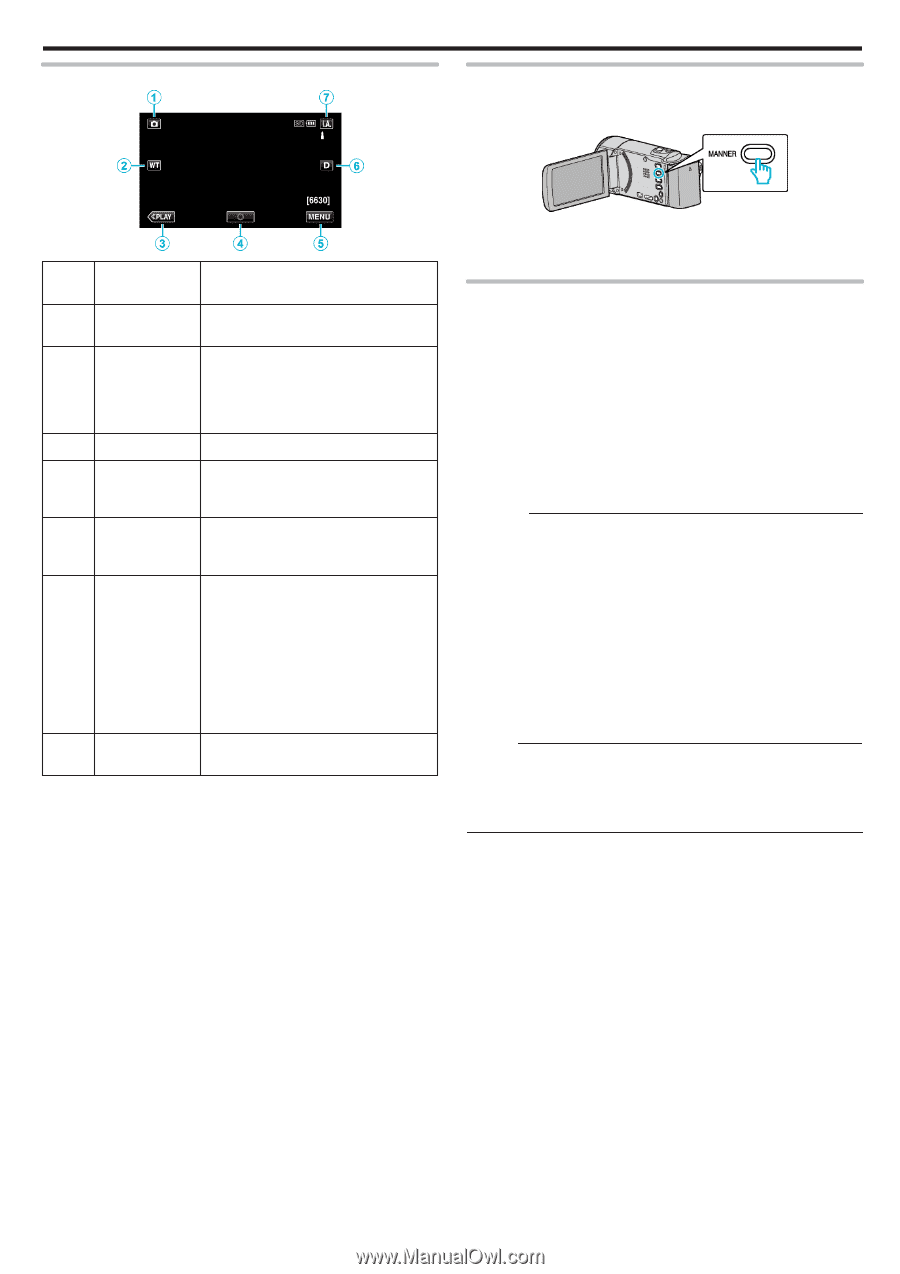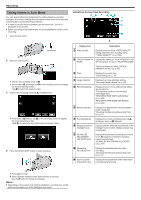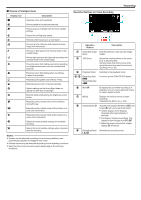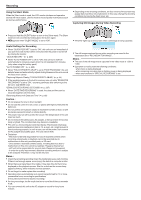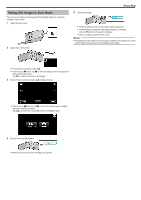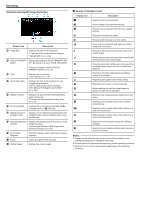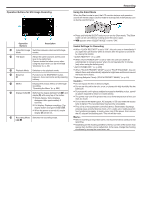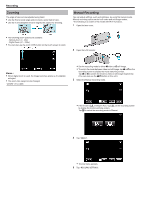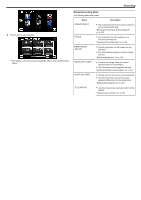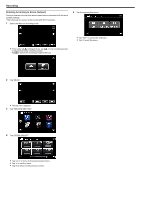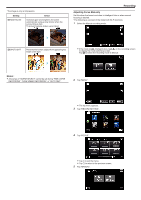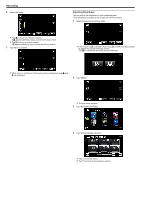JVC GZ-EX310 User Guide - Page 29
Operation Buttons for Still Image Recording, Using the Silent Mode, Useful Settings for Recording,
 |
View all JVC GZ-EX310 manuals
Add to My Manuals
Save this manual to your list of manuals |
Page 29 highlights
Operation Buttons for Still Image Recording Recording Using the Silent Mode When the Silent mode is used, the LCD monitor darkens and operation sounds will not be output. Use this mode to record quietly in dark places such as during a performance. .. Operation Buttons Description A Video/Still Image Switches between video and still image Mode modes. B T/W Zoom Allows the same functions as the zoom lever to be performed. Camera shake that often occurs when using the zoom lever can be minimized. "Zooming" (A p. 30) C Playback Mode Switches to the playback mode. D Snapshot Q Functions as the SNAPSHOT button. However, focus cannot be set by pressing halfway. E MENU Displays the various menus of still image recording. "Operating the Menu" (A p. 224) F Display Button n Switches the display between full (m) and simple (n) with every tap of the button. 0 Simple display: Some displays disappear after approximately 3 seconds. 0 Full display: Displays everything. The display button changes from n to m. 0 When the power is turned off, simple display (n) will be set. G Recording Mode Switches the recording mode. P/H 0 Press and hold the SILENT button to turn on the Silent mode. The Silent mode can be cancelled by holding down the button again. 0 T appears when "SILENT MODE" is set to "ON". Useful Settings for Recording 0 When "QUICK RESTART" is set to "ON", this unit turns on immediately if you open the LCD monitor within 5 minutes after the power is turned off by closing the monitor. " QUICK RESTART " (A p. 239) 0 When "AUTO POWER OFF" is set to "ON", this unit turns itself off automatically to conserve power when it is not operated for 5 minutes. (only when using the battery pack) " AUTO POWER OFF " (A p. 239) 0 When "TOUCH PRIORITY AE/AF" is set to "FACE TRACKING", this unit detects faces and automatically adjusts its brightness and focus to record the faces more clearly. "Capturing Subjects Clearly (TOUCH PRIORITY AE/AF)" (A p. 44) Caution : 0 Do not expose the lens to direct sunlight. 0 Do not use this unit in the rain, snow, or places with high humidity like the bathroom. 0 Do not use this unit in places subject to excessive humidity or dust, as well as places exposed to steam or smoke directly. 0 The power may turn off to protect the circuit if the temperature of this unit rises too much. 0 Do not remove the battery pack, AC adapter, or SD card when the access lamp is lighted. The recorded data may become unreadable. 0 This unit is a microcomputer-controlled device. Electrostatic discharge, external noise and interference (from a TV, a radio, etc.) might prevent it from functioning properly. In such a case, turn off the power, then remove the AC adapter and battery pack. This unit will be reset. Memo : 0 Before recording an important scene, it is recommended to conduct a trial recording. 0 Depending on the shooting conditions, the four corners of the screen may appear dark, but this is not a malfunction. In this case, change the shooting conditions by moving the zoom lever, etc. 29