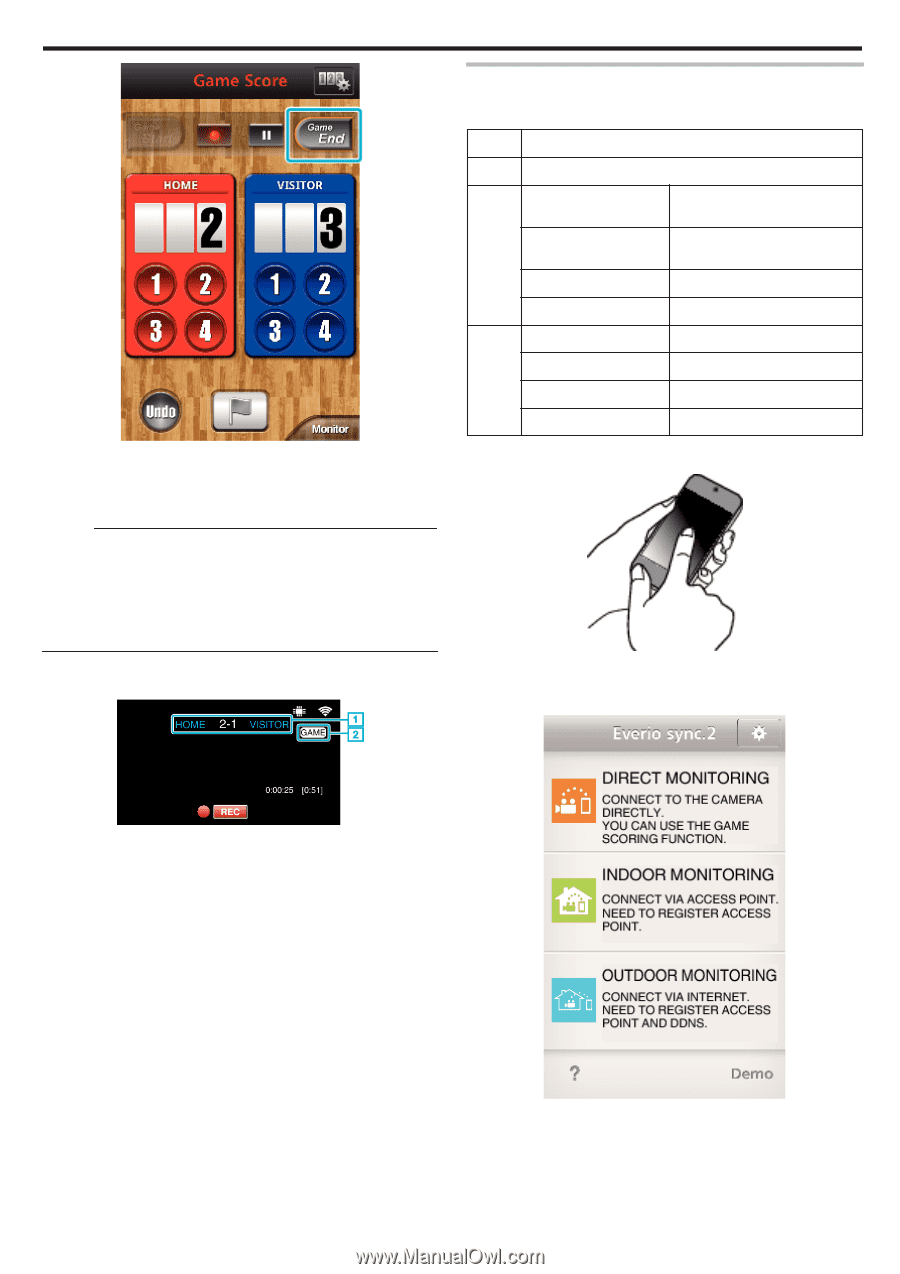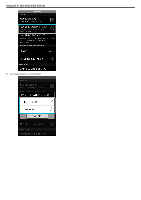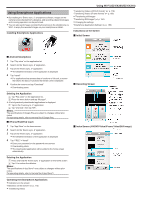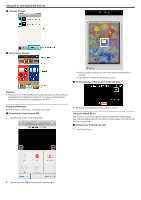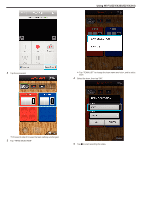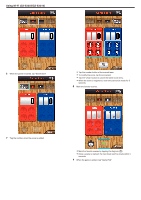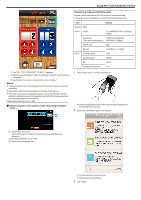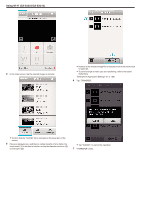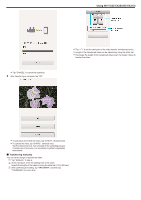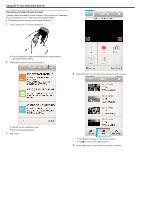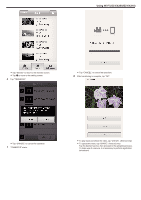JVC GZ-EX310 User Guide - Page 179
Transferring Videos (AVCHD format), Tap OK if DO YOU WANT TO EXIT? appears.
 |
View all JVC GZ-EX310 manuals
Add to My Manuals
Save this manual to your list of manuals |
Page 179 highlights
. . .. Using Wi-Fi (GZ-EX355/GZ-EX310) 0 Tap "OK" if "DO YOU WANT TO EXIT?" appears. 0 After the end of the game, video recording is carried on until recording is stopped. 0 Tap "Monitor" to return to the monitor screen in Step 1. Memo : 0 Team name and color, the background of the screen can be set prior to recording. 0 Select the score button depending on the type of the games. 0 The next score won't be registered within 5 seconds after the marking operation. But the score can be registered right after the marking operation by changing the game score setting. "Game Score Settings" (A p. 186) o Screen display of the camera while recording the game score Transferring Videos (AVCHD format) Transfer videos recorded in AVCHD format to the smartphone. 0 The video to be forwarded is converted to the following format. Item Details System MP4 Video Codec H. 264/MPEG-4 AVC Baseline Profile Resolution 1280X720 (3.6Mbps) * Bit rate is indicated in ( ) 640X480 (1.5Mbps) Frame rate 30p Bit rate 3.6 Mbps or 1.5 Mbps Audio Coding system AAC Sampling rate 48kHz Bit 16 bit Number of channels 2 ch 1 Start "Everio sync. 2" on the smartphone. 0 Start the application after confirming that the smartphone is connected to this camera. 2 Select the connection type to the camera. A Team name and score Team name can be set prior to recording. (use alphabets and numbers) "Game Score Settings" (A p. 186) B Game score recording icon 0 Tap the current connection type. 0 Recording screen appears. 3 Tap "Index". 179