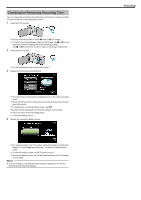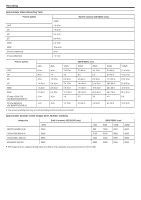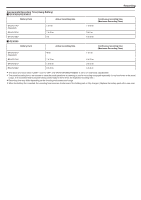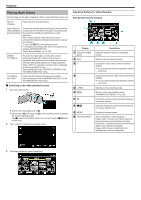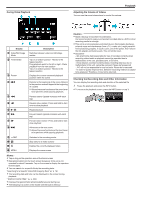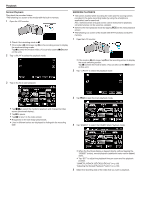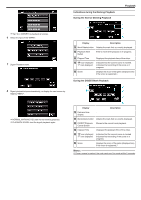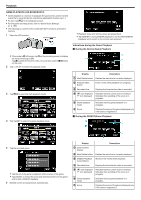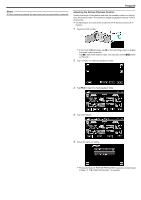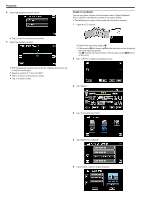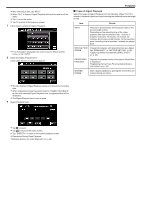JVC GZ-EX310 User Guide - Page 66
Normal Playback, MARKING PLAYBACK
 |
View all JVC GZ-EX310 manuals
Add to My Manuals
Save this manual to your list of manuals |
Page 66 highlights
.. . . . . . Playback Normal Playback Plays back the recorded videos. *The following is a screen of the model with the built-in memory. 1 Open the LCD monitor. 0 Check if the recording mode is A. 0 If the mode is B still image, tap B on the recording screen to display the mode switching screen. Tap A to switch the mode to video. (You can also use the A/B button on this unit.) 2 Tap "
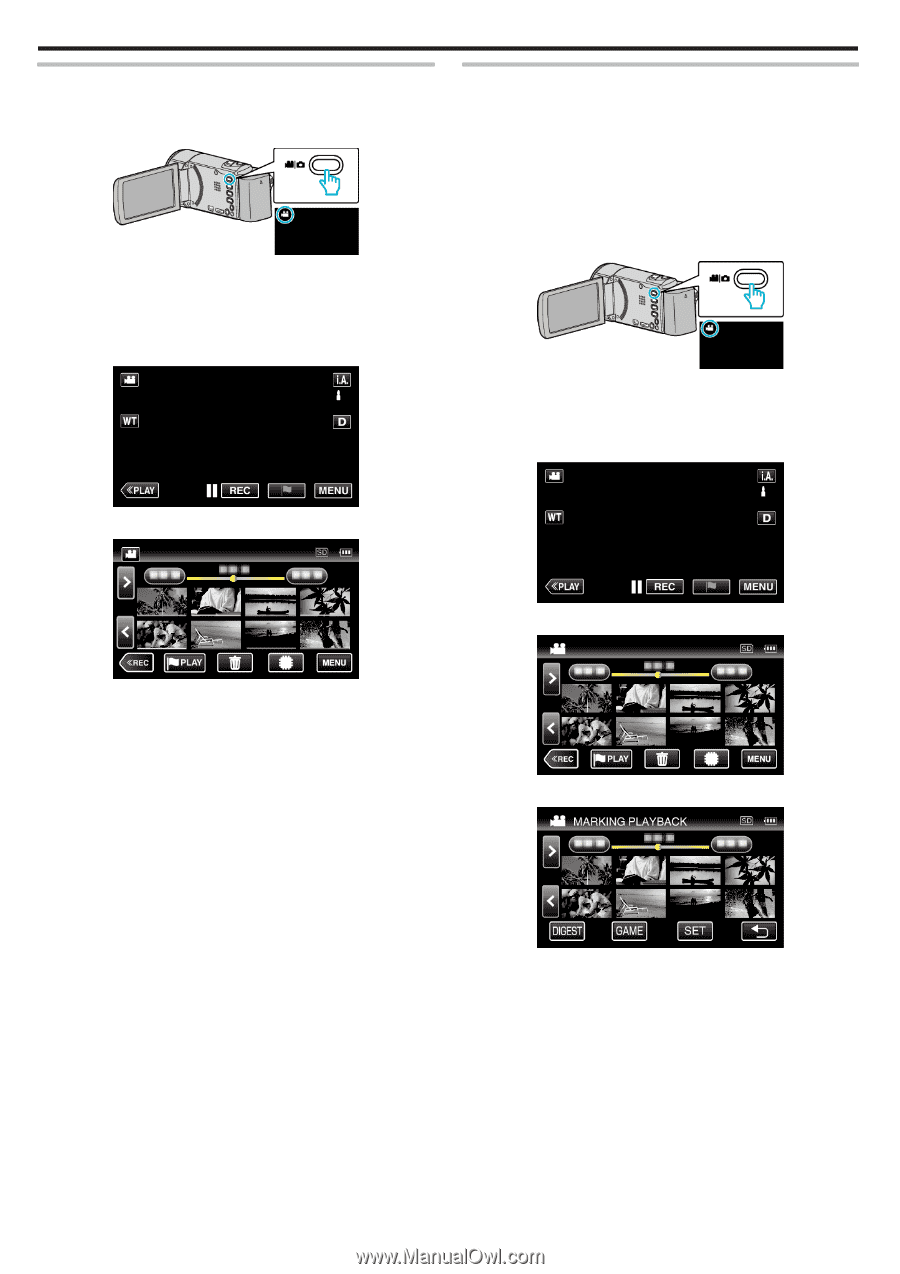
Normal Playback
Plays back the recorded videos.
*The following is a screen of the model with the built-in memory.
1
Open the LCD monitor.
0
Check if the recording mode is
A
.
0
If the mode is
B
still image, tap
B
on the recording screen to display
the mode switching screen.
Tap
A
to switch the mode to video. (You can also use the
A
/
B
button
on this unit.)
2
Tap “<<PLAY” to select the playback mode.
3
Tap on the file to start playback.
0
Tap
I
/
J
to select the media for playback and change the index
screen (thumbnail display).
0
Tap
e
to pause.
0
Tap
u
to return to the index screen.
0
L
appears on the last image played back.
0
Lines in different colors are displayed to distinguish the recording
date.
MARKING PLAYBACK
0
The scenes marked while recording the video and the scoring scenes
recorded in the game recording mode (by using the smartphone
application) can be searched.
Also, marked scenes and goal scenes can be extracted for playback;
extracted scenes can be saved as a playlist.
0
Switch to the mark playback mode by tapping
J
on the video playback
screen.
0
The following is a screen of the model with Wi-Fi functions and built-in
memory.
1
Open the LCD monitor.
0
If the mode is
B
still image, tap
B
on the recording screen to display
the mode switching screen.
Tap
A
to switch the mode to video. (You can also use the
A
/
B
button
on this unit.)
2
Tap “<<PLAY” to select the playback mode.
3
Tap
J
to open the mark playback mode.
4
Tap “DIGEST” to select the DIGEST/Mark Playback mode.
0
When the thumbnail display is tapped directly (without tapping the
“DIGEST” button), normal playback (additional marks can be added)
starts.
0
Tap “SET” to adjust the playback time per scene and the playback
position.
“GAME PLAYBACK (GZ-EX355/EX310)” (
A
p. 68)
“Adjusting the Marked Playback Position” (
A
p. 69)
5
Select the recording date of the video that you want to playback.
Playback
66