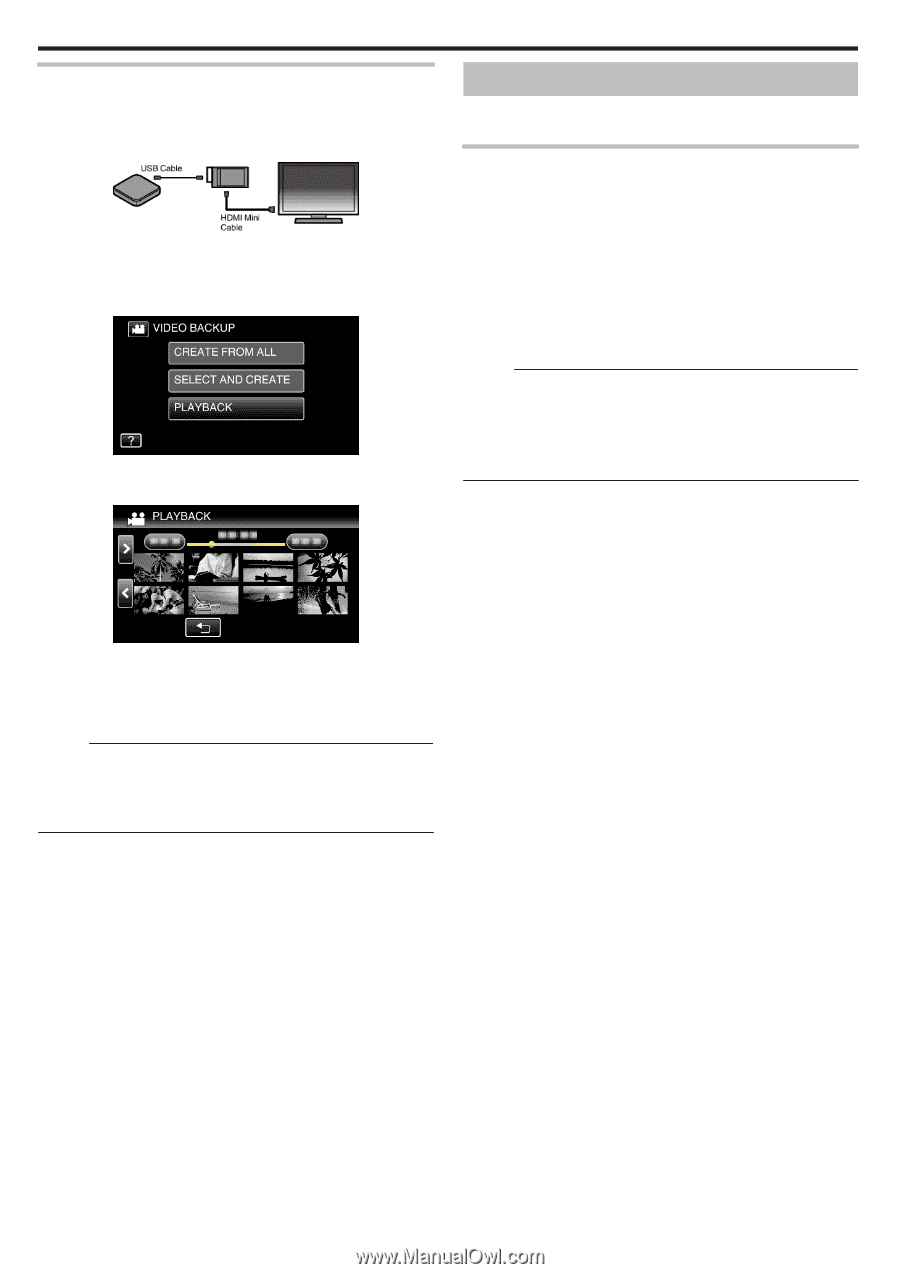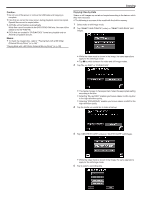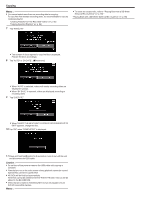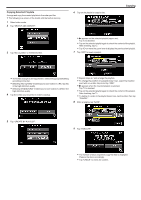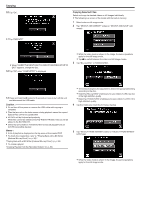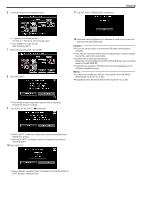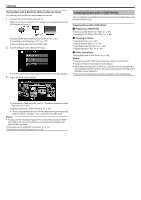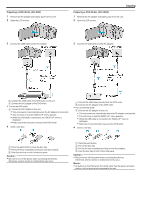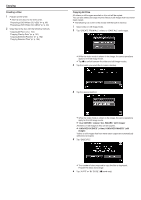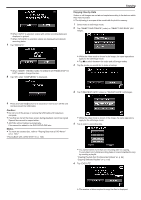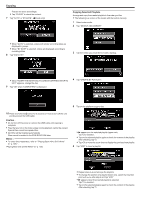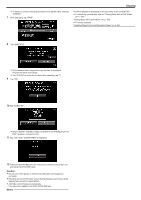JVC GZ-EX310 User Guide - Page 98
Playing Back with a BD Writer (External Blu-ray Drive), Creating Discs with a DVD Writer
 |
View all JVC GZ-EX310 manuals
Add to My Manuals
Save this manual to your list of manuals |
Page 98 highlights
.. . Copying Playing Back with a BD Writer (External Blu-ray Drive) You can play back the Blu-ray discs created on this unit. 1 Connect this unit to the BD write and TV. (If this unit is not connected to a TV, images can be played back on the LCD monitor of this unit.) "Preparing a BD Writer (External Blu-ray Drive)" (A p. 91) "Connecting to and Viewing on TV" (A p. 77) 0 Insert a disc to play back into the BD writer. 2 Tap "PLAYBACK" in the "BACK-UP" menu. 0 An index screen (thumbnail display) of the videos in the disc appears. 3 Tap on the file to start playback. Creating Discs with a DVD Writer You can copy the recorded files to discs or play back the created discs using an optional DVD writer. Creating Discs with a DVD Writer o Preparing a DVD Writer "Preparing a DVD Writer (CU-VD3)" (A p. 99) "Preparing a DVD Writer (CU-VD50)" (A p. 99) o Copying to Discs "Copying All Files" (A p. 100) "Copying Files by Date" (A p. 101) "Copying Selected Playlists" (A p. 102) "Copying Selected Files" (A p. 104) o Other Operations "Playing Back with a DVD Writer" (A p. 105) Memo : 0 Images recorded in UXP mode cannot be copied to a DVD writer. 0 Videos in iFrame format cannot be backed up. 0 When there are many files to back up, it may take time for the backup to be completed. Wait for a while as the access lamp appears blinking, which indicates normal operation. 0 Date and time information as saved as subtitles in the created discs. 0 For details on video playback, refer to ""Operation Buttons for Video Playback" (A p. 64) ". "Operation Buttons for Video Playback" (A p. 64) 0 To exit, stop playback and turn off the camcorder by pressing the M button for about 2 seconds. Then, disconnect the USB cable. Memo : 0 To play back the recorded image on TV, connect this unit via the HDMI mini cable or the AV cord while this unit is connected to the BD writer (external Blu-ray drives). "Connecting via the HDMI Mini Connector" (A p. 77) "Connecting via the AV Connector" (A p. 79) 98