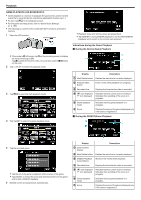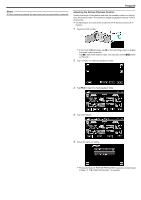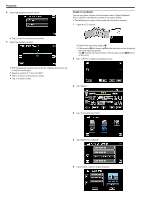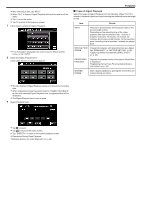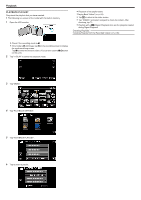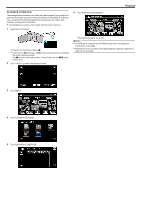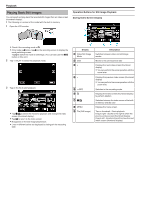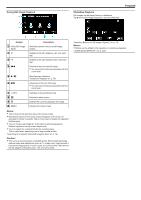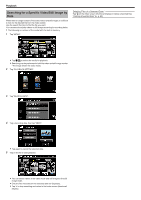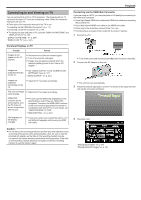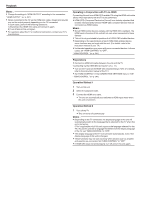JVC GZ-EX310 User Guide - Page 73
Playback Other File
 |
View all JVC GZ-EX310 manuals
Add to My Manuals
Save this manual to your list of manuals |
Page 73 highlights
. . . .. . PLAYBACK OTHER FILE The management information of a video may be damaged if recording is not performed correctly, such as turning off the power in the middle of recording. You can perform the following operations to play back the videos with defective management information. 0 The following is a screen of the model with the built-in memory. 1 Open the LCD monitor. 6 Tap on the file to start playback. Playback 0 Check if the recording mode is A. 0 If the mode is B still image, tap B on the recording screen to display the mode switching screen. Tap A to switch the mode to video. (You can also use the A/B button on this unit.) 2 Tap "
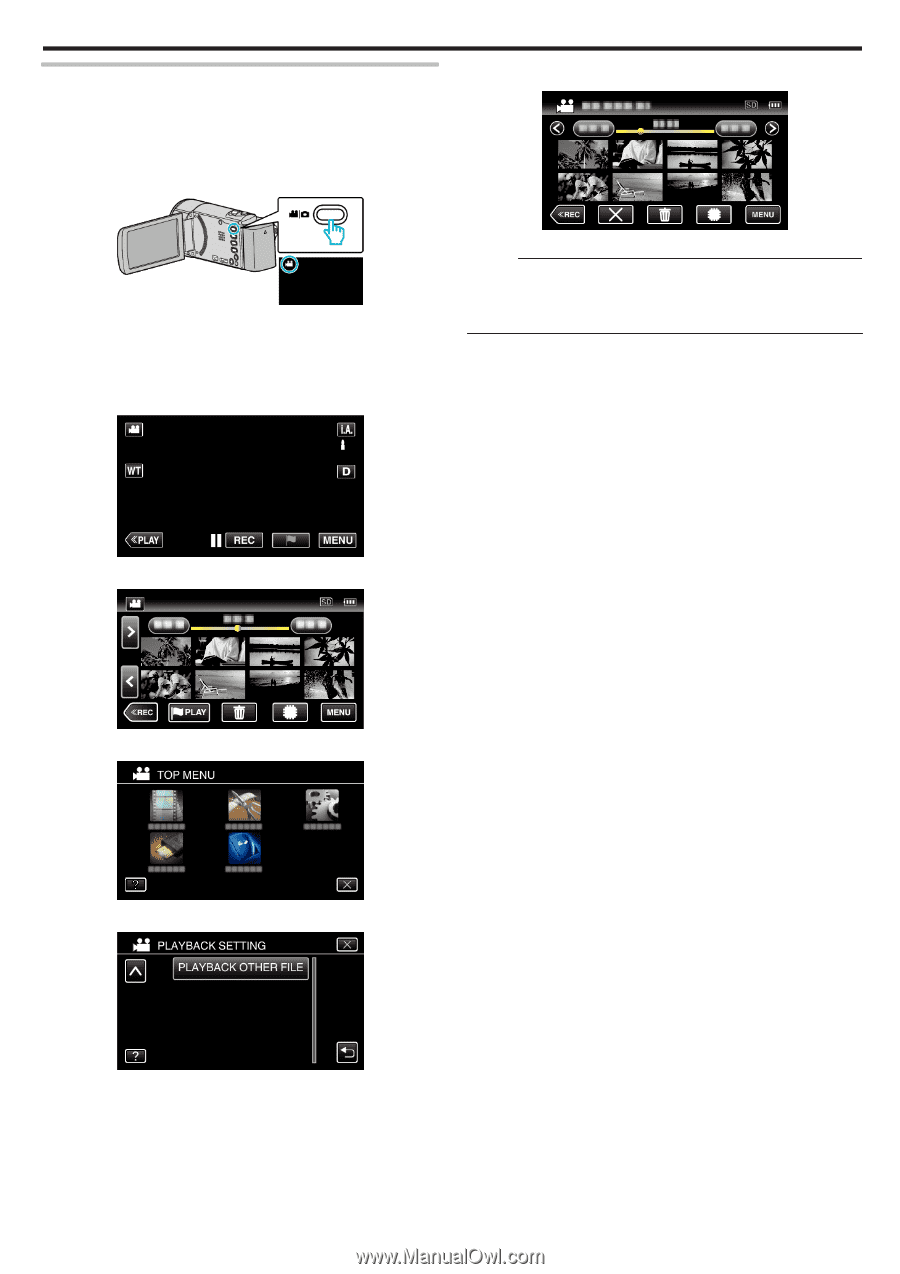
PLAYBACK OTHER FILE
The management information of a video may be damaged if recording is not
performed correctly, such as turning off the power in the middle of recording.
You can perform the following operations to play back the videos with
defective management information.
0
The following is a screen of the model with the built-in memory.
1
Open the LCD monitor.
0
Check if the recording mode is
A
.
0
If the mode is
B
still image, tap
B
on the recording screen to display
the mode switching screen.
Tap
A
to switch the mode to video. (You can also use the
A
/
B
button
on this unit.)
2
Tap “<<PLAY” to select the playback mode.
3
Tap “MENU”.
4
Tap “PLAYBACK SETTING”.
5
Tap “PLAYBACK OTHER FILE”.
6
Tap on the file to start playback.
“Playing Back Videos” (
A
p. 64)
Memo :
0
An MTS file is created in the EXTMOV folder when management
information is corrupted.
0
Depending on the condition of the damaged file, playback might fail or
may not run smoothly.
Playback
73