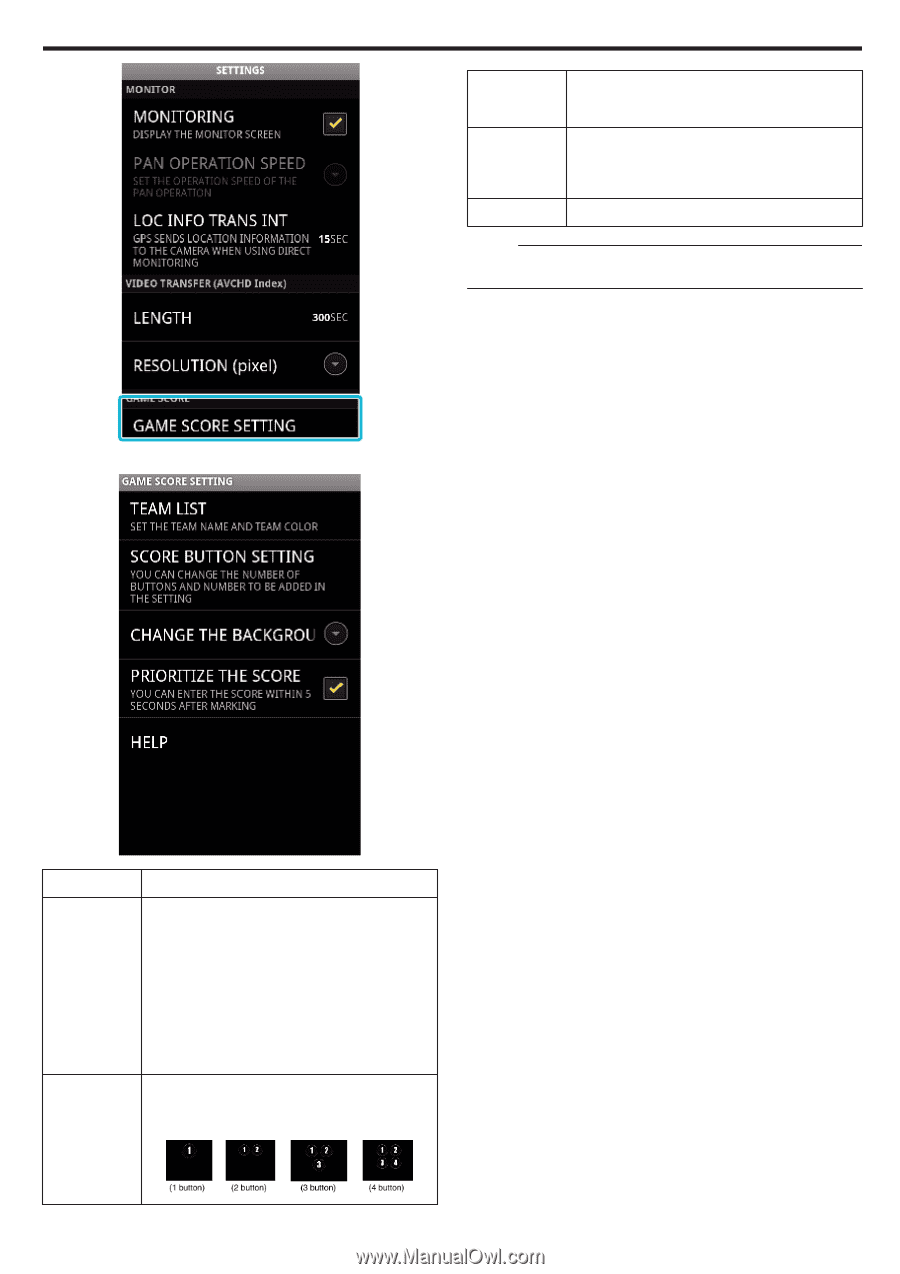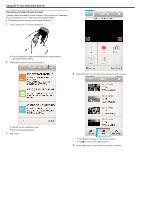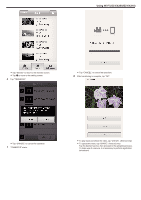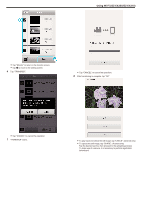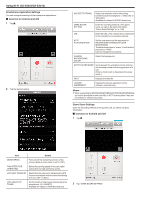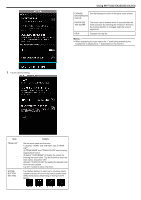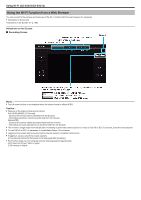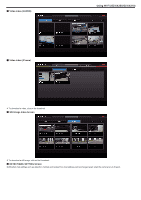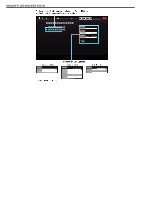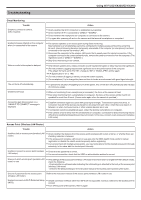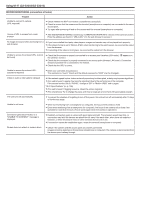JVC GZ-EX310 User Guide - Page 187
Details, Select the buttons depending on the type of
 |
View all JVC GZ-EX310 manuals
Add to My Manuals
Save this manual to your list of manuals |
Page 187 highlights
3 Tap the desired setting. Using Wi-Fi (GZ-EX355/GZ-EX310) CHANGE Set the background color of the game score screen. BACKGROUND COLOR PRIORITIZE THE SCORE The score can be entered within 5 seconds after the mark operation by selecting the checkbox. However, the marked position is changed when the score is registered. HELP Displays the help file. Memo : 0 When registering the team name, the "\" mark being entered by the smartphone is displayed as "\" (backslash) on this camera. . .. Item TEAM LIST SCORE BUTTON SETTING Details Set the team name and the color. To display "HOME" and "VISITOR", tap A"TEAM LIST". B"TEAM NAME" and "TEAM COLOR" can be set by tapping each button. C Select "TEAM NAME" to display the screen for entering the team name. Tap the column to enter the team name, and press "OK". DSelect "TEAM COLOR" by tapping the desired color from the color palette. Tap the + button to add a new team. Tap "Button Setting" to select up to 4 buttons. Each number indicates the score that can be added once. Select the button(s) depending on the type of the games. 187