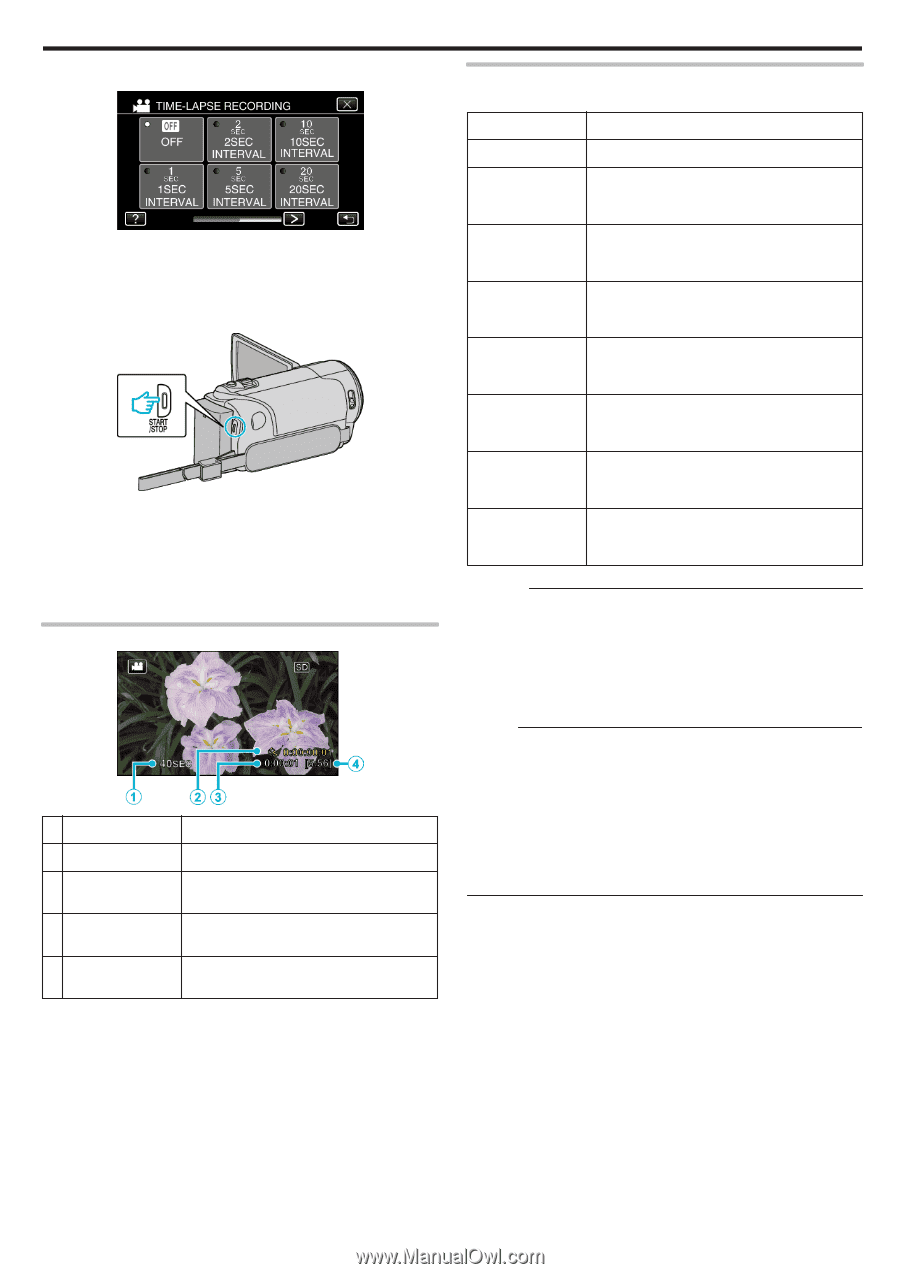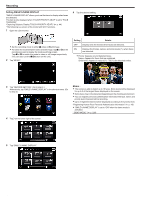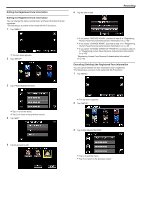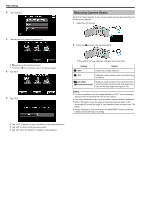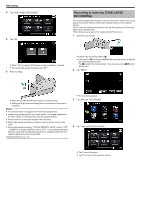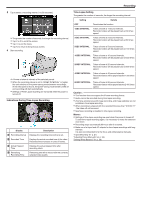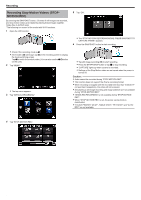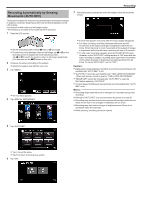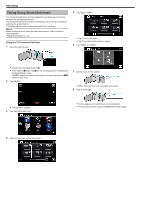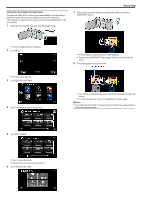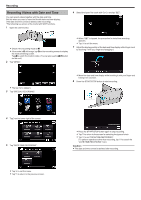JVC GZ-EX310 User Guide - Page 55
Indications During Time-Lapse Recording, Time-Lapse Setting, Caution, Display, Description, Setting
 |
View all JVC GZ-EX310 manuals
Add to My Manuals
Save this manual to your list of manuals |
Page 55 highlights
Recording . .. 5 Tap to select a recording interval (1 to 80 seconds). 0 The greater the number of seconds, the longer the recording interval. 0 Tap 0 or 1 to scroll the screen. 0 Tap L to exit the menu. 0 Tap J to return to the previous screen. 6 Start recording. 0 A frame is taken at intervals of the selected period. 0 When the recording interval is set to "20SEC INTERVAL" or higher, this unit switches to the power-saving mode between recordings. At the next point to record, the power-saving mode will be turned off and recording will start automatically. 0 Settings of Time-Lapse recording are not saved when the power is turned off. Indications During Time-Lapse Recording Display A Recording interval B Recorded Time C Actual Elapsed Time D Remaining Recording Time Description Displays the recording interval that is set. Displays the actual recorded time of the video. Recorded time increases in units of frames. Displays the actual elapsed time after recording starts. Remaining time left to record with the currently selected video quality. Time-Lapse Setting The greater the number of seconds, the longer the recording interval. Setting Details OFF Deactivates the function. 1SEC INTERVAL Takes a frame at 1-second intervals. Recorded videos will be played back at 30 times speed. 2SEC INTERVAL Takes a frame at 2-second intervals. Recorded videos will be played back at 60 times speed. 5SEC INTERVAL Takes a frame at 5-second intervals. Recorded videos will be played back at 150 times speed. 10SEC INTERVAL Takes a frame at 10-second intervals. Recorded videos will be played back at 300 times speed. 20SEC INTERVAL Takes a frame at 20-second intervals. Recorded videos will be played back at 600 times speed. 40SEC INTERVAL Takes a frame at 40-second intervals. Recorded videos will be played back at 1 200 times speed. 80SEC INTERVAL Takes a frame at 80-second intervals. Recorded videos will be played back at 2 400 times speed. Caution : 0 This function does not support the iFrame recording format. 0 Audio cannot be recorded during time-lapse recording. 0 Zooming, simultaneous still image recording, and image stabilizer are not available in time-lapse recording. 0 When recording is stopped with the recorded time less than "0:00:00:17" , the video will not be saved. 0 Seamless recording is disabled in time-lapse recording. Memo : 0 Settings of time-lapse recording are reset when the power is turned off. To start time-lapse recording again, it is necessary to make the selection once more. 0 Recording stops automatically 99 hours after it is started. 0 Make use of a tripod and AC adapter for time-lapse recordings with long intervals. It is also recommended to fix the focus and white balance manually. "Tripod Mounting" (A p. 21) "Adjusting Focus Manually" (A p. 33) "Setting White Balance" (A p. 36) 55