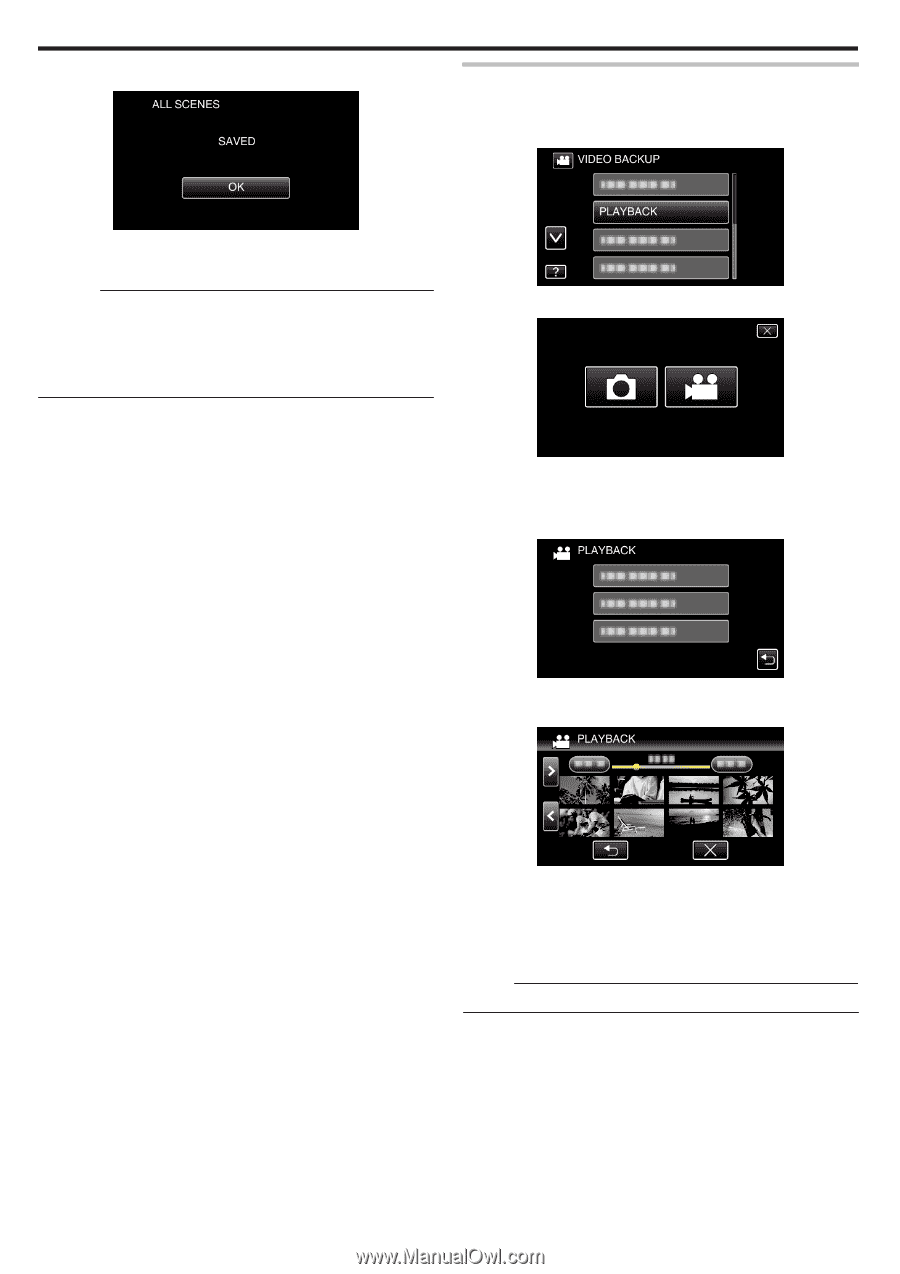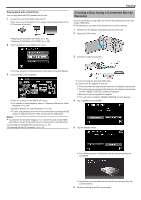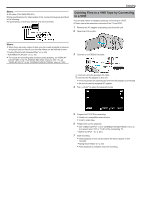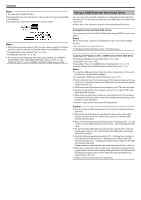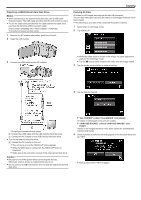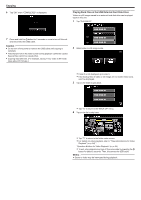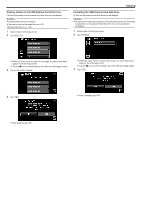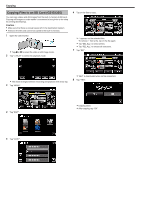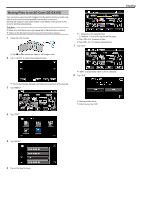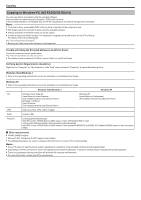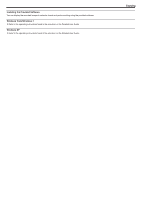JVC GZ-EX310 User Guide - Page 110
Playing Back Files in the USB External Hard Disk Drive, Operation Buttons for Video Playback
 |
View all JVC GZ-EX310 manuals
Add to My Manuals
Save this manual to your list of manuals |
Page 110 highlights
.. . . . Copying 6 Tap "OK" when "COMPLETED" is displayed. Playing Back Files in the USB External Hard Disk Drive Videos or still images saved in an external hard disk drive can be played back on this unit. 1 Tap "PLAYBACK". 7 Press and hold the M button for 2 seconds or more to turn off this unit and disconnect the USB cable. Caution : 0 Do not turn off the power or remove the USB cable until copying is complete. 0 Files that are not on the index screen during playback cannot be copied. Special files cannot be copied either. 0 Copying may take time. (For example, saving 1 hour video in XP mode takes about 20 minutes.) 2 Select video or still image mode. 0 If step 2 is not displayed, go to step 3. 0 If the backup files of video or still image are not made, these icons won't be displayed. 3 Tap on the folder to play back. 0 Tap "J" to return to the "BACK-UP" menu. 4 Tap on the file to play back. 0 Tap "J" to return to the folder index screen. 0 For details on video playback, refer to ""Operation Buttons for Video Playback" (A p. 64) ". "Operation Buttons for Video Playback" (A p. 64) 0 To exit, stop playback and turn off the camcorder by pressing the M button for about 2 seconds. Then, disconnect the USB cable. Memo : 0 Sound or video may be interrupted during playback. 110