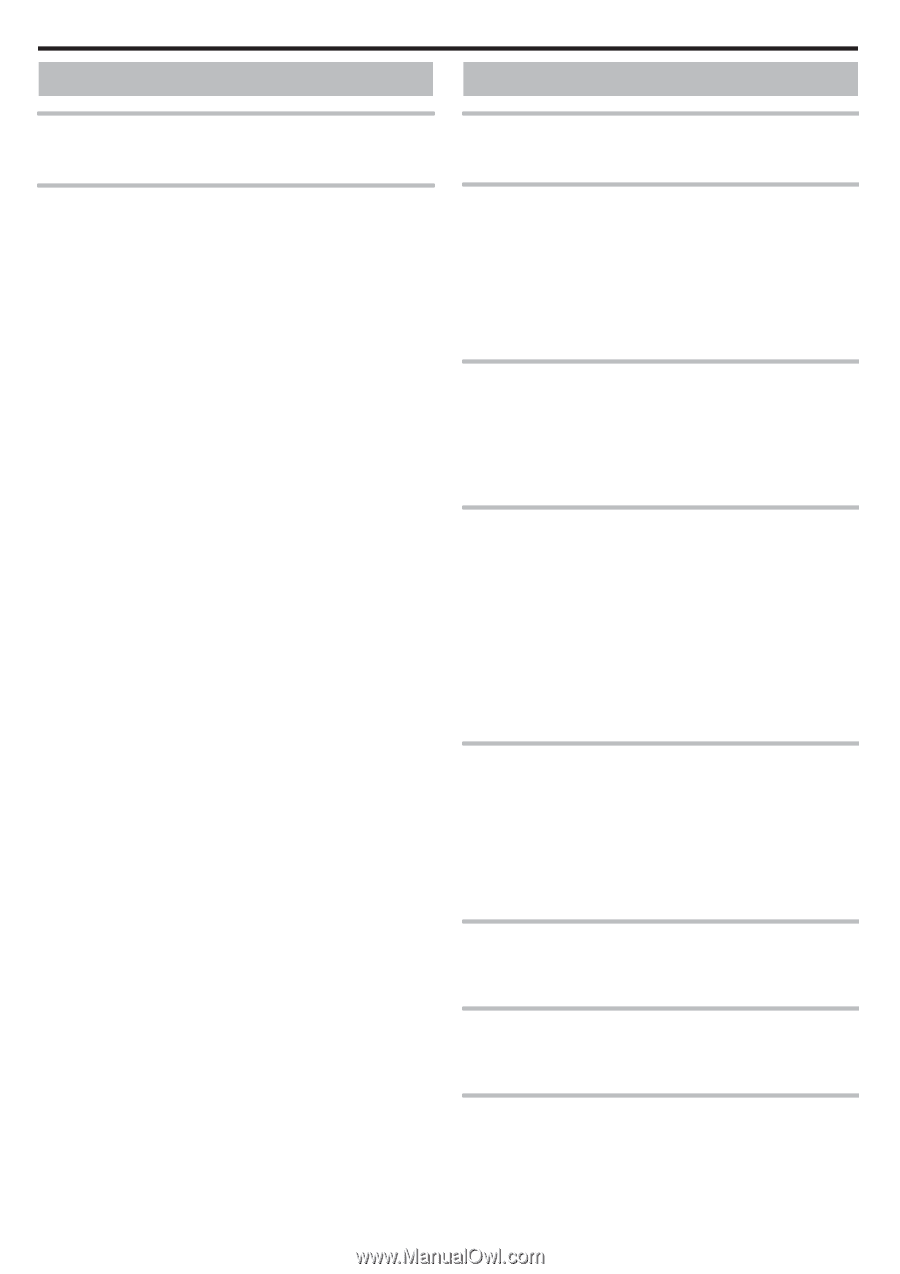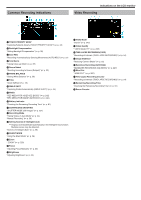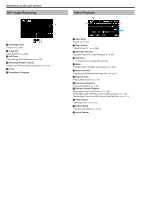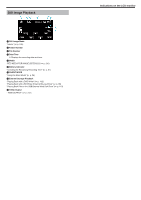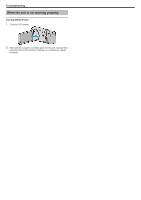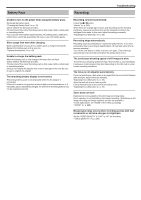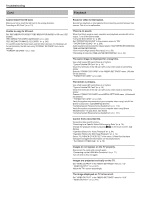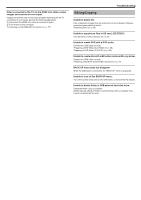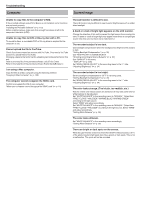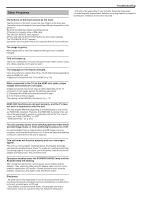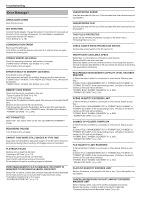JVC GZ-EX310 User Guide - Page 252
Card, Playback, Images do not appear on the TV properly.
 |
View all JVC GZ-EX310 manuals
Add to My Manuals
Save this manual to your list of manuals |
Page 252 highlights
Troubleshooting Card Playback Cannot insert the SD card. Make sure not to insert the SD card in the wrong direction. "Inserting an SD Card" (A p. 13) Unable to copy to SD card. Set "REC MEDIA FOR VIDEO"/"REC MEDIA FOR IMAGE" to SD card. (GZEX355) "REC MEDIA FOR VIDEO (GZ-EX355)" (A p. 242) "REC MEDIA FOR IMAGE (GZ-EX355)" (A p. 242) To use SD cards that have been used on other devices, it is necessary to format (initialize) the SD card using "FORMAT SD CARD" from media settings. " FORMAT SD CARD " (A p. 242) Sound or video is interrupted. Sometimes playback is interrupted at the connecting section between two scenes. This is not a malfunction. There is no sound. When the Silent mode is used, operation and playback sounds will not be output. Turn off the Silent mode. "Using the Silent Mode" (A p. 26) Set "OPERATION SOUND" in the common menu to "ON". " OPERATION SOUND " (A p. 239) Audio sound is not recorded for videos taken in HIGH SPEED RECORDING/ TIME-LAPSE RECORDING. "Slow-motion (High-speed) Recording" (A p. 53) "Recording at Intervals (TIME-LAPSE RECORDING)" (A p. 54) The same image is displayed for a long time. Use a high speed SD card (Class 4 or higher). "Types of Usable SD Card" (A p. 14) Clean the terminals of the SD card with a dry cotton swab or something similar. Execute "FORMAT SD CARD" in the "MEDIA SETTINGS" menu. (All data will be deleted.) " FORMAT SD CARD " (A p. 242) The motion is choppy. Use a high speed SD card (Class 4 or higher). "Types of Usable SD Card" (A p. 14) Clean the terminals of the SD card with a dry cotton swab or something similar. Execute "FORMAT SD CARD" in the MEDIA SETTINGS menu. (All data will be deleted.) " FORMAT SD CARD " (A p. 242) Verify the system requirements of your computer when using LoiLoFit for Everio to play back. (GZ-EX355/GZ-EX310) "Verifying System Requirements (Guideline)" (A p. 114) Verify the system requirements of your computer when using Everio MediaBrowser 4 to play back. (GZ-E300) "Verifying System Requirements (Guideline)" (A p. 121) Cannot find a recorded file. Cancel the date search function. "Searching for a Specific Video/Still Image by Date" (A p. 76) Change the playback media by tapping I/J on the touch screen. (GZEX355) "Operation Buttons for Video Playback" (A p. 64) "Operation Buttons for Still Image Playback" (A p. 74) Select "PLAYBACK OTHER FILE" in the menu. (Video files that have damaged management information can be played back.) " PLAYBACK OTHER FILE " (A p. 73) Images do not appear on the TV properly. Disconnect the cable and connect again. "Connecting via the HDMI Mini Connector" (A p. 77) Turn off and on this unit again. Images are projected vertically on the TV. Set "VIDEO OUTPUT" in the "MEDIA SETTINGS" menu to "4:3". " VIDEO OUTPUT " (A p. 241) Adjust the TV's screen accordingly. The image displayed on TV is too small. Set "VIDEO OUTPUT" in the "MEDIA SETTINGS" menu to "16:9". " VIDEO OUTPUT " (A p. 241) 252