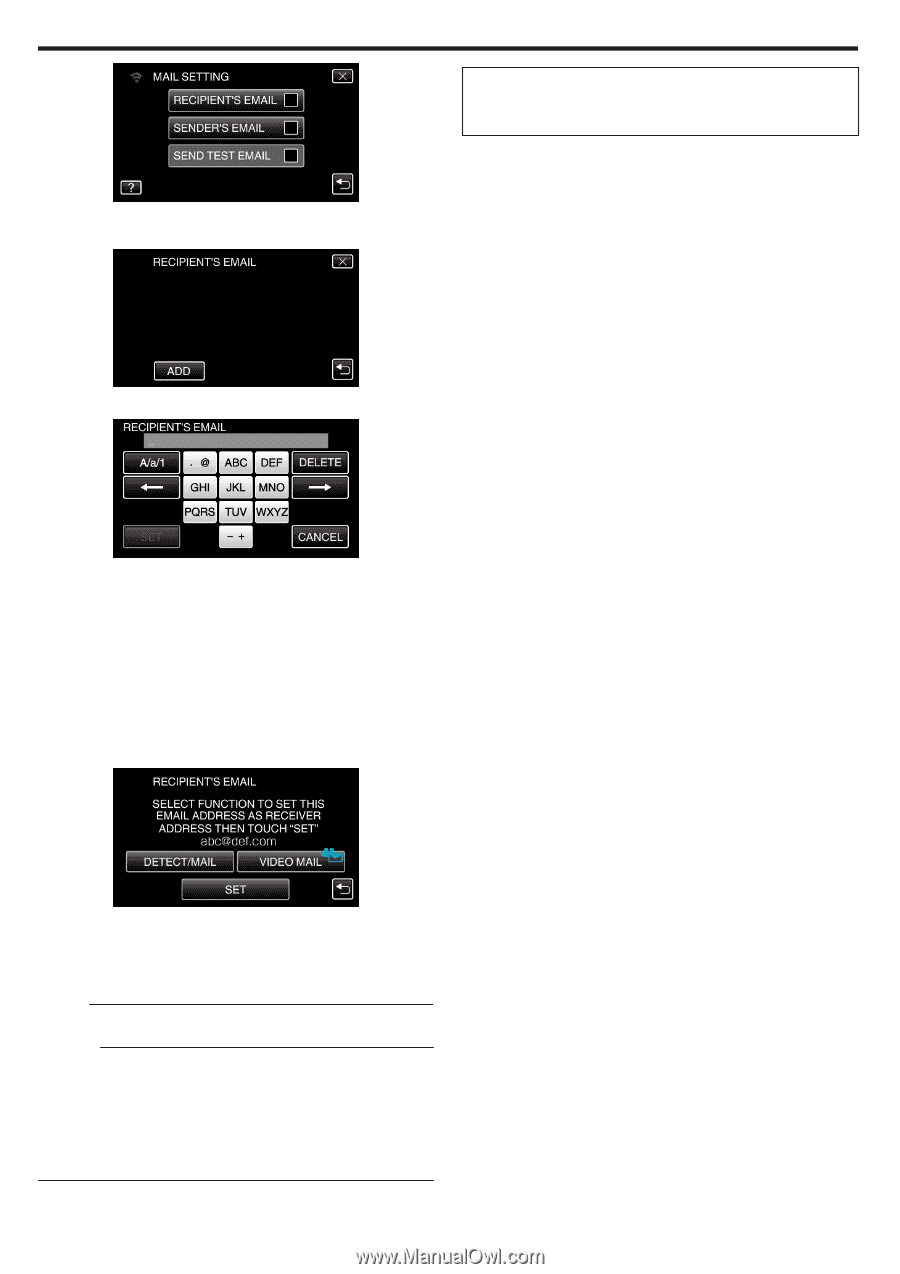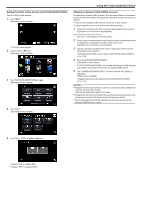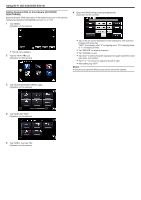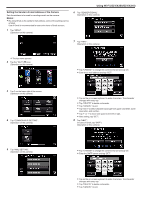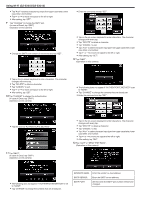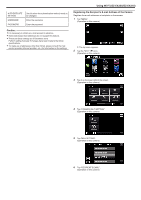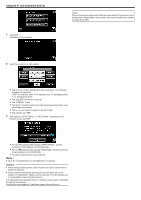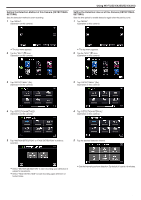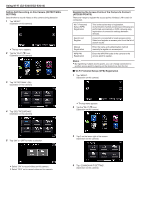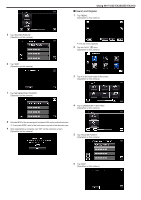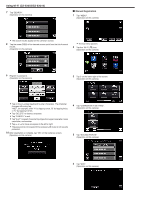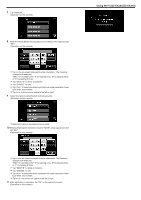JVC GZ-EX310 User Guide - Page 162
Tap ADD., When setting another person as the recipient, be sure to obtain his/her
 |
View all JVC GZ-EX310 manuals
Add to My Manuals
Save this manual to your list of manuals |
Page 162 highlights
Using Wi-Fi (GZ-EX355/GZ-EX310) 7 Tap "ADD". (Operation on this camera) *Note Do not continue sending e-mails with the same settings if you receive error notifications. Depending on the provider, you may be marked as a sender of spam (junk mail). . .. . 8 Enter the recipient's e-mail address. 0 Tap on the on-screen keyboard to enter characters. The character changes with every tap. "ABC", for example, enter "A" by tapping once, "B" by tapping twice, or "C" by tapping 3 times. 0 Tap "DELETE" to delete a character. 0 Tap "CANCEL" to exit. 0 Tap "A/a/1" to select character input type from upper case letter, lower case letter, and number. 0 Tap E or F to move one space to the left or right. 0 After setting, tap "SET". 9 After tapping "DETECT/MAIL" or "VIDEO MAIL" depending on the function in use, tap "SET". 0 An icon (P) appears after tapping "DETECT/MAIL", and the recipient's e-mail address for the Detect/Mail. 0 An icon (L) appears after tapping "VIDEO MAIL", and the recipient's e-mail address for the VIDEO MAIL. 0 To cancel, press the icon one more time. Memo : 0 Up to 8 e-mail addresses can be registered as recipients. Caution : 0 When setting another person as the recipient, be sure to obtain his/her consent in advance. 0 Check whether notifications indicating errors have been sent to the sender's e-mail address. (Make use of a computer or similar devices as it is not possible to check from the camera.) If no notifications are received: Refer to "Unable to send e-mails." and adjust the settings accordingly. If notifications are received: Check the content of the notification. 162