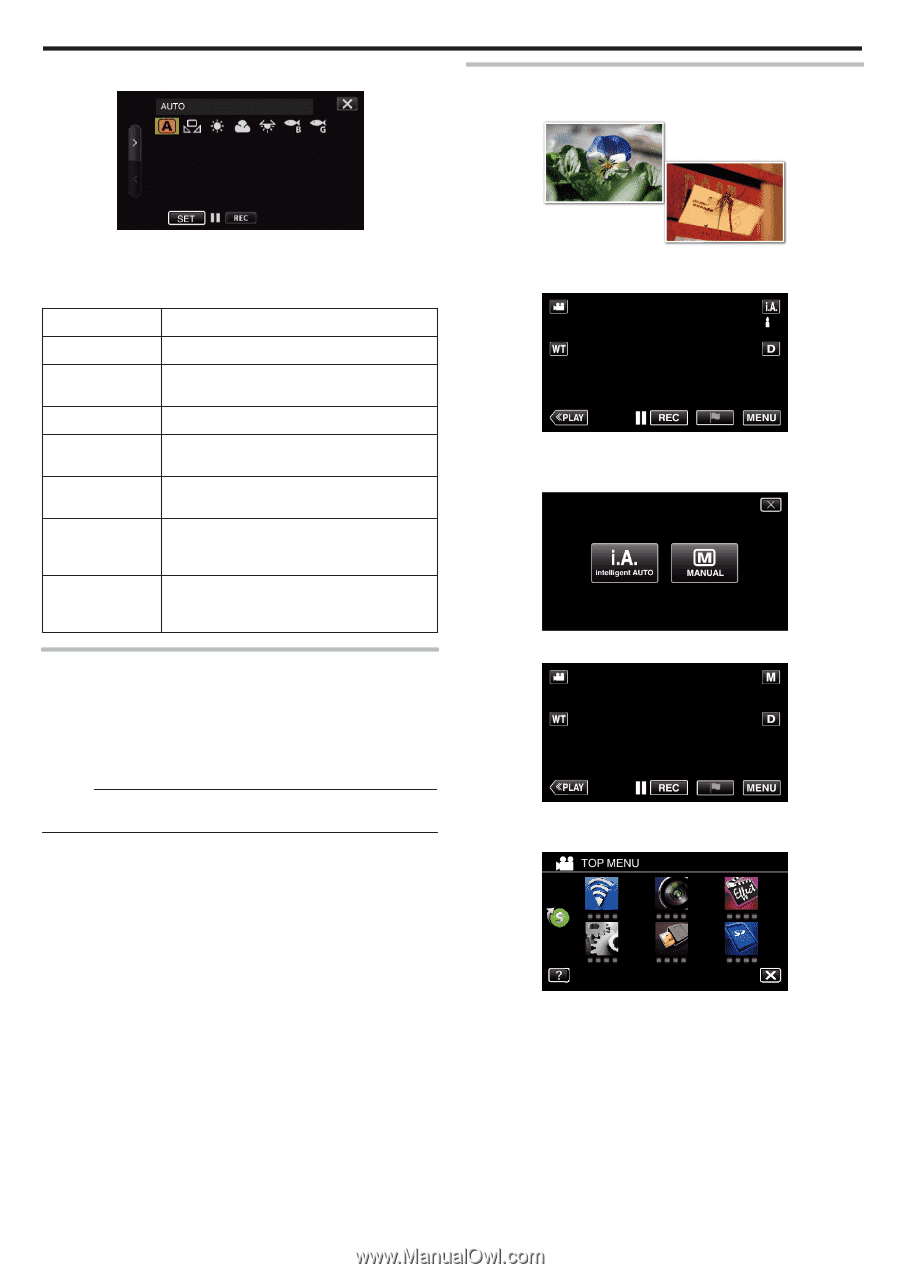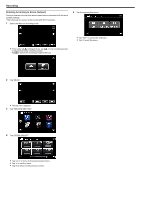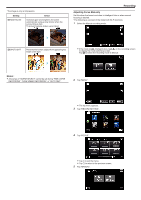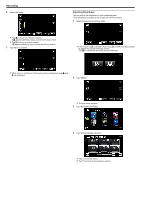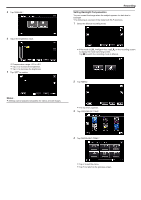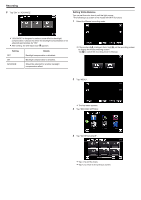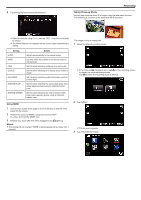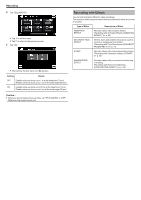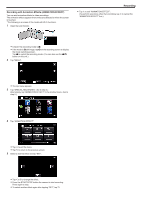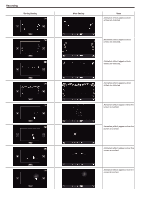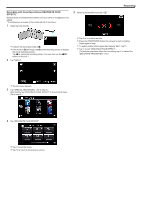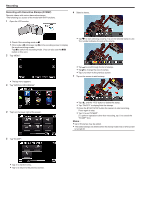JVC GZ-EX310 User Guide - Page 37
Taking Close-up Shots
 |
View all JVC GZ-EX310 manuals
Add to My Manuals
Save this manual to your list of manuals |
Page 37 highlights
.. . . . . 5 Tap the appropriate shooting environment. Recording Taking Close-up Shots You can take close-up shots of an object using the tele macro function. *The following is a screen of the model with Wi-Fi functions. 0 Select the item by using 0 or 1, then tap "SET". (Tap the icon directly to select.) 0 The White Balance icon appears on the screen upon completing the setting. Setting AUTO MWB FINE CLOUD HALOGEN MARINE:BLUE MARINE:GREEN Details Adjusts automatically to the natural colors. Use this when the problem of unnatural colors is not resolved. Set this when shooting outdoors on a sunny day. Set this when shooting on a cloudy day or inside a shade. Set this when shooting under illumination such as a video light. Set this when shooting the sea at deep water area (water appears blue) using an optional marine case. Set this when shooting the sea at shallow water area (water appears green) using an optional marine case. Using MWB 1 Hold a sheet of plain white paper in front of the lens so that the white paper fills the screen. 2 Position the cursor to "MWB", and press and hold "SET". Or, press and hold the "MWB" icon. 3 Release your touch after the menu disappears and o lights up. Memo : 0 The setting will not change if "MWB" is being tapped too fast (less than 1 second). *The image is only an impression. 1 Select the Manual recording mode. 0 If the mode is P Intelligent Auto, tap P on the recording screen to display the mode switching screen. Tap H to switch the recording mode to Manual. 2 Tap "MENU". 0 The top menu appears. 3 Tap "RECORD SETTING". 37