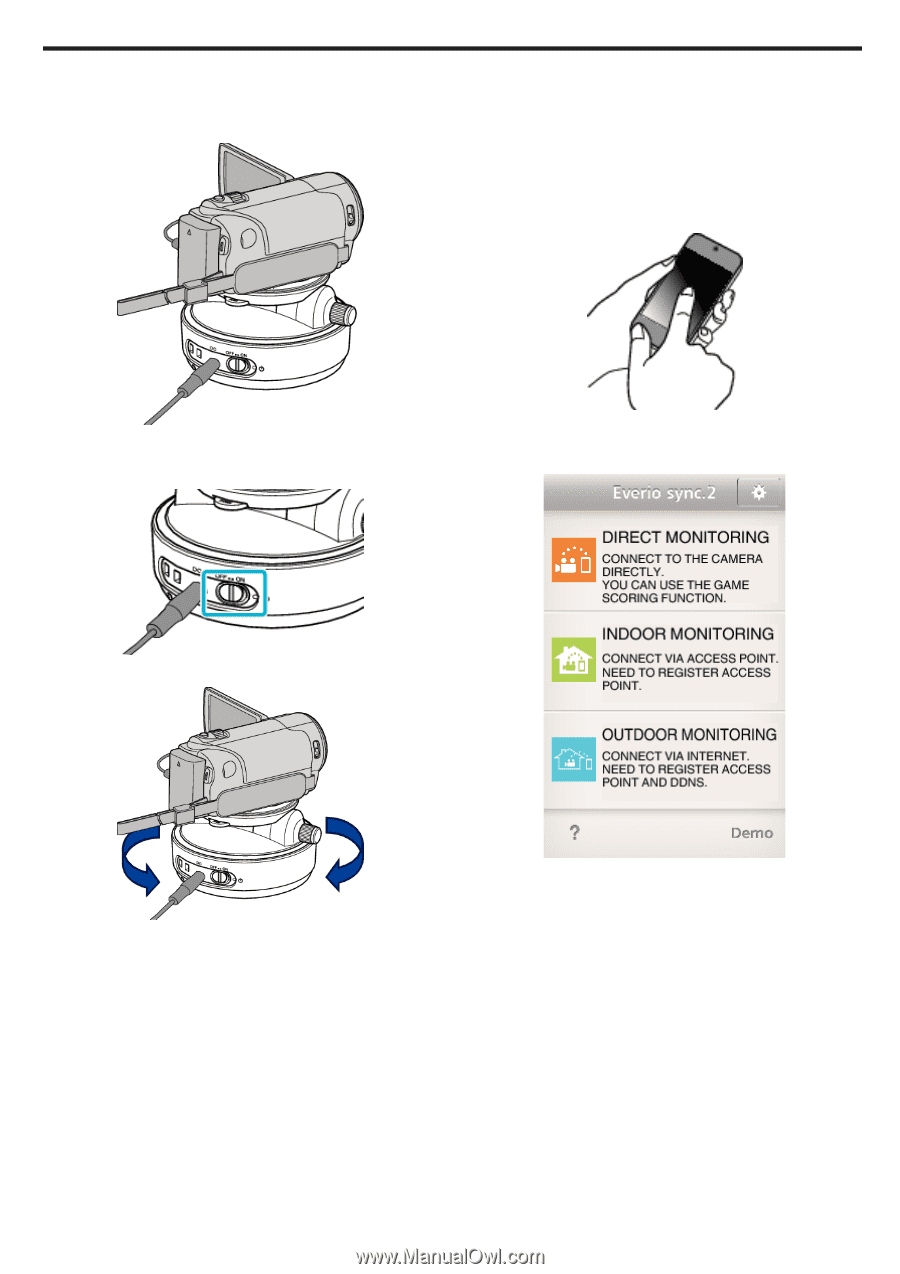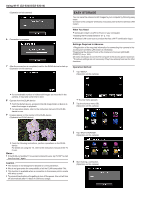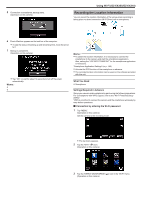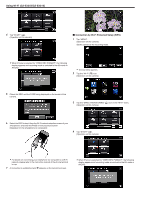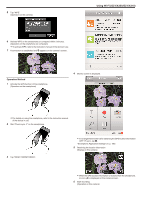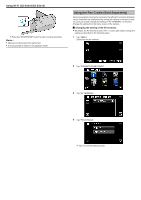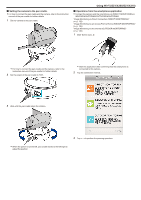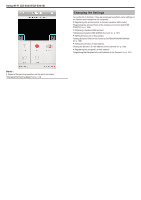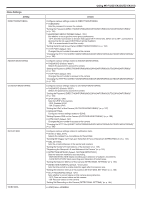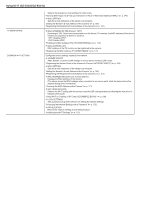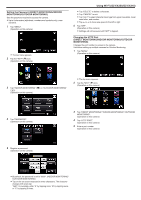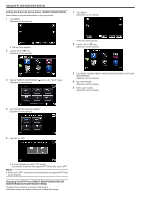JVC GZ-EX310 User Guide - Page 151
Setting the camera to the pan cradle., Operations from the smartphone application
 |
View all JVC GZ-EX310 manuals
Add to My Manuals
Save this manual to your list of manuals |
Page 151 highlights
o Setting the camera to the pan cradle. 0 For how to connect the pan cradle and the camera, refer to the instruction manual of the pan cradle for further details. 1 Set the camera to the pan cradle. Using Wi-Fi (GZ-EX355/GZ-EX310) o Operations from the smartphone application 0 Connect the camera and the smartphone via DIRECT MONITORING or INDOOR MONITORING/OUTDOOR MONITORING. "Image Monitoring via Direct Connection (DIRECT MONITORING)" (A p. 132) "Image Monitoring via an Access Point at Home (INDOOR MONITORING)" (A p. 135) "Image Monitoring via the Internet (OUTDOOR MONITORING)" (A p. 140) 1 Start "Everio sync. 2". . . . .. 0 For how to connect the pan cradle and the camera, refer to the instruction manual of the pan cradle for further details. 2 Set the power of the pan cradle to "ON". 0 Start the application after confirming that the smartphone is connected to this camera. 2 Tap the connection method. 3 Wait until the pan cradle stops the rotation. 3 Tap EF to perform the panning operation. 0 When the power is turned ON, pan cradle moves to the left/right to adjust the position. 151