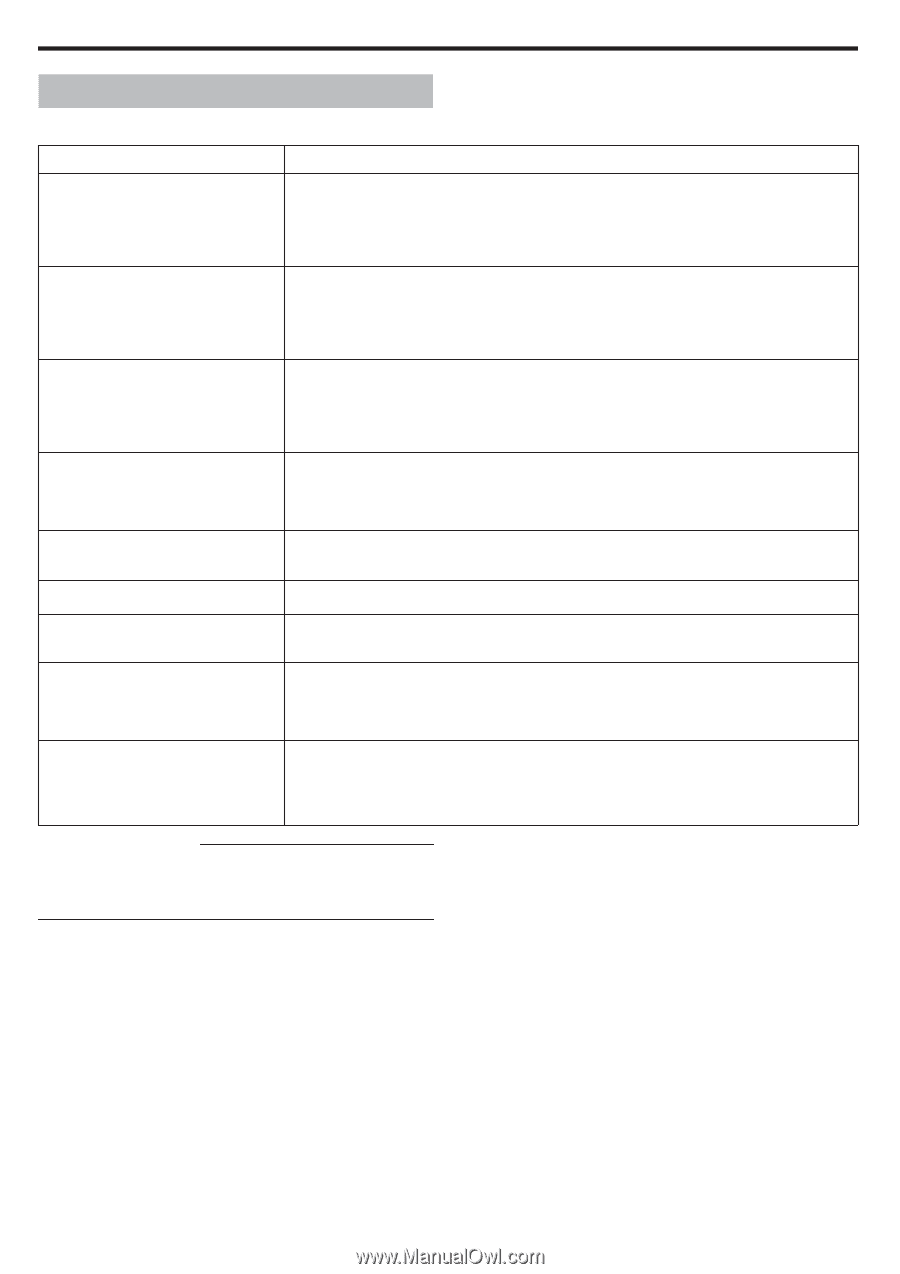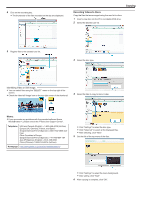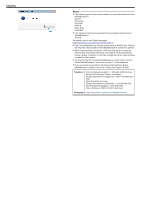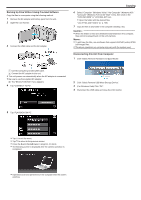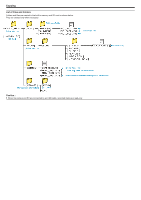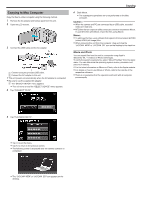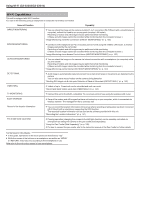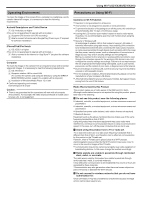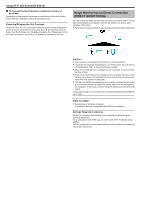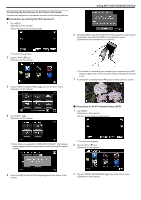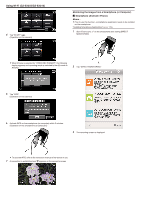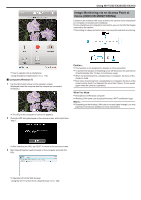JVC GZ-EX310 User Guide - Page 130
Using Wi-Fi (GZ-EX355/GZ-EX310), Wi-Fi Capabilities
 |
View all JVC GZ-EX310 manuals
Add to My Manuals
Save this manual to your list of manuals |
Page 130 highlights
Using Wi-Fi (GZ-EX355/GZ-EX310) Wi-Fi Capabilities This unit is equipped with Wi-Fi function. You can do the following using a smartphone or computer via wireless connection. Name of Function DIRECT MONITORING Capability 0 You can check the image on the camera via direct 1-to-1 connection (Wi-Fi Direct) with a smartphone (or computer), without the need for an access point (wireless LAN router). Recording of videos and still images may be performed while monitoring. (Videos and still images cannot be recorded while monitoring from the computer browser.) "Image Monitoring via Direct Connection (DIRECT MONITORING)" (A p. 132) INDOOR MONITORING 0 Connect to the smartphone (or PC) via access point at home using the wireless LAN router, to monitor images captured by the camcorder. Recording of videos and still images may be performed while monitoring. (Videos and still images cannot be recorded while monitoring from the computer browser.) "Image Monitoring via an Access Point at Home (INDOOR MONITORING)" (A p. 135) OUTDOOR MONITORING 0 You can check the image on the camera via internet connection with a smartphone (or computer) while you are outside. Recording of videos and still images may be performed while monitoring. (Videos and still images cannot be recorded while monitoring from the computer browser.) "Image Monitoring via the Internet (OUTDOOR MONITORING)" (A p. 140) DETECT/MAIL 0 A still image is automatically captured and sent via e-mail when faces or movements are detected by the camera. You can also set to record videos on the camera during detection. "Sending Still Images via E-mail upon Detection of Face or Movement (DETECT/MAIL)" (A p. 142) VIDEO MAIL 0 Videos of up to 15 seconds can be recorded and sent via e-mail. "Record and Send Videos via E-mail (VIDEO MAIL)" (A p. 144) TV MONITORING 0 Connect this unit to the DLNA compatible TV via access point at hope using the wireless LAN router. EASY STORAGE 0 Save all the videos and still images that have not backed up to your computer, which is connected via wireless network. The management file is saved as well. Record of the location information 0 You can record the location information of the venue where recording is taking place via direct connection (Wi-Fi Direct) with a smartphone supporting the GPS function. The recorded location information can be used on the software provided with this unit. "Recording the Location Information" (A p. 147) Pan Cradle (sold separately) 0 Panning operation (changing the camera to the left/right direction) can be remotely controlled via smartphone by setting the camera on the pan cradle (sold separately). "Using the Pan Cradle (Sold Separately)" (A p. 150) 0 For how to connect the pan cradle, efer to the instruction manual of the Pan Cradle for further details. Terms Used in this Guide: 0 In this guide, operations on the touch panel are described as "tap". 0 While the names of the buttons on a smartphone are written as "MENU" or "RETURN", they may vary according to the smartphone in use. Refer also to the instruction manual of your smartphone. 130