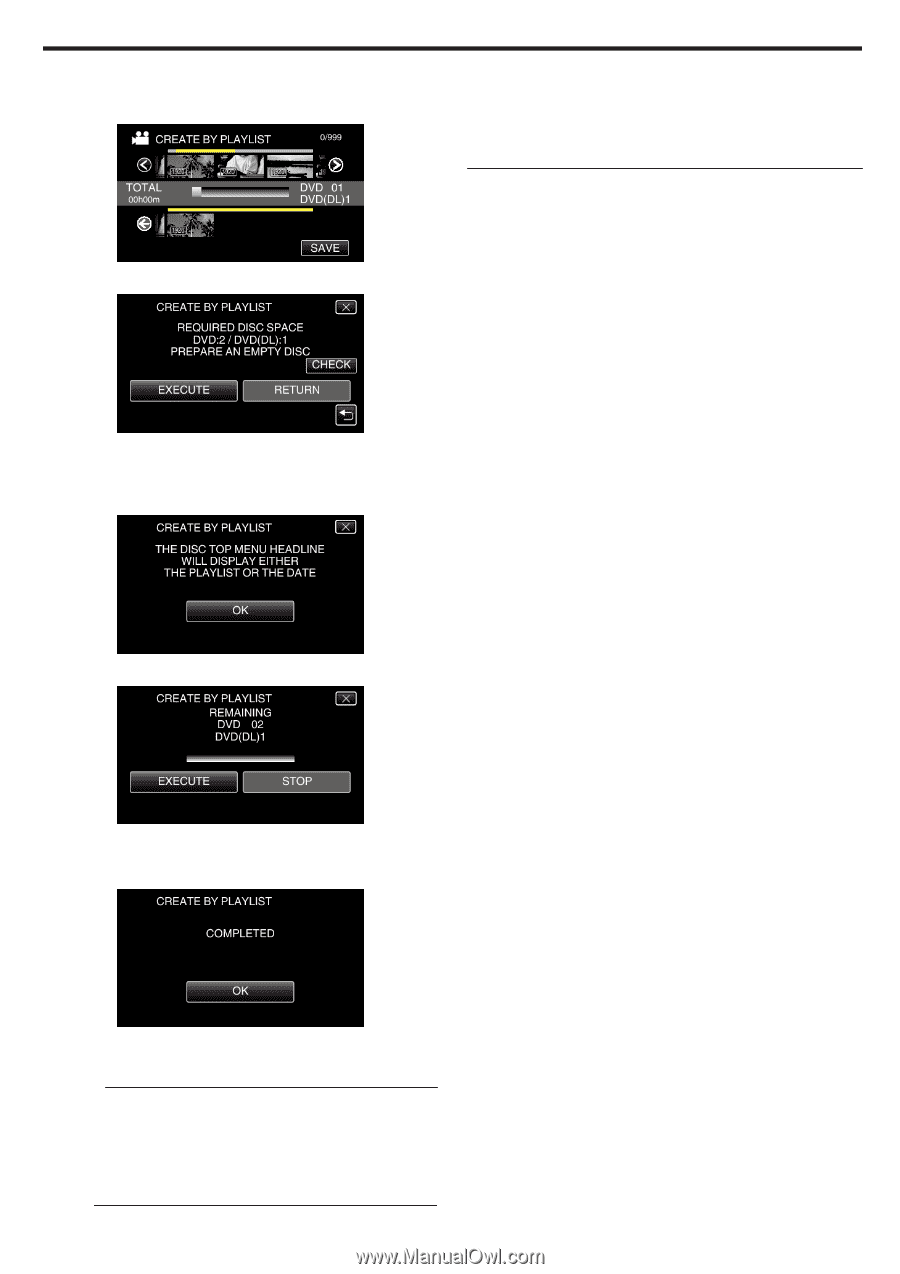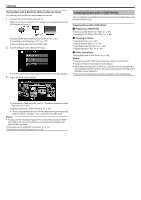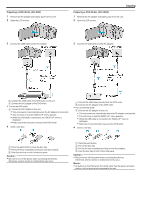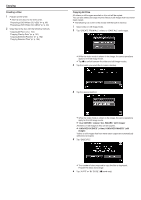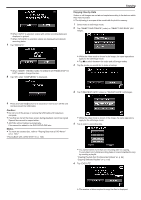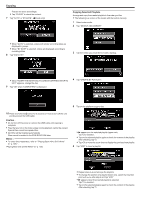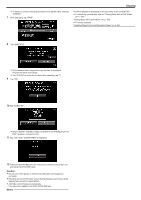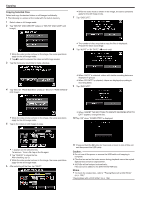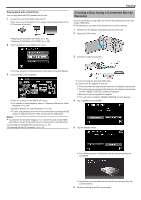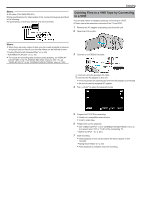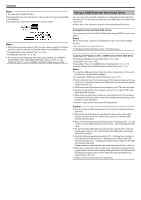JVC GZ-EX310 User Guide - Page 103
Playing Back with a DVD Writer, Tap EXECUTE.
 |
View all JVC GZ-EX310 manuals
Add to My Manuals
Save this manual to your list of manuals |
Page 103 highlights
. .. . . 0 To delete of a video in the playlist (lower row), tap the video, then tap "CANCEL". 7 After arranging, tap "SAVE". Copying 0 A list of playlists is displayed on the top menu of the created DVD. 0 To check the created disc, refer to ""Playing Back with a DVD Writer" (A p. 105) ". "Playing Back with a DVD Writer" (A p. 105) 0 To create a playlist "Creating Playlists from the Recorded Videos" (A p. 85) 8 Tap "EXECUTE". 0 The number of discs required to copy the files is displayed. Prepare the discs accordingly. 0 Tap "CHECK" to check the content. After checking, tap J. 9 Tap "OK". 10 Tap "EXECUTE". 0 When "INSERT THE NEXT DISC TO CREATE OR PRESS STOP TO EXIT" appears, change the disc. 11 Tap "OK" when "COMPLETED" is displayed. 12 Press and hold the M button for 2 seconds or more to turn off this unit and disconnect the USB cable. Caution : 0 Do not turn off the power or remove the USB cable until copying is complete. 0 Files that are not on the index screen during playback cannot be copied. Special files cannot be copied either. 0 All DVDs will be finalized automatically. Files cannot be added to the DVD-R/DVD-RW later. Memo : 103