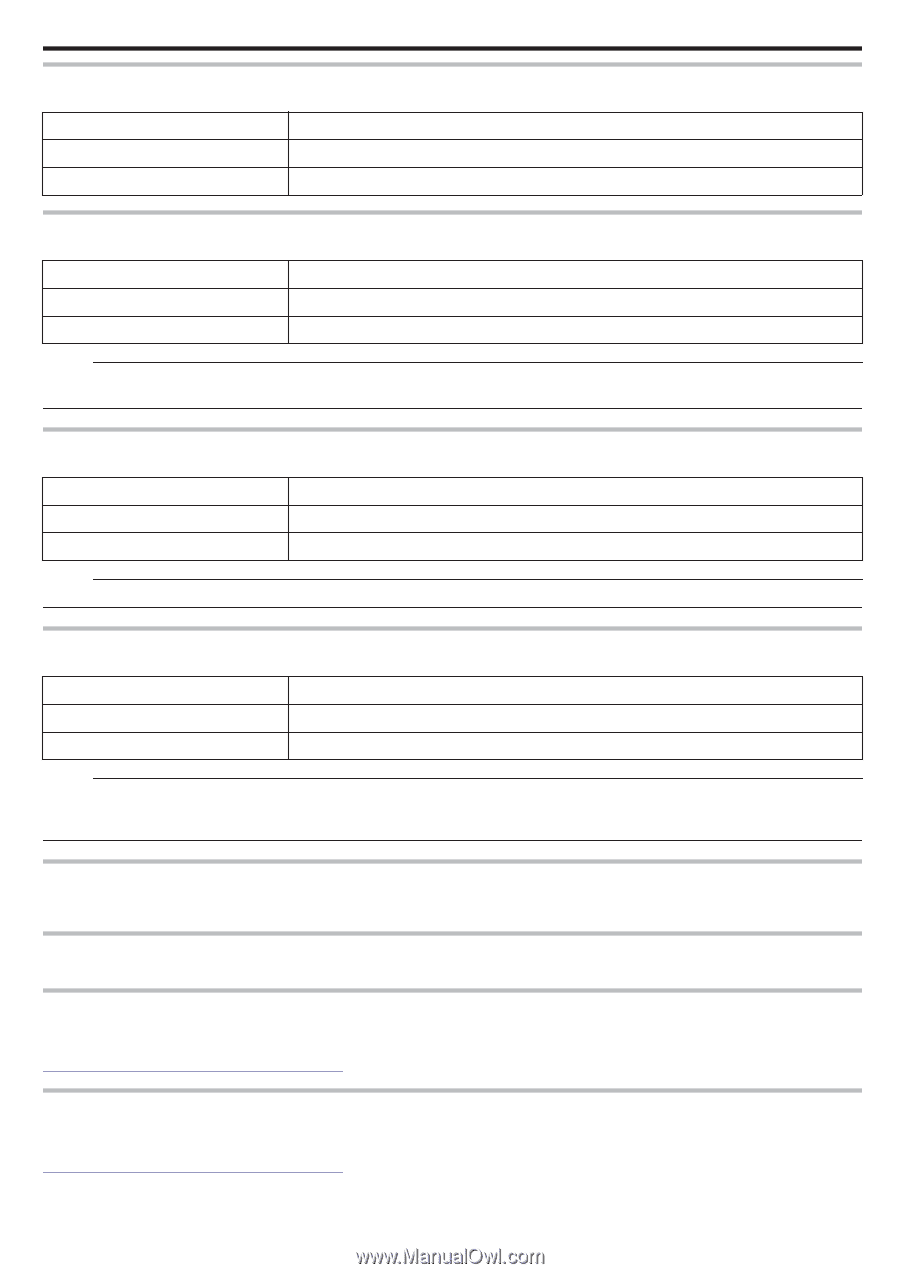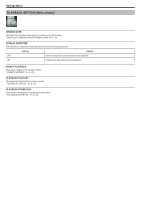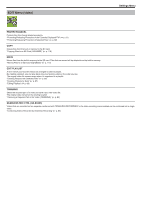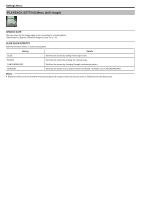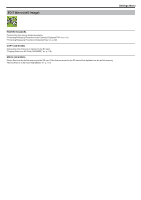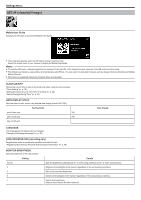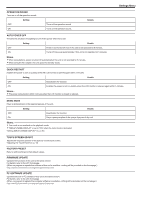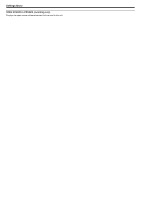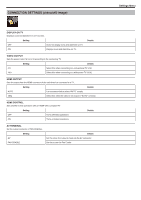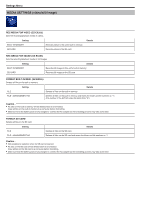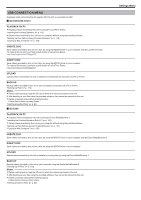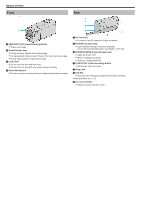JVC GZ-EX310 User Guide - Page 239
Operation Sound, Auto Power Off, Quick Restart, Demo Mode, Touch Screen Adjust, Factory Preset,
 |
View all JVC GZ-EX310 manuals
Add to My Manuals
Save this manual to your list of manuals |
Page 239 highlights
OPERATION SOUND Turns on or off the operation sound. Setting OFF ON Turns off the operation sound. Turns on the operation sound. Details Settings Menu AUTO POWER OFF Prevents the situation of forgetting to turn off the power when this is set. OFF ON Setting Details Power is not turned off even if this unit is not operated for 5 minutes. Turns off the power automatically if this unit is not operated for 5 minutes. Memo : 0 When using battery, power is turned off automatically if this unit is not operated for 5 minutes. 0 When using the AC adapter, this unit goes into standby mode. QUICK RESTART Enables the power to turn on quickly when the LCD monitor is opened again within 5 minutes. OFF ON Setting Details Deactivates the function. Enables the power to turn on quickly when the LCD monitor is opened again within 5 minutes. Memo : 0 The power consumption within 5 minutes after the LCD monitor is closed is reduced. DEMO MODE Plays a demonstration of the special features of this unit. OFF ON Setting Details Deactivates the function. Plays a demonstration of the special features of this unit. Memo : 0 This mode is not available in the playback mode. 0 "SMILE%/NAME DISPLAY" is set to "ON" when the demo mode is activated. "Setting SMILE%/NAME DISPLAY" (A p. 50) TOUCH SCREEN ADJUST Adjusts the response position of the buttons on the touch screen. "Adjusting the Touch Panel" (A p. 15) FACTORY PRESET Returns all the settings to their default values. FIRMWARE UPDATE Updates the functions of this unit to the latest version. For details, refer to the JVC homepage. (When no program to update the software of this unit is available, nothing will be provided on the homepage.) http://www3.jvckenwood.com/english/support/index.html PC SOFTWARE UPDATE Updates the built-in PC software of this unit to the latest version. For details, refer to the JVC homepage. (When no program to update the computer software is available, nothing will be provided on the homepage.) http://www3.jvckenwood.com/english/support/index.html 239