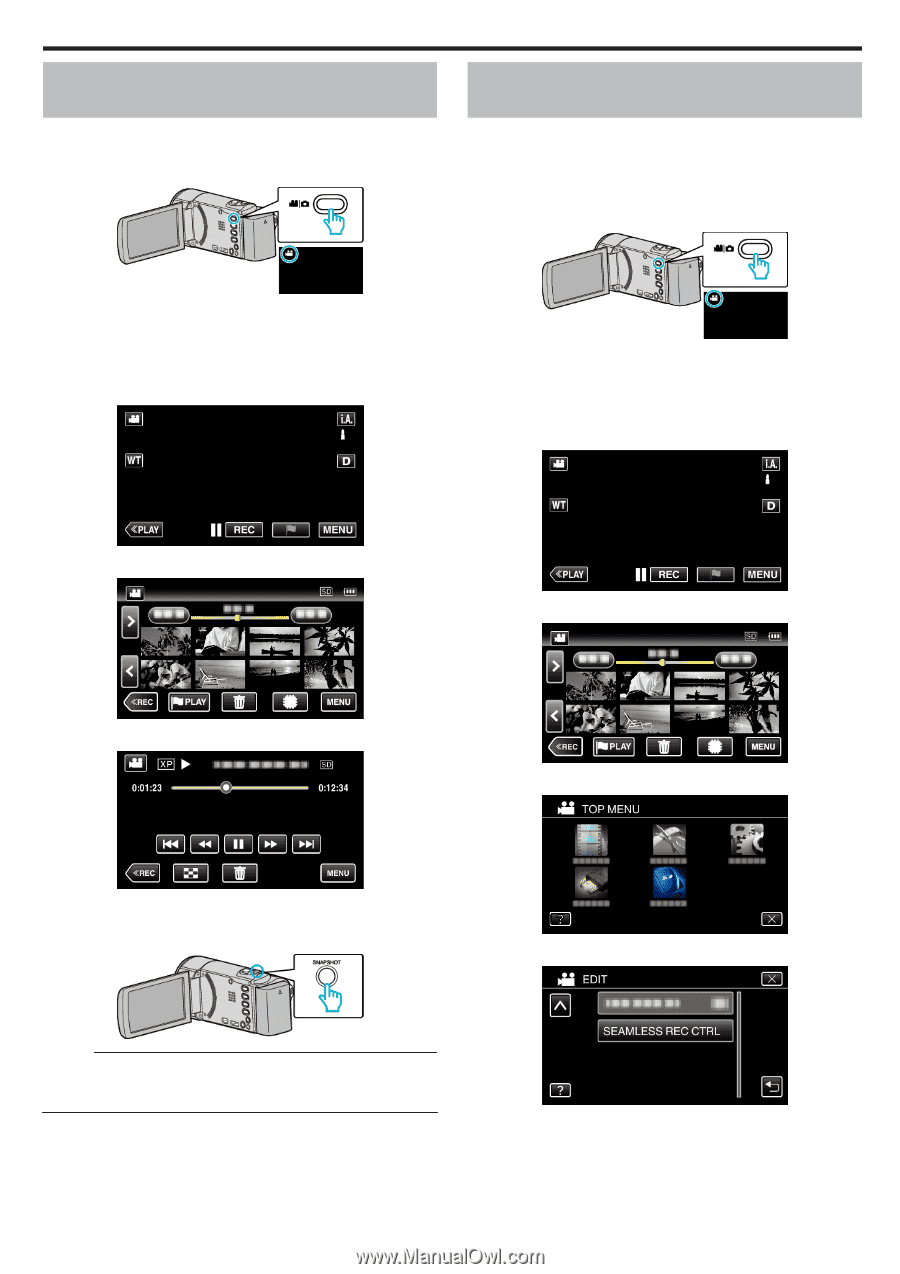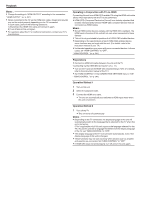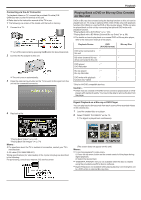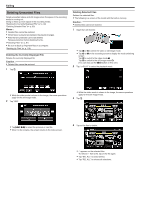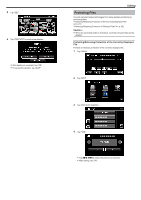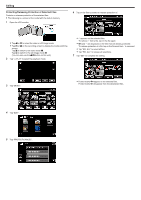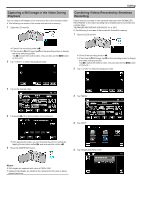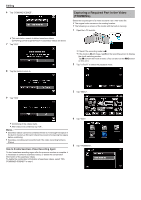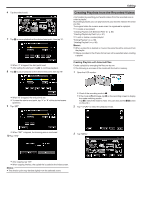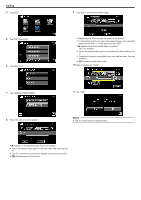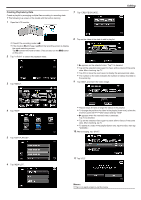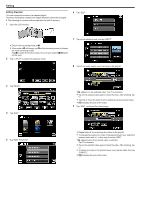JVC GZ-EX310 User Guide - Page 83
Capturing a Still Image in the Video During Playback, Combining Videos Recorded by Seamless
 |
View all JVC GZ-EX310 manuals
Add to My Manuals
Save this manual to your list of manuals |
Page 83 highlights
Editing Capturing a Still Image in the Video During Playback You can capture still images of the scenes you like in the recorded videos. 0 The following is a screen of the model with the built-in memory. 1 Open the LCD monitor. Combining Videos Recorded by Seamless Recording Videos that are recorded on two separate media and with "SEAMLESS RECORDING" in the video recording menu enabled can be combined into a single video. "SEAMLESS RECORDING (GZ-EX355)" (A p. 227) 0 The following is a screen of the model with the built-in memory. 1 Open the LCD monitor. 0 Check if the recording mode is A. 0 If the mode is B still image, tap B on the recording screen to display the mode switching screen. Tap A to switch the mode to video. (You can also use the A/B button on this unit.) 2 Tap "