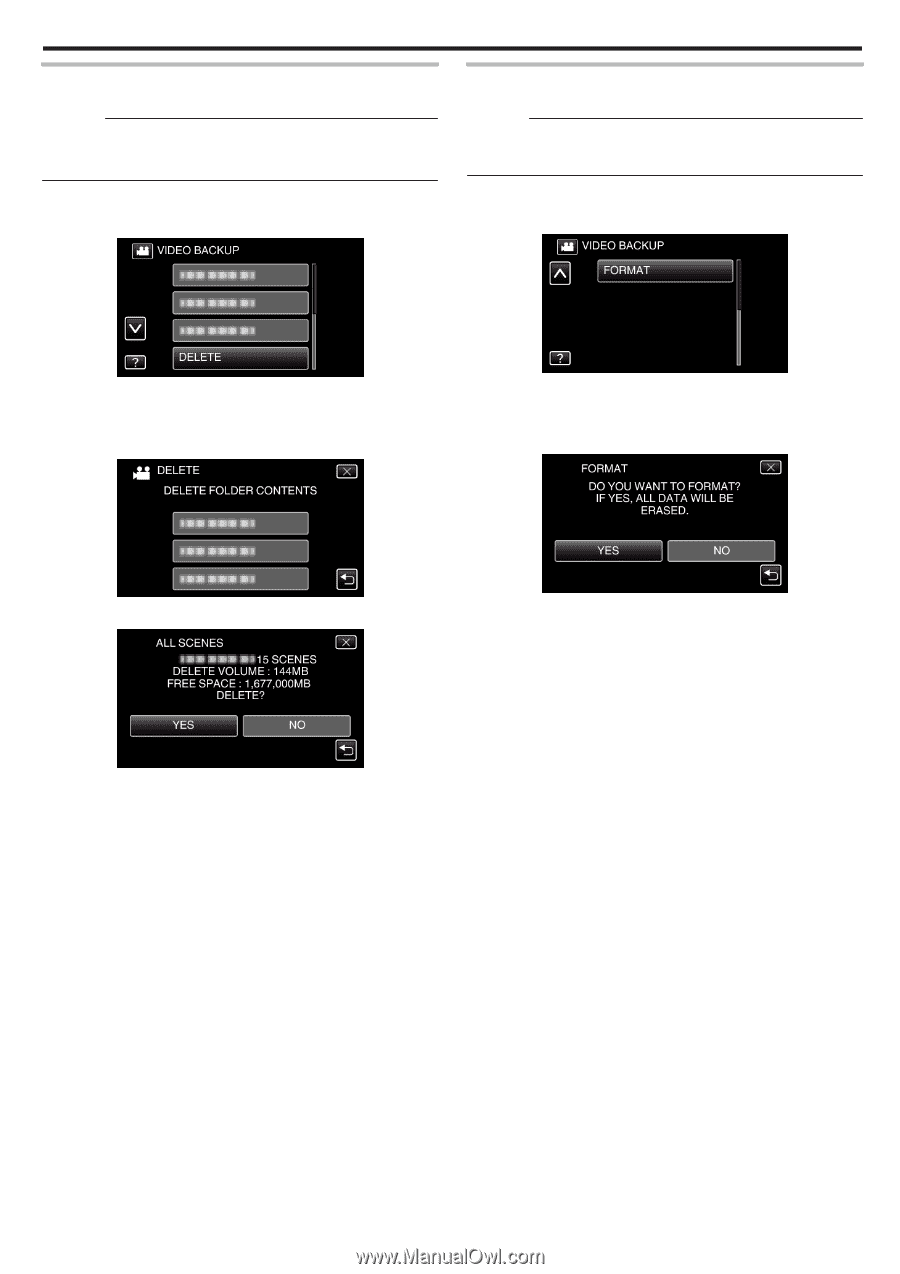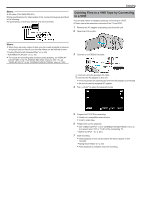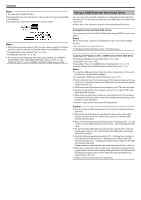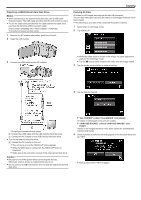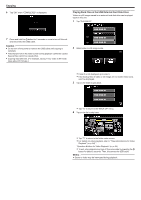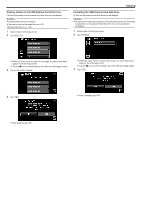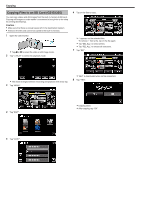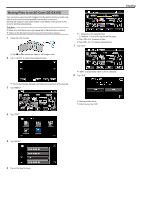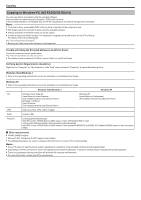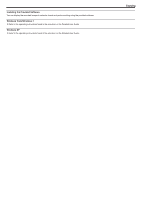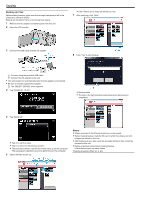JVC GZ-EX310 User Guide - Page 111
Deleting Folders in the USB External Hard Disk Drive, Formatting the USB External Hard Disk Drive
 |
View all JVC GZ-EX310 manuals
Add to My Manuals
Save this manual to your list of manuals |
Page 111 highlights
Deleting Folders in the USB External Hard Disk Drive Files that are copied to the external hard disk drive can be deleted. Caution : 0 Deleted files cannot be restored. 0 Be sure to back up important files on a PC. "Backing Up Files" (A p. 116) 1 Select video or still image mode. 2 Tap "DELETE". Copying Formatting the USB External Hard Disk Drive All files on the external hard disk drive can be deleted. Caution : 0 All data on the external hard disk drive will be deleted when it is formatted. Copy all files on the external hard disk drive to a computer before formatting. 1 Select video or still image mode. 2 Tap "FORMAT". 0 While the video mode is shown in the image, the same operations apply for the still image mode. 0 Tap the A icon to switch between the video and still image modes. 3 Tap on the folder to delete. 0 While the video mode is shown in the image, the same operations apply for the still image mode. 0 Tap the A icon to switch between the video and still image modes. 3 Tap "YES". 4 Tap "YES". 0 After formatting, tap "OK". . . .. . 0 After deleting, tap "OK". 111