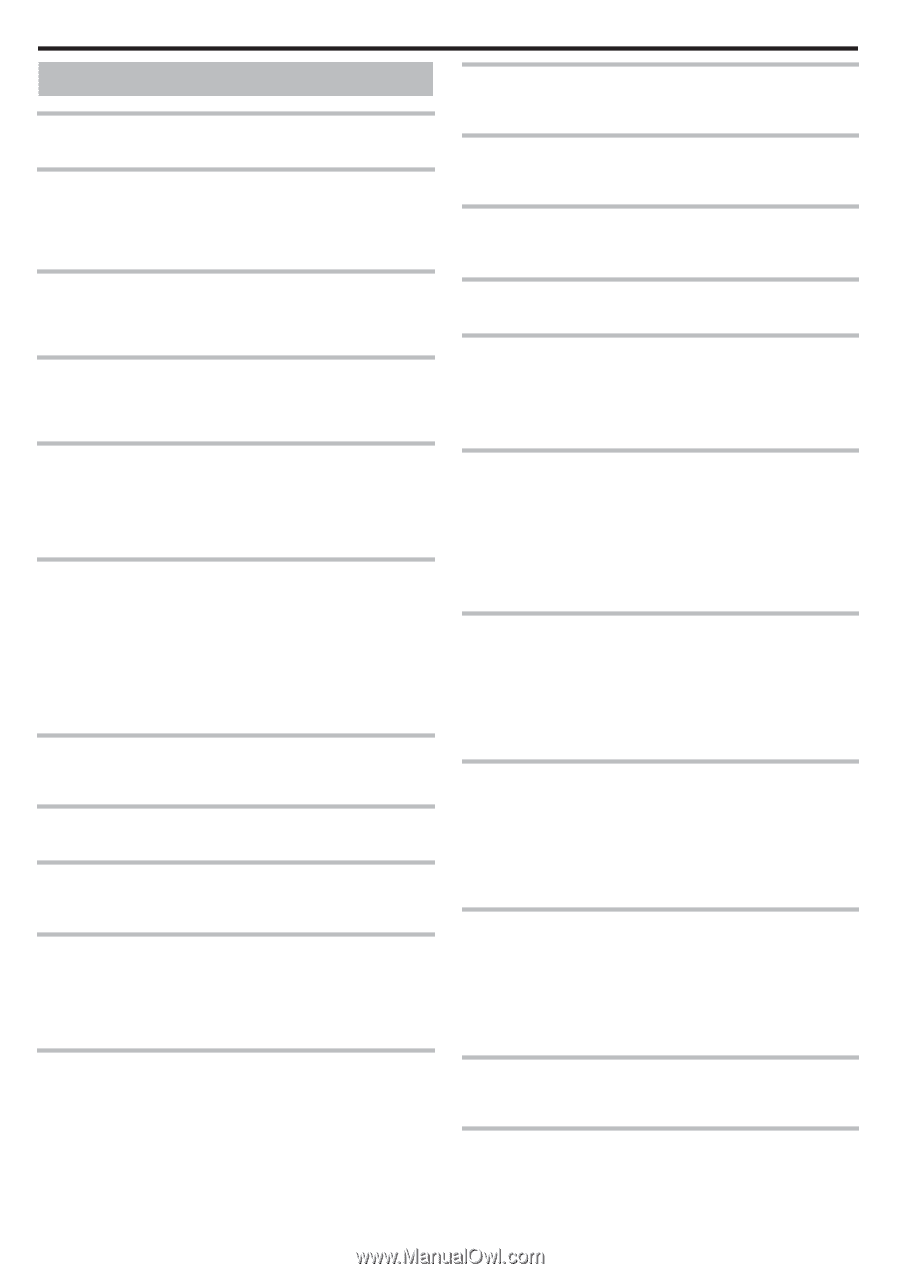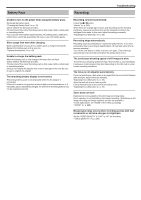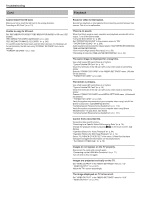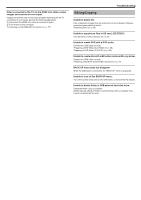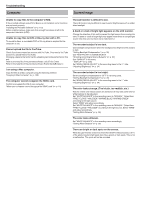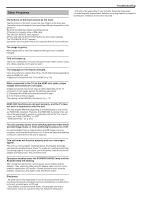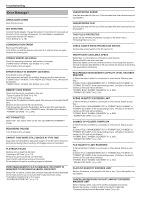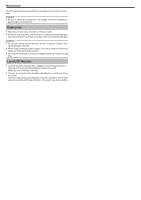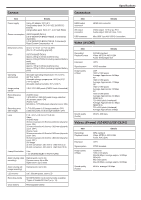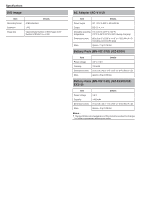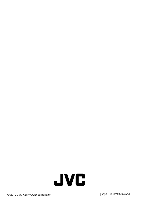JVC GZ-EX310 User Guide - Page 256
Error Message?, Cannot Take More Still Images At This Time
 |
View all JVC GZ-EX310 manuals
Add to My Manuals
Save this manual to your list of manuals |
Page 256 highlights
Troubleshooting Error Message? CHECK LENS COVER Open the lens cover. SET DATE/TIME! Connect the AC adapter, charge the battery for more than 24 hours and set the clock. (If the message still appears, the clock battery is exhausted. Consult your nearest JVC dealer.) "Clock Setting" (A p. 18) COMMUNICATION ERROR Reconnect the USB cable. Turn off this unit and the devices connected to it, and turn them on again. Reattach the battery pack. FORMAT ERROR! (GZ-EX355) Check the operating procedure, and perform once again. "FORMAT BUILT-IN MEM. (GZ-EX355)" (A p. 242) Turn off and on this unit again. ERROR IN BUILT-IN MEMORY! (GZ-EX355) Turn off and on this unit again. If the above does not solve the problem, back up your files and execute "FORMAT BUILT-IN MEM." in the "MEDIA SETTINGS" menu. (All data will be deleted.) "FORMAT BUILT-IN MEM. (GZ-EX355)" (A p. 242) MEMORY CARD ERROR! Check that the card is supported by this unit. "Types of Usable SD Card" (A p. 14) Turn off and on this unit again. Remove the AC adapter and battery pack, then remove and re-insert the SD card. Remove any dirt from the SD card terminals. If the above does not solve the problem, back up your files and execute "FORMAT SD CARD" in the "COMMON" menu. (All data will be deleted.) " FORMAT SD CARD " (A p. 242) NOT FORMATTED Select "OK", then select "YES" on the "DO YOU WANT TO FORMAT?" screen. RECORDING FAILURE Turn off and on this unit again. CANNOT TAKE MORE STILL IMAGES AT THIS TIME Stop video recording before taking still images. (If the SD card is removed and inserted during video recording, still images cannot be recorded.) PLAYBACK FAILED Remove and re-insert the SD card. "Inserting an SD Card" (A p. 13) Remove any dirt from the SD card terminals. Insert the SD card before turning on the power. Do not subject this unit to any strong impact or vibration. VIDEO MANAGEMENT FILE IS DAMAGED, RECOVERY IS REQUIRED TO RECORD/PLAYBACK, RECOVER? Select "OK" to restore. (Videos that cannot be restored will not be displayed on the index screen, but you may be able to play them back using "PLAYBACK OTHER FILE" in the menu.) " PLAYBACK OTHER FILE " (A p. 73) 256 UNSUPPORTED SCENE! Use files recorded with this unit. (Files recorded with other devices may not be playable.) UNSUPPORTED FILE! Use files recorded with this unit. (Files recorded with other devices may not be playable.) THIS FILE IS PROTECTED Switch off the "PROTECT/CANCEL" function in the "EDIT" menu. "Protecting Files" (A p. 81) CHECK CARD'S WRITE PROTECTION SWITCH Set the write protect switch of the SD card to off. INSUFFICIENT AVAILABLE SPACE Delete files, or move files to a computer or other devices. Replace the SD card with a new one. Seamless videos cannot be combined if there is not enough free space in the built-in memory (GZ-EX355) or SD card. Check the amount of remaining free space before combining. RECORDABLE MANAGEMENT CAPACITY LEVEL HAS BEEN REACHED A Move the files or folders to a computer or other device. (Back up your files.) B Select "FILE + MANAGEMENT NO" in "FORMAT BUILT-IN MEM." or "FORMAT SD CARD" of the media settings menu. (All data on the built-in memory or SD card will be deleted.) "FORMAT BUILT-IN MEM. (GZ-EX355)" (A p. 242) " FORMAT SD CARD " (A p. 242) SCENE QUANTITY EXCEEDED LIMIT A Move the files or folders to a computer or other device. (Back up your files.) B Select "FILE + MANAGEMENT NO" in "FORMAT BUILT-IN MEM." or "FORMAT SD CARD" of the media settings menu. (All data on the built-in memory or SD card will be deleted.) "FORMAT BUILT-IN MEM. (GZ-EX355)" (A p. 242) " FORMAT SD CARD " (A p. 242) NUMBER OF FOLDERS OVERFLOW A Move the files or folders to a computer or other device. (Back up your files.) B Select "FILE + MANAGEMENT NO" in "FORMAT BUILT-IN MEM." or "FORMAT SD CARD" of the media settings menu. (All data on the built-in memory or SD card will be deleted.) "FORMAT BUILT-IN MEM. (GZ-EX355)" (A p. 242) " FORMAT SD CARD " (A p. 242) FILE QUANTITY LIMIT EXCEEDED A Move the files or folders to a computer or other device. (Back up your files.) B Select "FILE + MANAGEMENT NO" in "FORMAT BUILT-IN MEM." or "FORMAT SD CARD" of the media settings menu. (All data on the built-in memory or SD card will be deleted.) "FORMAT BUILT-IN MEM. (GZ-EX355)" (A p. 242) " FORMAT SD CARD " (A p. 242) PLAYLIST QUANTITY EXCEEDS LIMIT Reduce the number of the playlist to 99 files or less. (Up to 99 playlists can be created.) CANCELLED BECAUSE PLAYLIST AMOUNT EXCEEDED MAXIMUM LIMIT When creating a DVD, reduce the number of playlists to be saved. Reduce the number of videos to add to the playlist to 999 files. "Creating Playlists from the Recorded Videos" (A p. 85)