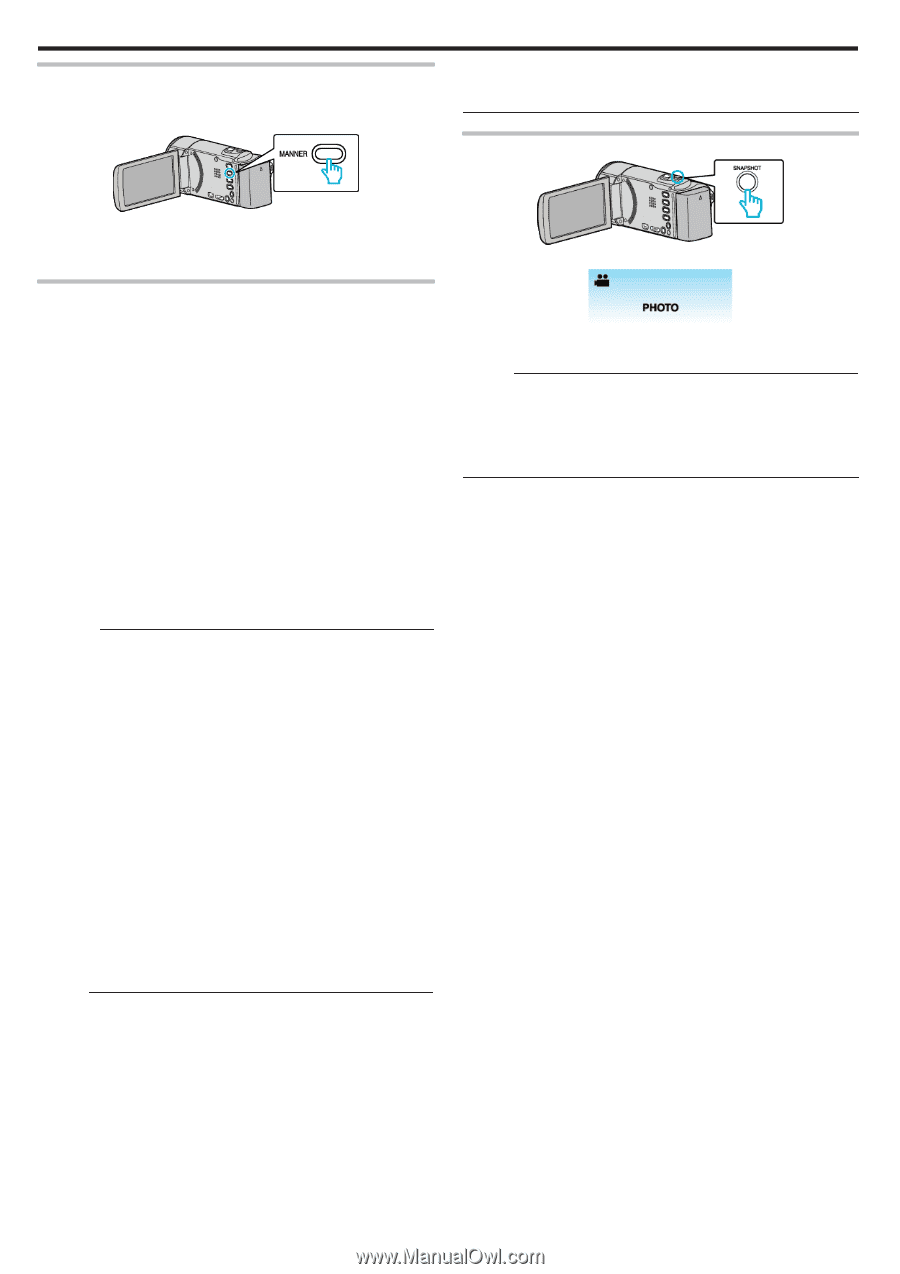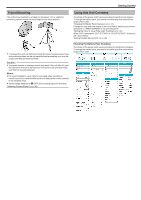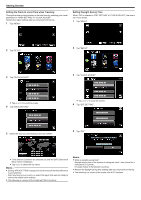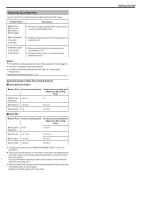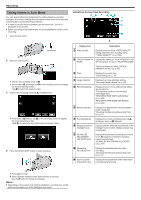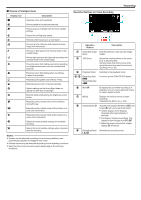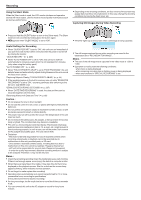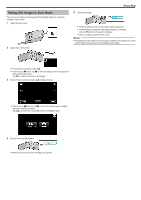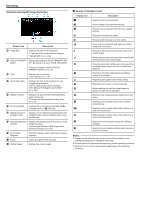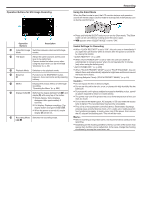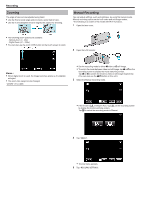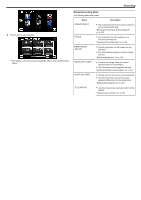JVC GZ-EX310 User Guide - Page 26
Capturing Still Images During Video Recording
 |
View all JVC GZ-EX310 manuals
Add to My Manuals
Save this manual to your list of manuals |
Page 26 highlights
Recording Using the Silent Mode When the Silent mode is used, the LCD monitor darkens and operation sounds will not be output. Use this mode to record quietly in dark places such as during a performance. 0 Depending on the shooting conditions, the four corners of the screen may appear dark, but this is not a malfunction. In this case, change the shooting conditions by moving the zoom lever, etc. Capturing Still Images During Video Recording .. . 0 Press and hold the SILENT button to turn on the Silent mode. The Silent mode can be cancelled by holding down the button again. 0 T appears when "SILENT MODE" is set to "ON". Useful Settings for Recording 0 When "QUICK RESTART" is set to "ON", this unit turns on immediately if you open the LCD monitor within 5 minutes after the power is turned off by closing the monitor. " QUICK RESTART " (A p. 239) 0 When "AUTO POWER OFF" is set to "ON", this unit turns itself off automatically to conserve power when it is not operated for 5 minutes. (only when using the battery pack) " AUTO POWER OFF " (A p. 239) 0 When "TOUCH PRIORITY AE/AF" is set to "FACE TRACKING", this unit detects faces and automatically adjusts its brightness and focus to record the faces more clearly. "Capturing Subjects Clearly (TOUCH PRIORITY AE/AF)" (A p. 44) 0 If the remaining space on the built-in memory runs out while "SEAMLESS RECORDING" is set to "ON", recording continues after switching to the SD card. (GZ-EX355 only) "SEAMLESS RECORDING (GZ-EX355)" (A p. 227) 0 When "DATE/TIME RECORDING" is used, the date and time can be recorded together with the video. "Recording Videos with Date and Time" (A p. 60) Caution : 0 Do not expose the lens to direct sunlight. 0 Do not use this unit in the rain, snow, or places with high humidity like the bathroom. 0 Do not use this unit in places subject to excessive humidity or dust, as well as places exposed to steam or smoke directly. 0 The power may turn off to protect the circuit if the temperature of this unit rises too much. 0 Do not remove the battery pack, AC adapter, or SD card when the access lamp is lighted. The recorded data may become unreadable. 0 This unit is a microcomputer-controlled device. Electrostatic discharge, external noise and interference (from a TV, a radio, etc.) might prevent it from functioning properly. In such a case, turn off the power, then remove the AC adapter and battery pack. This unit will be reset. 0 Disclaimer - We shall not be held responsible for loss of recorded contents when recording videos/audio or playback cannot be operated due to malfunctions in this unit, provided parts, or SD card. - Once deleted, recorded contents (data), including data loss due to malfunctions in this unit, cannot be restored. Please be forewarned. - JVC will not be responsible for any lost data. Please be forewarned. - In order for quality improvement, defective recording medium is subject to be analyzed. Therefore, it may not be returned. Memo : 0 Check the remaining recording time in the media before you start shooting. If there is not enough space, move (copy) the data to a computer or disc. 0 When there are many files in the media, it may take time for them to be displayed on the playback screen. Wait for a while as the access lamp appears blinking, which indicates normal operation. 0 Do not forget to make copies after recording! 0 Recording stops automatically as it cannot be performed for 12 or more consecutive hours according to specifications. (It may take some time to resume recording.) 0 For long recordings, the file is split into two or more files if the size exceeds 4 GB. 0 You can connect this unit to the AC adapter to record for long hours indoors. 26 0 "PHOTO" lights up on the screen when a still image is being captured. 0 The still images captured during video recording are saved to the destination set in "REC MEDIA FOR IMAGE". Memo : 0 The size of the still image that is captured in the video mode is 1,920 x 1,080. 0 Operation is invalid under the following conditions: - when menu is being displayed - when remaining recording time or battery power is being displayed - when any functions in "SPECIAL RECORDING" is set