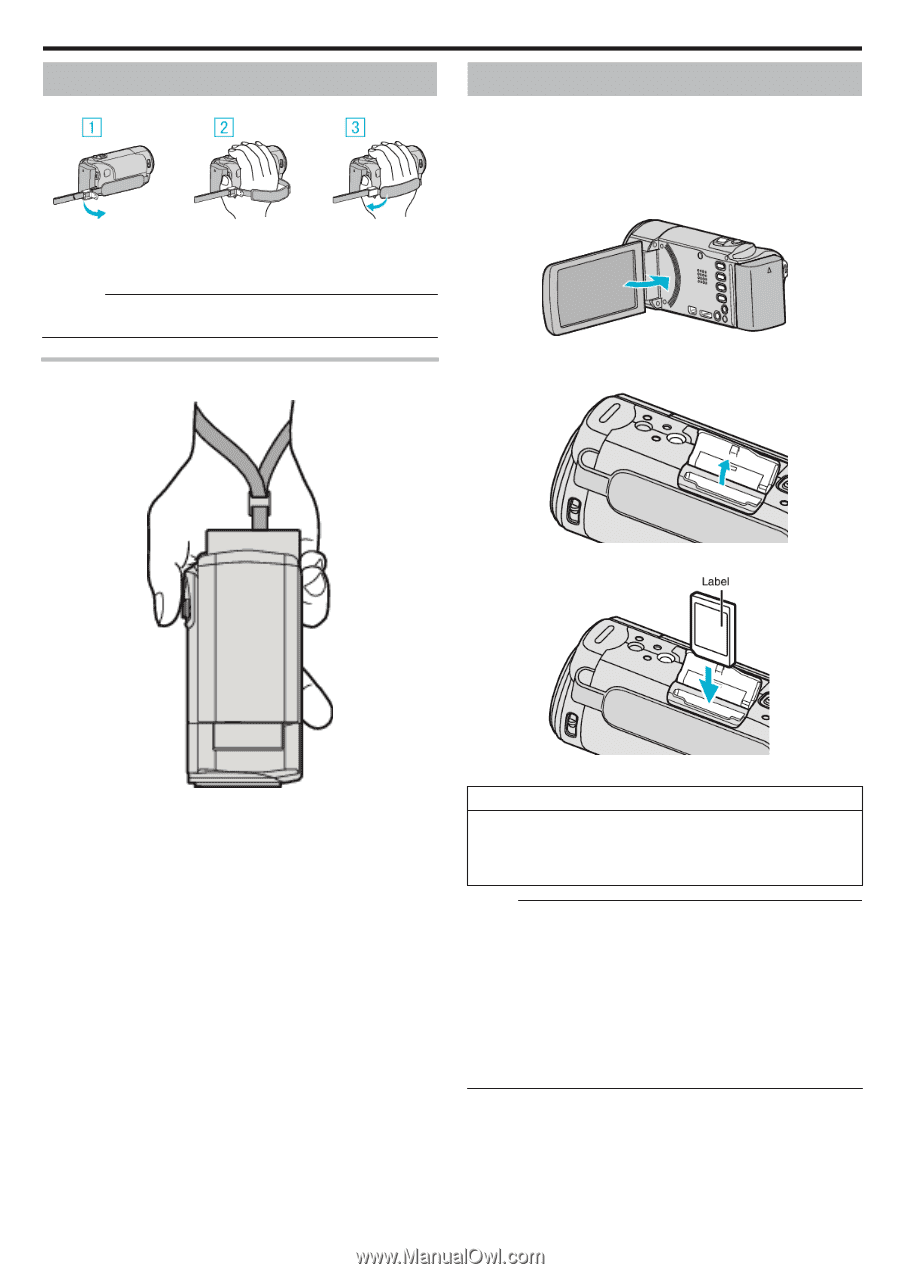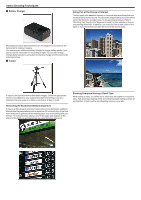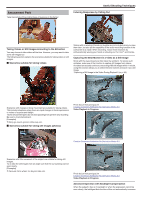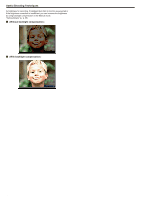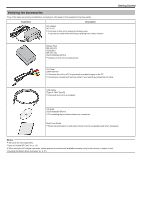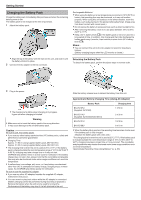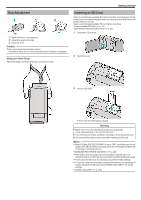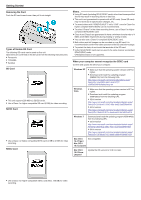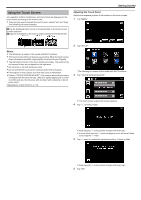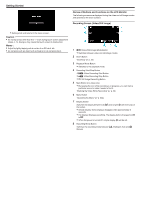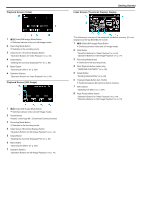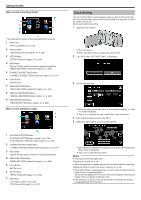JVC GZ-EX310 User Guide - Page 13
Grip Adjustment, Using as a Hand Strap, Inserting an SD Card
 |
View all JVC GZ-EX310 manuals
Add to My Manuals
Save this manual to your list of manuals |
Page 13 highlights
. .. . . Grip Adjustment A Open the lever on the strap lock B Adjust the length of the belt C Close the lever Caution : 0 Be sure to fasten the grip belt properly. If the belt is loose, this unit may drop and result in injuries or damages. Using as a Hand Strap Adjust the length of the belt and loop it around your wrist. Getting Started Inserting an SD Card When a commercially available SD card is inserted, recordings can still be made to the card without stopping when the remaining recording time on the built-in memory runs out. Insert a commercially available SD card before recording. "Types of Usable SD Card" (A p. 14) "Approximate Video Recording Time" (A p. 62) 1 Close the LCD monitor. 2 Open the cover. 3 Insert an SD card. 0 Insert with the label facing outward. Warning 0 Make sure not to insert the SD card in the wrong direction. It may cause damage to the unit and SD card. 0 Turn off the power of this unit before inserting or removing an SD card. 0 Do not touch the metal contact area when inserting the SD card. Memo : 0 When "SEAMLESS RECORDING" is set to "ON", recordings can still be made to the SD card without stopping when the remaining recording time on the built-in memory runs out. "SEAMLESS RECORDING (GZ-EX355)" (A p. 227) 0 Both videos and still images can be recorded on one SD card. It is recommended to confirm the video operation of the SD card before usage. 0 To record to the SD card, it is necessary to perform media settings. 0 To use SD cards that have been used on other devices, it is necessary to format (initialize) the SD card using "FORMAT SD CARD" from media settings. " FORMAT SD CARD " (A p. 242) 13