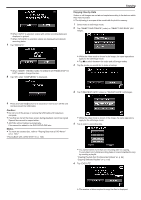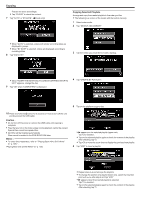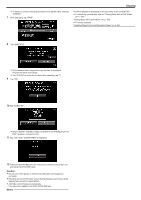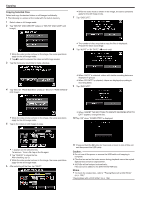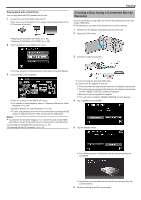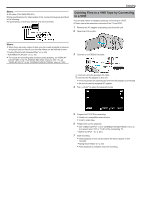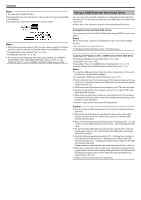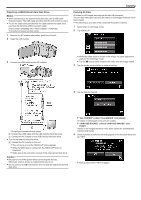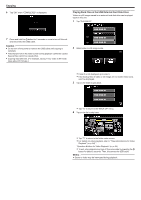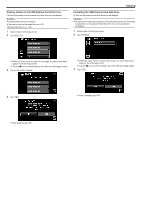JVC GZ-EX310 User Guide - Page 106
Dubbing Files to a Disc by Connecting to a DVD Recorder
 |
View all JVC GZ-EX310 manuals
Add to My Manuals
Save this manual to your list of manuals |
Page 106 highlights
Copying 0 Refer also to the instruction manual of the Blu-ray recorder. 0 After dubbing is complete, disconnect the USB cable. Operations cannot be performed on this unit until the USB cable is disconnected. Dubbing Files to a Disc by Connecting to a DVD Recorder You can dub videos in standard quality by connecting to a DVD recorder. 0 Refer also to the instruction manuals of the TV and DVD recorder. 1 Remove the AC adapter and battery pack from this unit. 2 Open the LCD monitor. 3 Connect to a DVD recorder. A Connect using the provided AV cable. B Connect the AC adapter to this unit. 0 This unit powers on automatically when the AC adapter is connected. 0 Be sure to use the supplied AC adapter. 4 Tap "
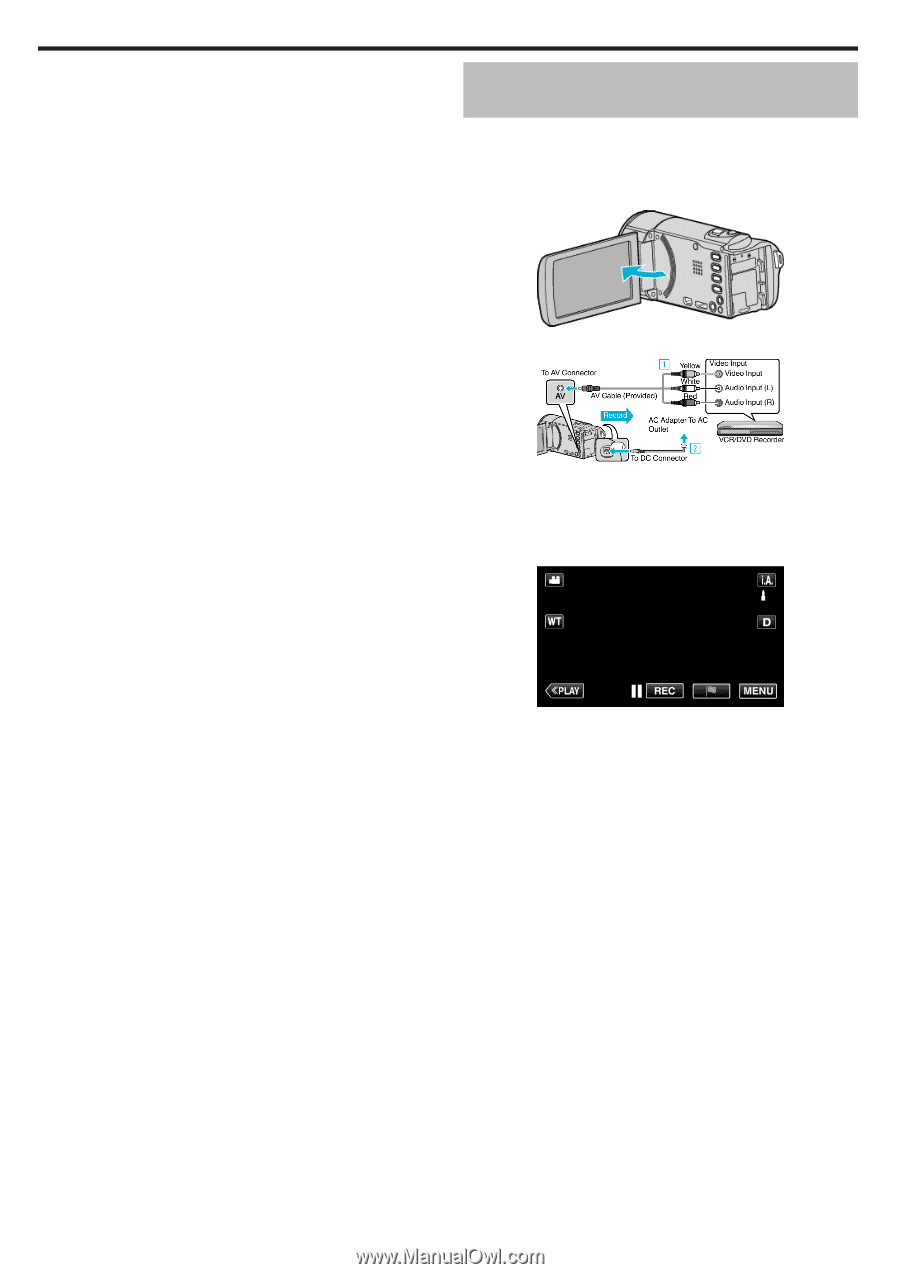
0
Refer also to the instruction manual of the Blu-ray recorder.
0
After dubbing is complete, disconnect the USB cable. Operations
cannot be performed on this unit until the USB cable is disconnected.
Dubbing Files to a Disc by Connecting to a
DVD Recorder
You can dub videos in standard quality by connecting to a DVD recorder.
0
Refer also to the instruction manuals of the TV and DVD recorder.
1
Remove the AC adapter and battery pack from this unit.
2
Open the LCD monitor.
3
Connect to a DVD recorder.
A
Connect using the provided AV cable.
B
Connect the AC adapter to this unit.
0
This unit powers on automatically when the AC adapter is connected.
0
Be sure to use the supplied AC adapter.
4
Tap “<<PLAY” to select the playback mode.
5
Prepare the TV/DVD recorder for recording.
0
Switch to a compatible external input.
0
Insert a disc (DVD-R, etc.) into the DVD recorder.
6
Prepare this unit for playback.
0
Set “VIDEO OUTPUT” in the “CONNECTION SETTINGS” menu to
the aspect ratio (“4:3” or “16:9”) of the connecting TV.
“ VIDEO OUTPUT ” (
A
p. 241)
7
Start recording.
0
Start playback on this unit and press the record button on the
recorder.
“Playing Back Videos” (
A
p. 64)
0
After playback is complete, stop the recording.
Copying
106