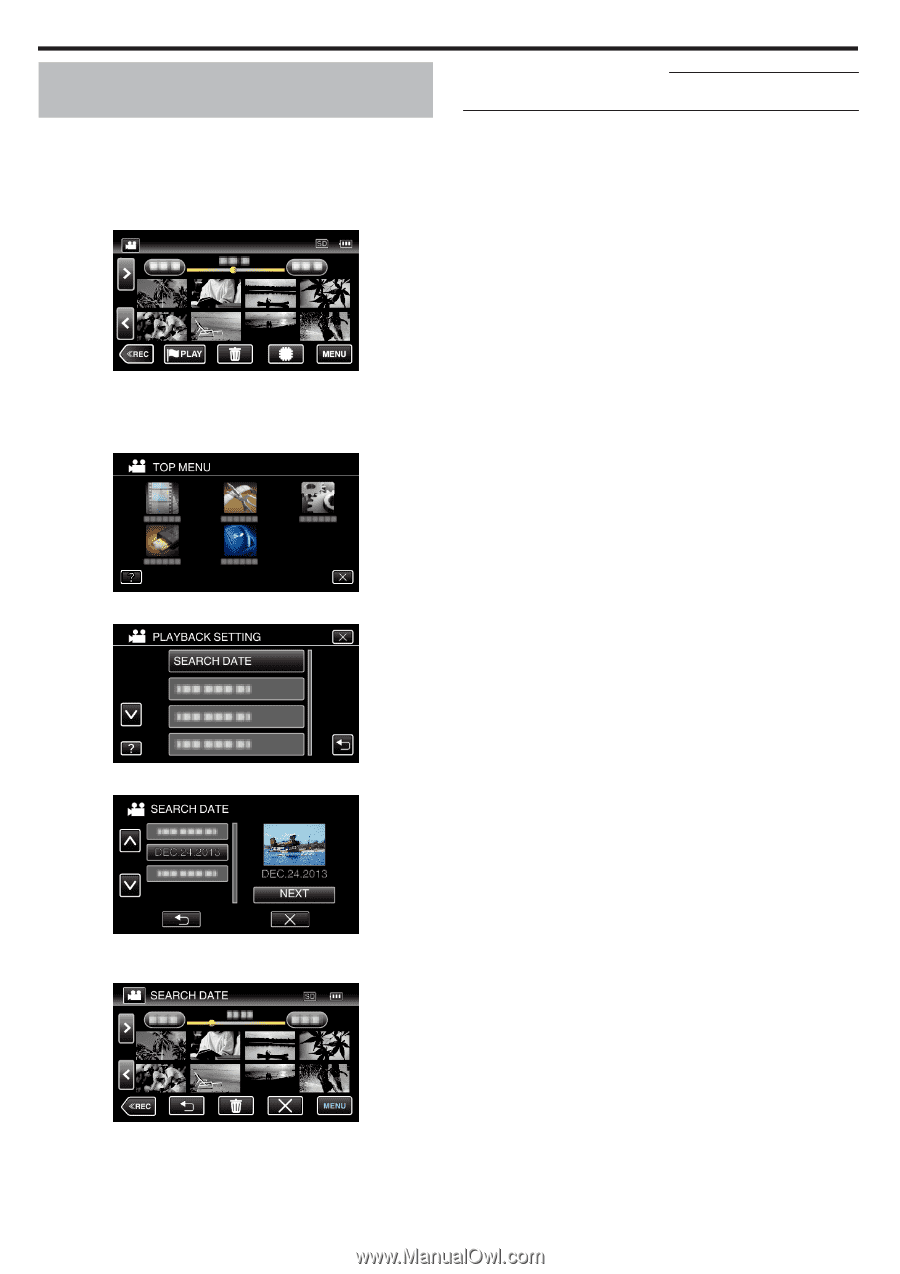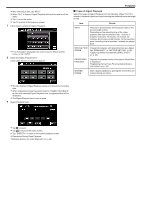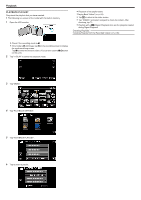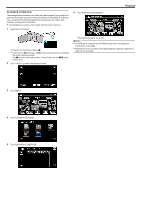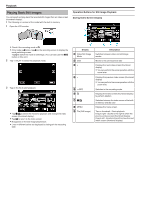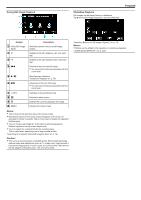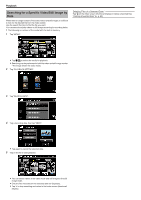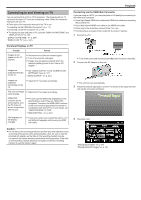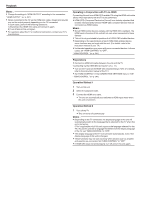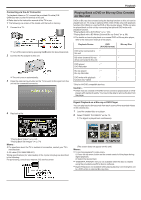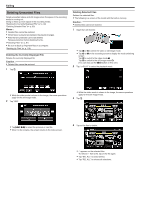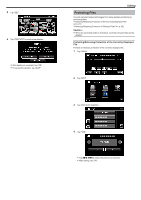JVC GZ-EX310 User Guide - Page 76
Searching for a Specific Video/Still Image by Date, Deleting Files of a Selected Date
 |
View all JVC GZ-EX310 manuals
Add to My Manuals
Save this manual to your list of manuals |
Page 76 highlights
Playback Searching for a Specific Video/Still Image by Date When there is a large number of recorded videos and still images, it is difficult to look for the desired file from the index screen. Use the search function to find the file you want. You can search and play videos or still images according to recording dates. 0 The following is a screen of the model with the built-in memory. 1 Tap "MENU". Deleting Files of a Selected Date: Tap A on the index screen (thumbnail display) to delete unwanted files. "Deleting Unwanted Files" (A p. 80) 0 Tap I/J to select the media for playback. 0 Searching can be performed in both the video and still image modes. *The image shows the video mode. 2 Tap "PLAYBACK SETTING". . . .. . 3 Tap "SEARCH DATE". 4 Tap a recording date, then tap "NEXT". 0 Tap again to cancel the selected date. 5 Tap on the file to start playback. 0 You can select videos in the video mode and still images in the still image mode. 0 Only the files recorded on the selected date are displayed. 0 Tap L to stop searching and return to the index screen (thumbnail display). 76