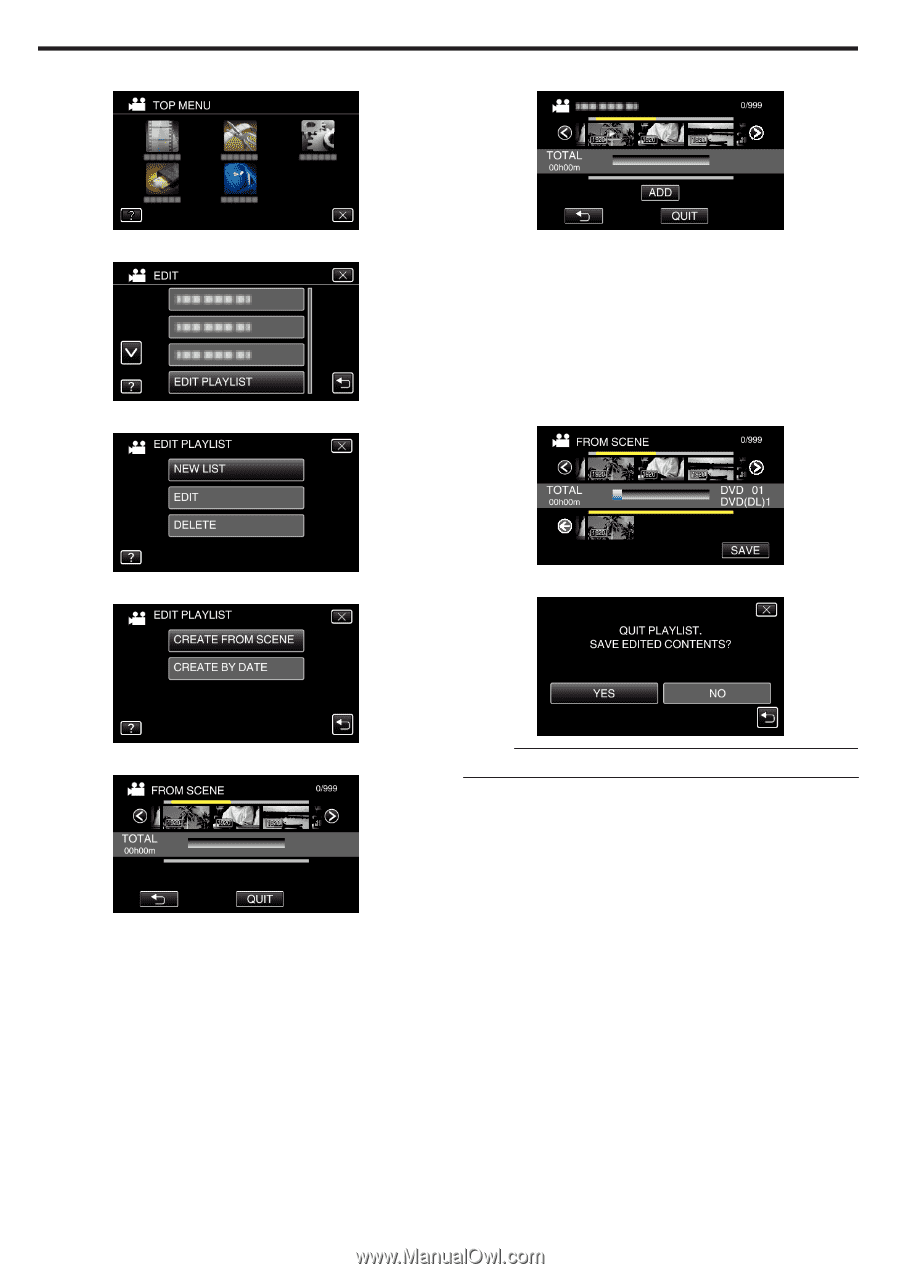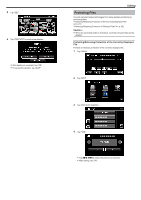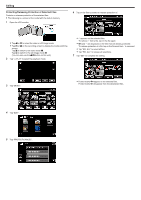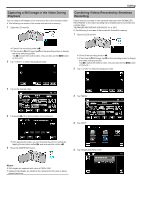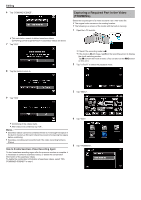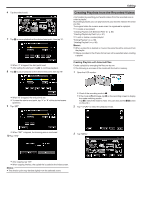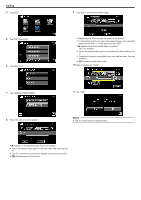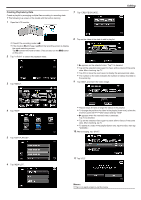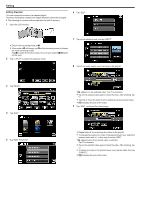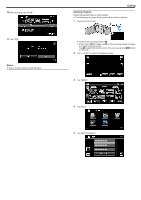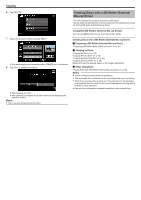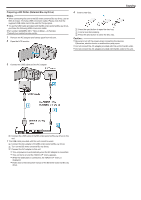JVC GZ-EX310 User Guide - Page 86
Editing, Tap CREATE FROM SCENE.
 |
View all JVC GZ-EX310 manuals
Add to My Manuals
Save this manual to your list of manuals |
Page 86 highlights
Editing 4 Tap "EDIT". 9 Tap "ADD", and insert the video image. 5 Tap "EDIT PLAYLIST". 6 Tap "NEW LIST". 0 Repeat steps 8-9 and arrange the videos in the playlist. 0 To change the position of a video in the playlist (lower row), select the insertion point with E/F after step 8 and tap "ADD". 0 d appears when the inserted video is selected. Tap J to deselect. 0 Tap on the selected video again to check the video. After checking, tap J. 0 To delete of a video in the playlist (lower row), tap the video, then tap "CANCEL". 0 X indicates the size of the video. 10 After arranging, tap "SAVE". 7 Tap "CREATE FROM SCENE". 11 Tap "YES". 8 Tap on the video to add to playlist. Memo : 0 Tap L on each screen to exit the menu. 0 d appears on the selected video. Tap J to deselect. 0 Tap on the selected video again to check the video. After checking, tap J. 0 Tap 0/1 or move the zoom lever to display the previous/next video. 0 X indicates the size of the video. 86