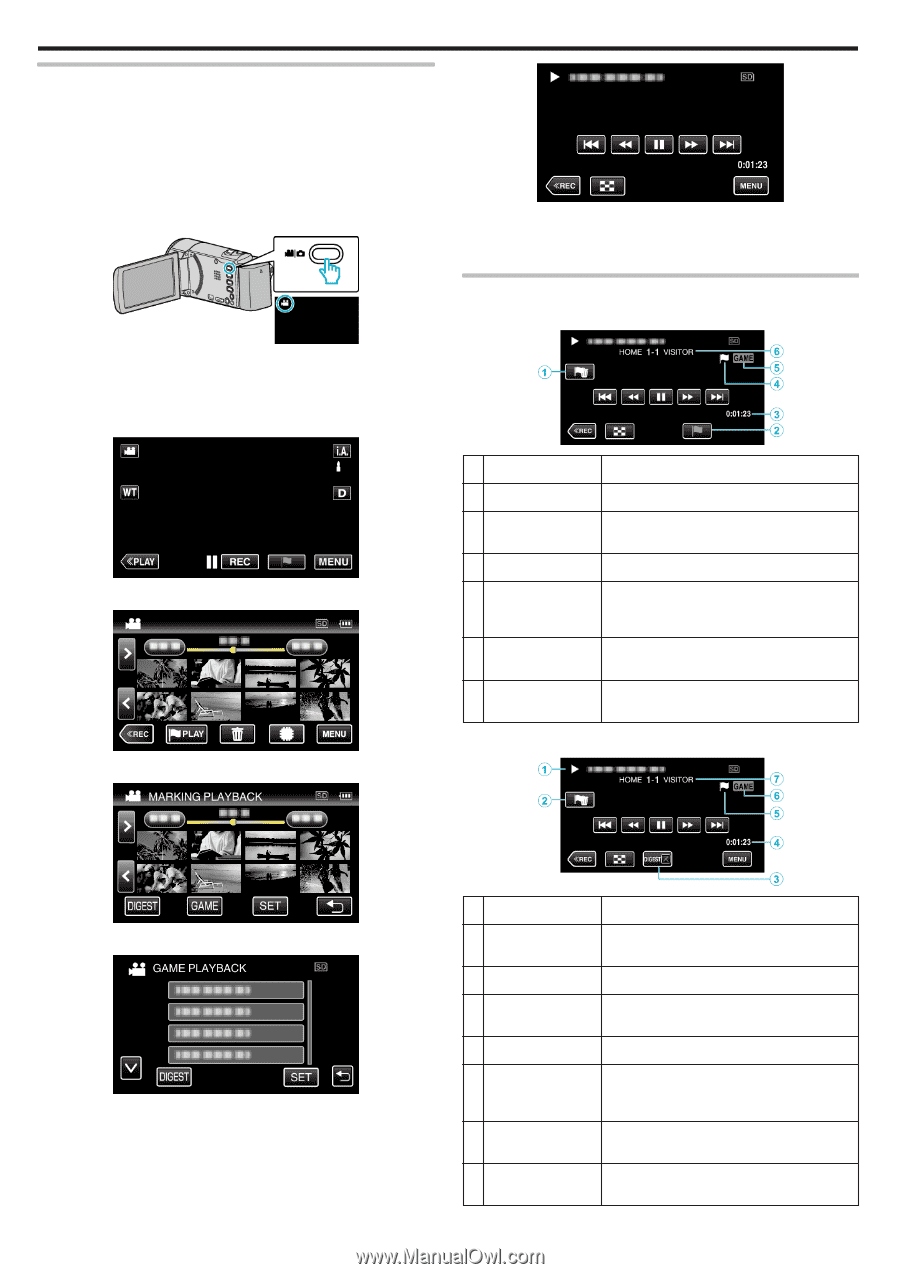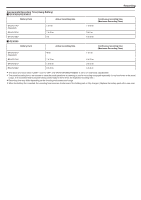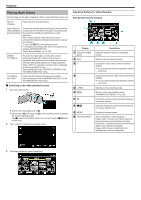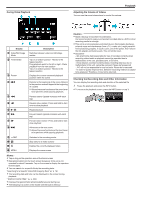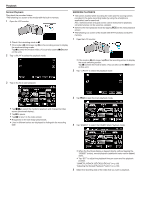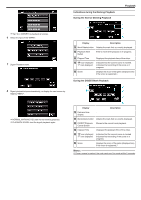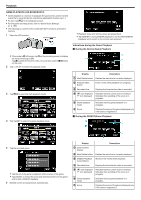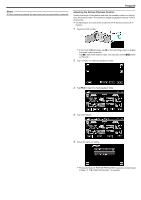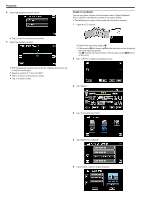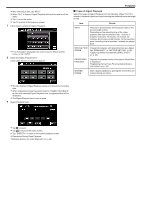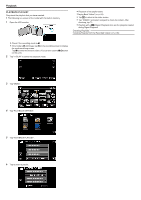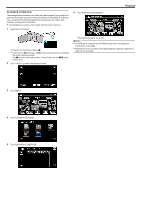GAME PLAYBACK (GZ-EX355/EX310)
0
Game playback is a function to playback the goal scenes and/or marked
scene that is recorded by the smartphone application Everiwo sync. 2.
0
To start, tap
J
on the playback screen.
0
For the game recording mode, refer to “Game Score Settings”
(
A
p. 186) .
0
The following is a screen of the model with Wi-Fi functions and built-in
memory.
1
Open the LCD monitor.
0
If the mode is
B
still image, tap
B
on the recording screen to display
the mode switching screen.
Tap
A
to switch the mode to video. (You can also use the
A
/
B
button
on this unit.)
2
Tap “<<PLAY” to select the playback mode.
3
Tap
J
to open the mark playback mode.
4
Tap “GAME” to select the game playback mode.
5
Tap the recorded game.
0
Tap the list of the game to playback all the scenes of the game.
0
Tap DIGEST to extract the score and marked scenes from the game,
and to start a DIGEST playback.
6
Marked scenes are played back automatically.
0
Playback stops after all the scenes are played back.
0
Tap DIGEST
L
during DIGEST playback to exit the Mark/DIGEST
playback and to switch to the normal mark playback.
Indications during the Game Playback
o
During the Normal Game Playback
Display
Description
A
Mark Delete button
Deletes the mark that is currently displayed.
B
Playback Mark
Button
Enter a mark while playback is in progress.
C
Recorded time
Displays the time that the video is recorded.
D
“
D
” icon displayed
“P” icon displayed
Indicates that the current scene is marked.
Indicates that recording of the score is in
progress.
E
Game playback
mode
Indicates that the game playback is in
progress.
F
Score
Displays the score of the game (displayed only
if the score is registered.)
o
During the DIGEST/Game Playback
Display
Description
A
Date and time
display
-
B
Mark Delete button
Deletes the mark that is currently displayed.
C
DIGEST Playback
Cancel Button
Moves to the normal mark playback.
D
Recorded time
Displays the time that the video is recorded.
E
“
D
” icon displayed
“P” icon displayed
Indicates that the current scene is marked.
Indicates that recording of the score is in
progress.
F
Game playback
mode
Indicates that the game playback is in
progress.
G
Score
Displays the score of the game (displayed only
if the score is registered.)
Playback
68