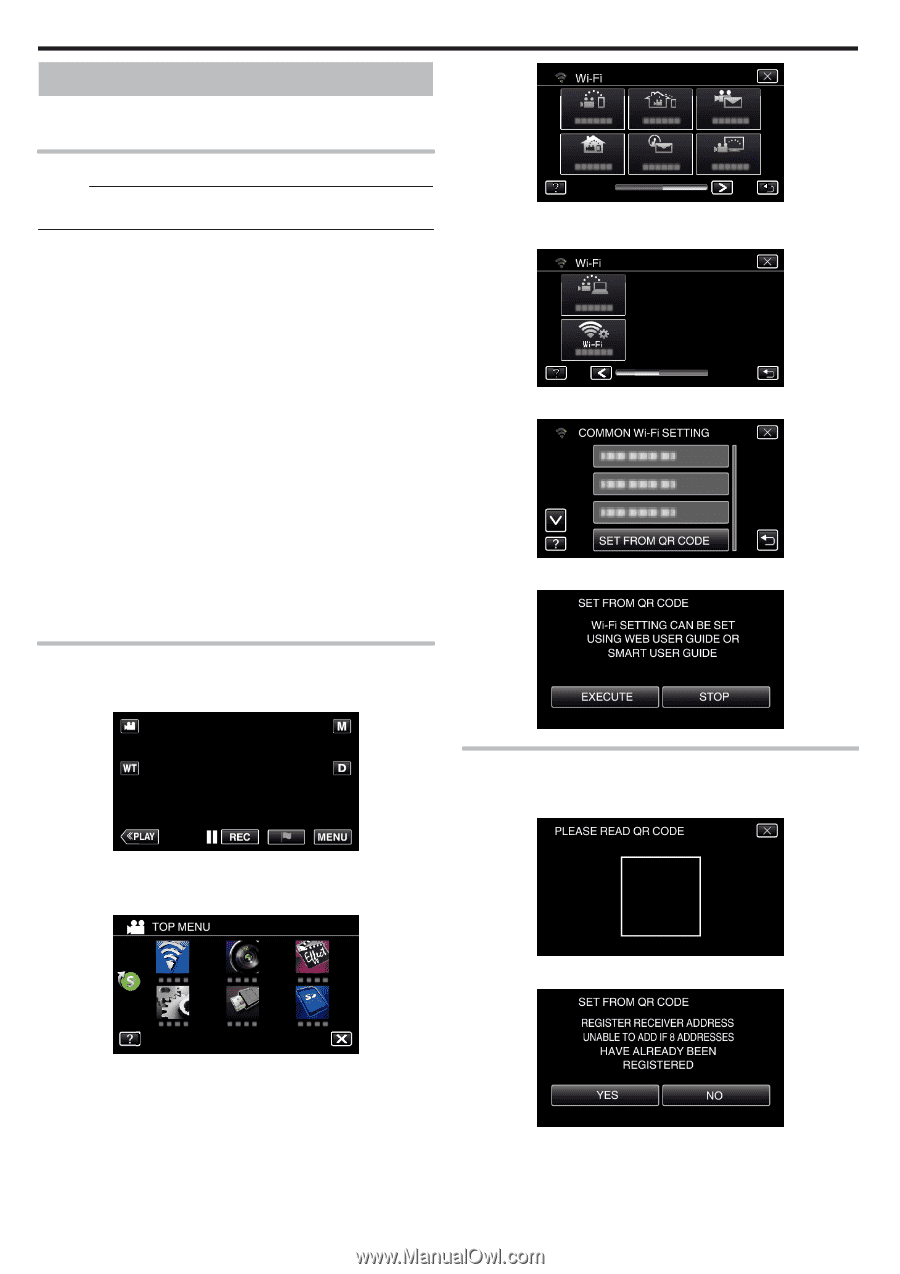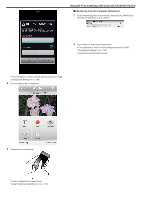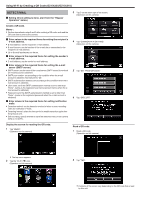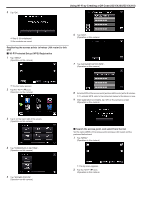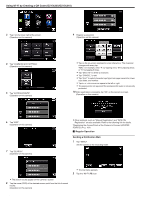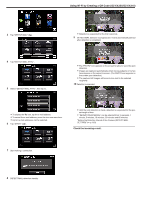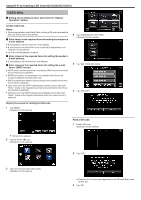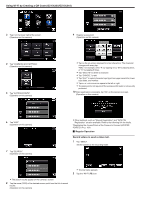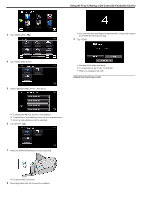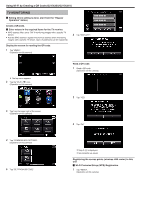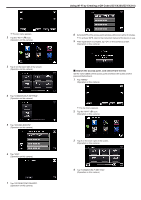JVC GZ-EX310 User Guide - Page 216
VIDEO MAIL, Enter values in the required items for setting the sender's
 |
View all JVC GZ-EX310 manuals
Add to My Manuals
Save this manual to your list of manuals |
Page 216 highlights
Using Wi-Fi by Creating a QR Code (GZ-EX355/GZ-EX310) VIDEO MAIL o Setting (Once setting is done, start from the "Regular Operation" below) Create a QR code. Memo : 0 Perform operations in step 2 and 3 after creating a QR code, and read the QR code one by one by the camera. o Enter values in the required items for setting the recipient's e-mail address. 0 E-mail address: set the recipient's e-mail address. 0 E-mail function: set the function of the e-mail that is transmitted to the recipient's e-mail address. 0 Up to 8 e-mail addresses can be set. o Enter values in the required items for setting the sender's e-mail address. 0 E-mail address: set the sender's e-mail address. o Enter values in the required items for setting the e-mail server (SMTP server). 0 SMTP server: set the name of the e-mail server (SMTP server) from which an e-mail account is obtained. 0 SMTP port number: set according to the condition when the e-mail account is obtained. Normally set to "25". 0 SMTP authentication method: set according to the condition when the e- mail account is obtained. 0 User name: set if the SMTP authentication method is set to other than "None". (same as the registered user name (account name) when the email account is obtained) 0 Password: set if the SMTP authentication method is set to other than "None". (same as the registered password when the e-mail account is obtained) Display the screen for reading the QR code. 1 Tap "MENU". (Operation on this camera) 4 Tap "COMMON Wi-Fi SETTING". (Operation on this camera) 5 Tap "SET FROM QR CODE". 6 Tap "EXECUTE". 0 The top menu appears. 2 Tap the "Wi-Fi" (Q) icon. (Operation on this camera) Read a QR code. 1 Read a QR code. (Operation on this camera) 2 Tap "YES". 3 Tap 1 on the lower right of the screen. (Operation on this camera) 216 0 Contents of the screen vary depending on the QR code that is read by this unit. 3 Tap "OK".