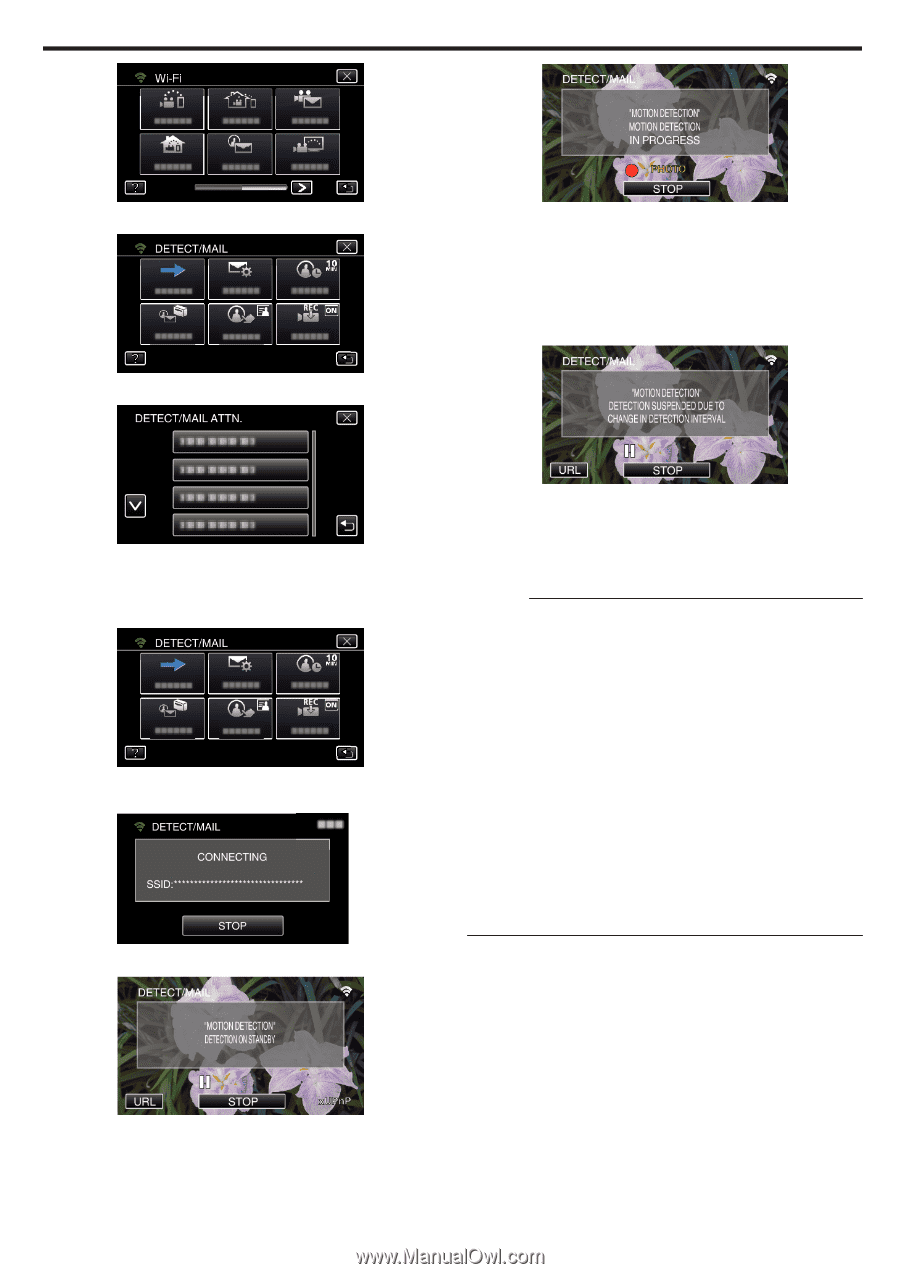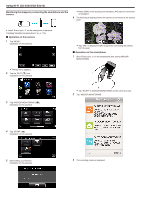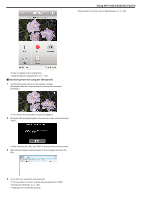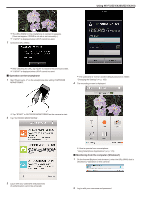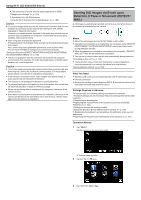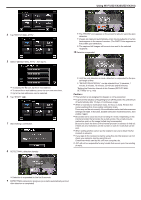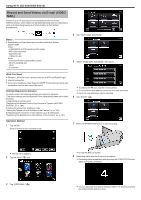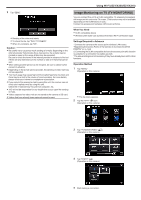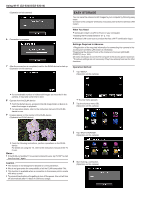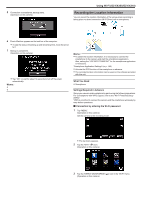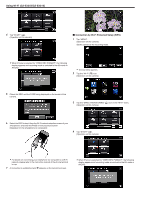JVC GZ-EX310 User Guide - Page 143
Setting the Detection Interval of this Camera DETECT/MAIL, Tap START
 |
View all JVC GZ-EX310 manuals
Add to My Manuals
Save this manual to your list of manuals |
Page 143 highlights
Using Wi-Fi (GZ-EX355/GZ-EX310) 4 Tap "DETECT/MAIL ATTN.". 5 Select "DETECT/MAIL ATTN.", then tap J. 0 The "PHOTO" icon appears on the screen for about 2 seconds upon detection. 0 Images are captured automatically when moving subjects or human faces appear on the camera's screen. (The PHOTO icon appears on the screen upon detection.) 0 The captured still images will be sent via e-mail to the selected recipients. 10 Detection suspended 0 To display the P icon, tap the e-mail address. 0 To cancel the e-mail address, press the icon one more time. 0 Up to 8 e-mail addresses can be selected. 6 Tap "START" (I). 7 Start making a connection. 8 DETECT/MAIL detection standby 0 Until the next detection is made, detection is suspended for the pre- set length of time. 0 "DETECTION INTERVAL" can be selected from 15 seconds, 1 minute, 3 minutes, 10 minutes, 30 minutes and 60 minutes. "Setting the Detection Interval of this Camera (DETECT/MAIL SETTING)" (A p. 163) Caution : 0 This function is not designed for disaster or crime prevention. 0 To prevent the situation of forgetting to turn off the power, this unit will turn off automatically after 10 days of continuous usage. 0 While on standby for notification mails, the focus is fixed. Perform the camera settings first, then enable notification mails. Focus may not be set correctly if the notification mails start before camera settings are made. In this case, disable notification mails temporarily, then enable it again. 0 Be careful not to cause too much sending of e-mails. Depending on the internet provider that provides the e-mail service, the e-mails may be marked as spam or the usage limited may be exceeded. Be sure to check the terms of the internet provider in advance to find out if there are any restrictions on the number or size of e-mails that can be sent. 0 When setting another person as the recipient, be sure to obtain his/her consent in advance. 0 If you reply to the received e-mail by using this unit, the receiver can not check your replied e-mail by using this unit. Check the e-mails sent by this unit from computer, etc. 0 JVC will not be responsible for any trouble that occurs upon the sending of mails. 0 Detection is suspended for the first 5 seconds. 9 DETECT/MAIL detection in progress (an e-mail is automatically sent out after detection is completed) 143