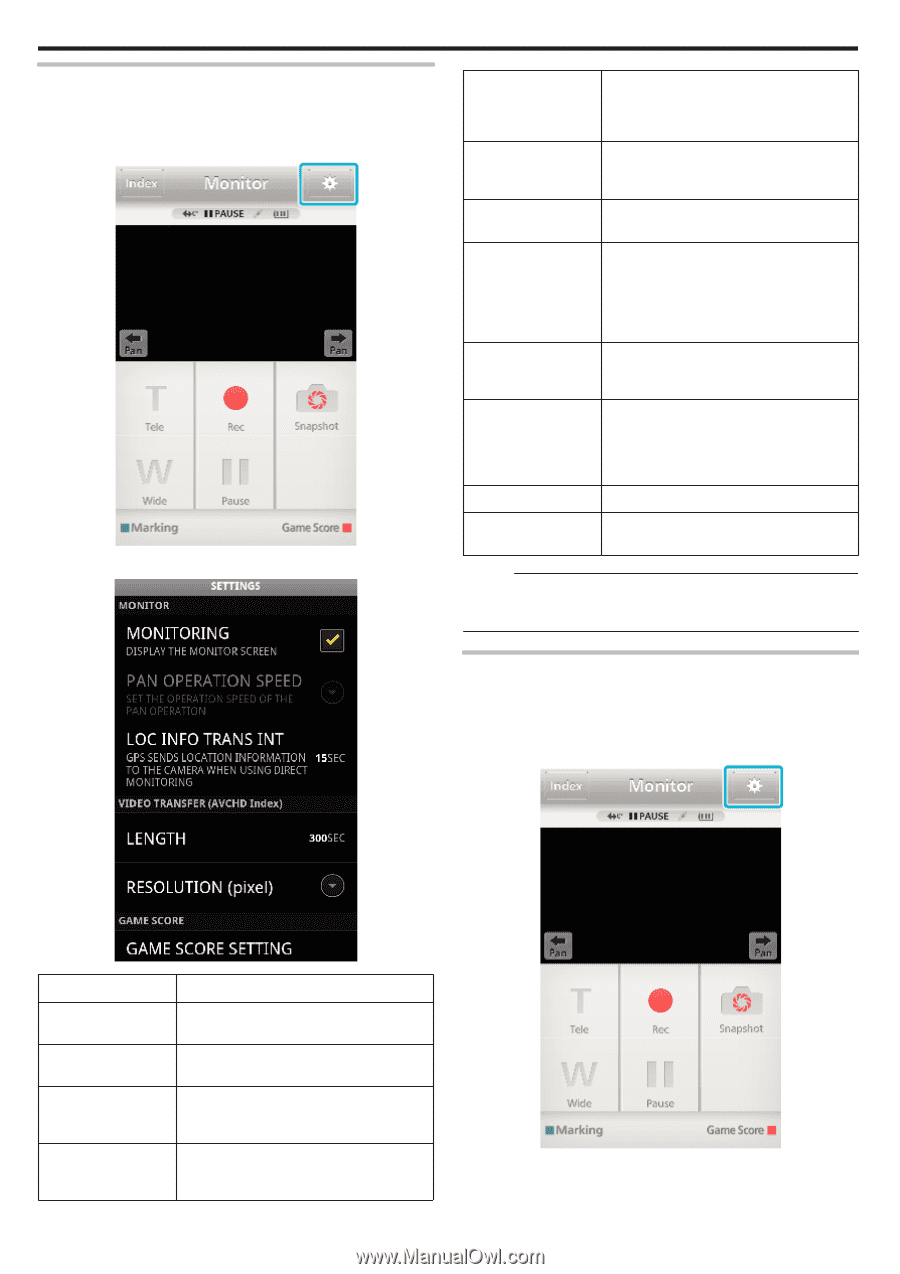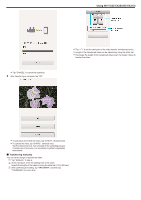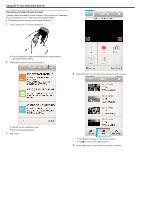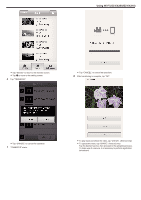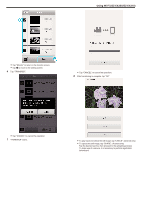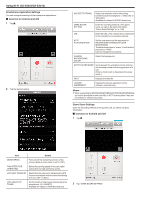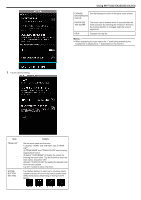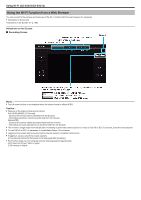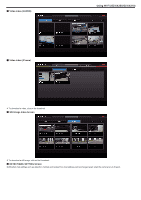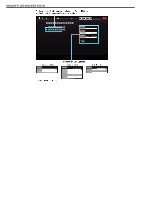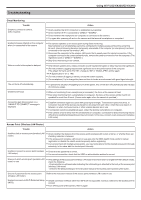JVC GZ-EX310 User Guide - Page 186
Smartphone Application Settings, When connecting to INDOOR MONITORING/OUTDOOR MONITORING
 |
View all JVC GZ-EX310 manuals
Add to My Manuals
Save this manual to your list of manuals |
Page 186 highlights
Using Wi-Fi (GZ-EX355/GZ-EX310) Smartphone Application Settings You can change the settings of the smartphone applications. o Common for Android and iOS 1 Tap Q. 2 Tap the desired setting. VID SIZE TO TRANS Select the resolution of the video being transferred to the smartphone. ("1280×720" or "640×360") Available for videos in AVCHD format only. GAME SCORE SETTING Enter the recording methods of the game score, as well as the team information. "Game Score Settings" (A p. 186) URL Enter the URL of the camera that is connected to the smartphone via wireless network. HTTP AUTHORIZATION Set the user name and the password for INDOOR MONITORING/OUTDOOR MONITORING. The default username is "everio" (fixed) and the password is "0000". (can be changed from camera) CHANGE BACKGROUND COLOR Select the background. NOT TO SLEEP MODE Set to prevent the smartphone from entering into the sleep mode while the application is in use. (Enter a check mark to disactivate the sleep mode.) HELP Displays the help file. LICENSE AGREEMENT Displays the license agreement of the software. (Android only) Memo : 0 When connecting to INDOOR MONITORING/OUTDOOR MONITORING, you will be prompted to enter the URL or HTTP authorization if they are not entered or entered incorrectly. Game Score Settings Enter the recording methods of the game score, as well as the team information. o Common for Android and iOS 1 Tap Q. . .. Item Details MONITORING Turns on/off the monitoring function of the screen. (Enter a check mark to set to "ON") PAN SPEED FOR OPERATING Select the panning speed of the pan cradle (optional) from high speed/low speed. LOC INFO TRANS INT Select the time interval for obtaining the GPS location information while the direct monitoring is in use. (Off - 15 SEC) VID LENGTH TO TRANS Set the length of video being transferred to the smartphone. (10 - 300SEC) Available for videos in AVCHD format only. 186 2 Tap "GAME SCORE SETTING".