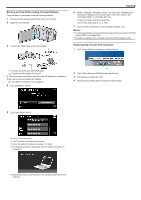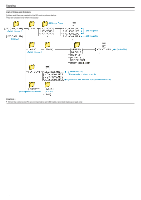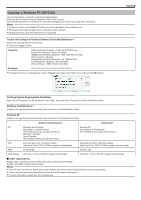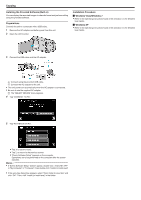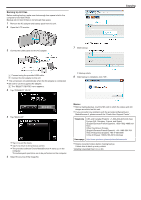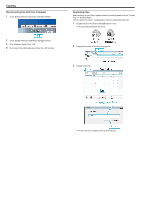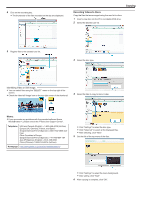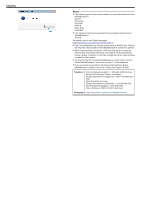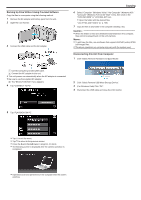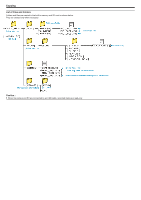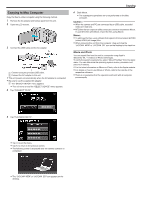JVC GZ-EX310 User Guide - Page 124
Organizing Files, Click Safely Remove USB Mass Storage Device.
 |
View all JVC GZ-EX310 manuals
Add to My Manuals
Save this manual to your list of manuals |
Page 124 highlights
Copying Disconnecting this Unit from Computer 1 Click "Safely Remove Hardware and Eject Media". 2 Click "Safely Remove USB Mass Storage Device". 3 (For Windows Vista) Click "OK". 4 Disconnect the USB cable and close the LCD monitor. Organizing Files After backing up your files, organize them by adding labels such as "Family Trip" or "Athletic Meet". This is useful not only for creating discs, but for viewing the files too. 1 Double-click on the Everio MediaBrowser 4 icon. 0 The provided software starts up. 2 Display the month of the files to organize. 3 Create a user list. . . .. . 124 0 A new user list is added to the user list library.
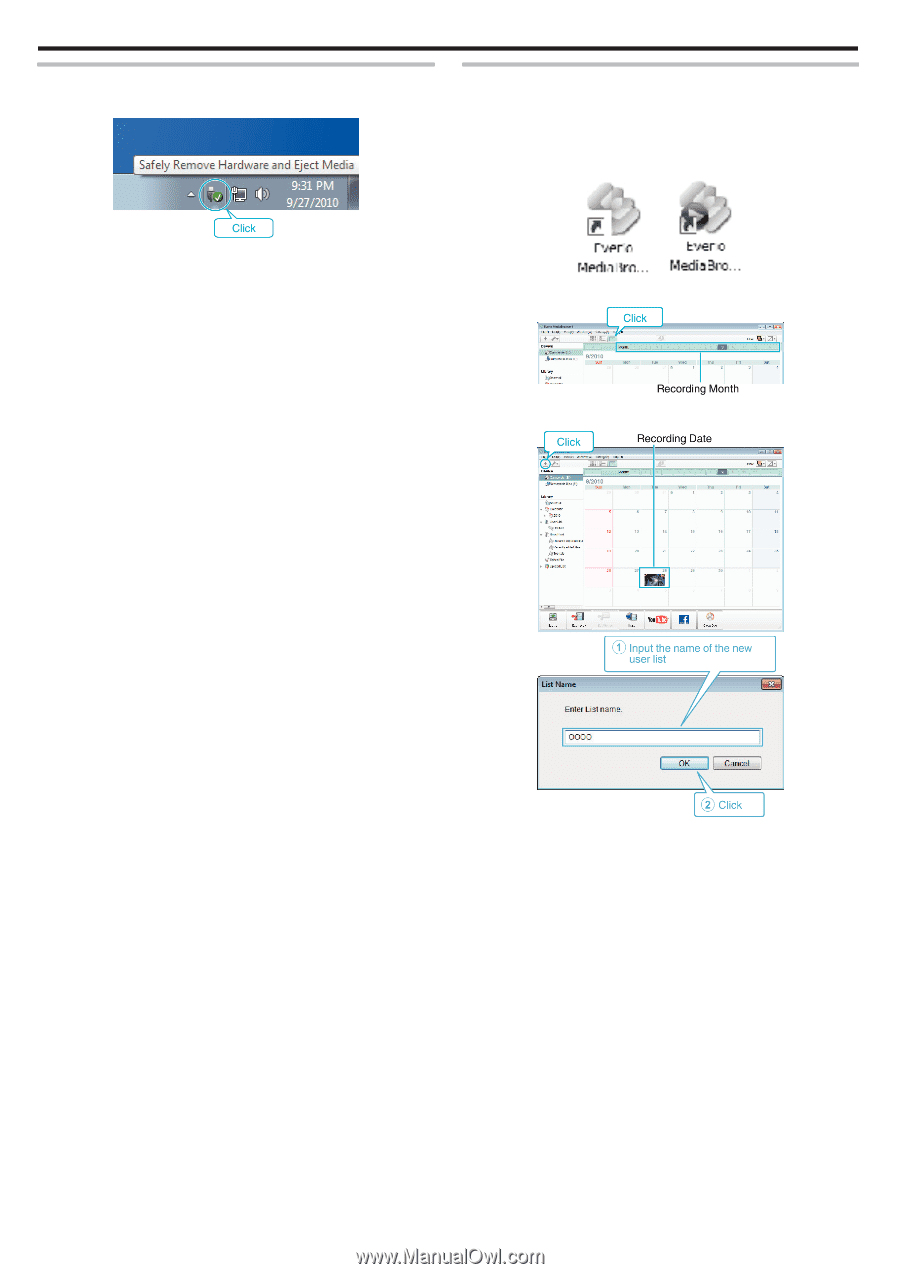
Disconnecting this Unit from Computer
1
Click “Safely Remove Hardware and Eject Media”.
2
Click “Safely Remove USB Mass Storage Device”.
3
(For Windows Vista) Click “OK”.
4
Disconnect the USB cable and close the LCD monitor.
Organizing Files
After backing up your files, organize them by adding labels such as “Family
Trip” or “Athletic Meet”.
This is useful not only for creating discs, but for viewing the files too.
1
Double-click on the Everio MediaBrowser 4 icon.
0
The provided software starts up.
2
Display the month of the files to organize.
3
Create a user list.
0
A new user list is added to the user list library.
Copying
124