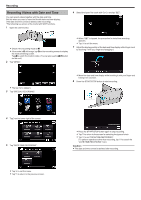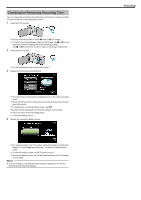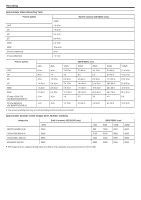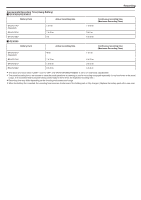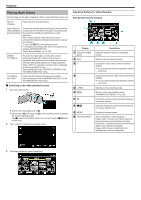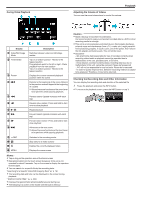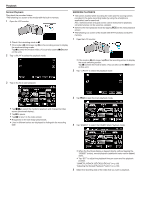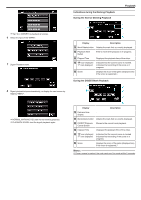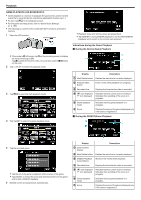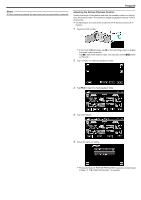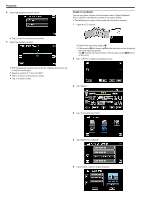JVC GZ-EX310 User Guide - Page 65
During Video Playback, Adjusting the Volume of Videos, Caution
 |
View all JVC GZ-EX310 manuals
Add to My Manuals
Save this manual to your list of manuals |
Page 65 highlights
During Video Playback Playback Adjusting the Volume of Videos You can use the zoom/volume lever to control the volume. .. . Display A Video/Still Image Mode B Timeline Bar C Pointer Dh Ej El F d/e Gi Gk Hg I

During Video Playback
Display
Description
A
Video/Still Image
Mode
Switches between video and still image
modes.
B
Timeline Bar
Tap on a random position - Moves to the
tapped position
Drag playback point to the left or right - Starts
playback from the new position
Tap on a random position - Moves to the
tapped position
C
Pointer
Displays the current estimated playback
position within the scene
D
h
Returns to the beginning of the scene Returns
to the previous scene if tapped at the beginning
of a scene.
0
Allows the same functions as the zoom lever
to be performs while pausing playback.
E
j
Reverse search (speed increases with each
tap)
E
l
Reverse slow-motion / Press and hold to start
reverse slow playback
F
d
/
e
Playback/pause
G
i
Forward search (speed increases with each
tap)
G
k
Forward slow-motion / Press and hold to start
slow playback
H
g
Advances to the next scene
0
Allows the same functions as the zoom lever
to be performs while pausing playback.
I
<<REC
Switches to the recording mode.
J
u
Stop (returns to index screen)
K
A
Deletes the currently displayed video.
L
MENU
Displays the menu screen
Memo :
0
Tap or drag on the operation area of the touch screen.
0
Operations buttons on the touch screen disappear if the unit is not
operated for about 5 seconds. Tap on the screen to display the operation
buttons again.
0
You can search for a specific file by the recording date.
“Searching for a Specific Video/Still Image by Date” (
A
p. 76)
0
The recording date and time can be displayed on the screen during
playback.
“ DISPLAY DATE/TIME ” (
A
p. 234)
0
Displays the approximate remaining battery power during use.
0
The following is a screen of the model with the built-in memory.
Adjusting the Volume of Videos
You can use the zoom/volume lever to control the volume.
Caution :
0
Make a backup of important recorded data.
It is recommended to copy your important recorded data to a DVD or other
recording media for storage.
0
This unit is a microcomputer-controlled device. Electrostatic discharge,
external noise and interference (from a TV, a radio, etc.) might prevent it
from functioning properly. In such a case, turn off the power, then remove
the AC adapter and battery pack. This unit will be reset.
0
Disclaimer
- We shall not be held responsible for loss of recorded contents when
recording videos/audio or playback cannot be operated due to
malfunctions in this unit, provided parts, or SD card.
- Once deleted, recorded contents (data), including data loss due to
malfunctions in this unit, cannot be restored. Please be forewarned.
- JVC will not be responsible for any lost data. Please be forewarned.
- In order for quality improvement, defective recording medium is subject
to be analyzed. Therefore, it may not be returned.
Checking the Recording Date and Other Information
You can display the recording date and duration of the selected file.
1
Pause the playback and press the INFO button.
0
To return to the playback screen, press the INFO button or tap
L
.
Playback
65