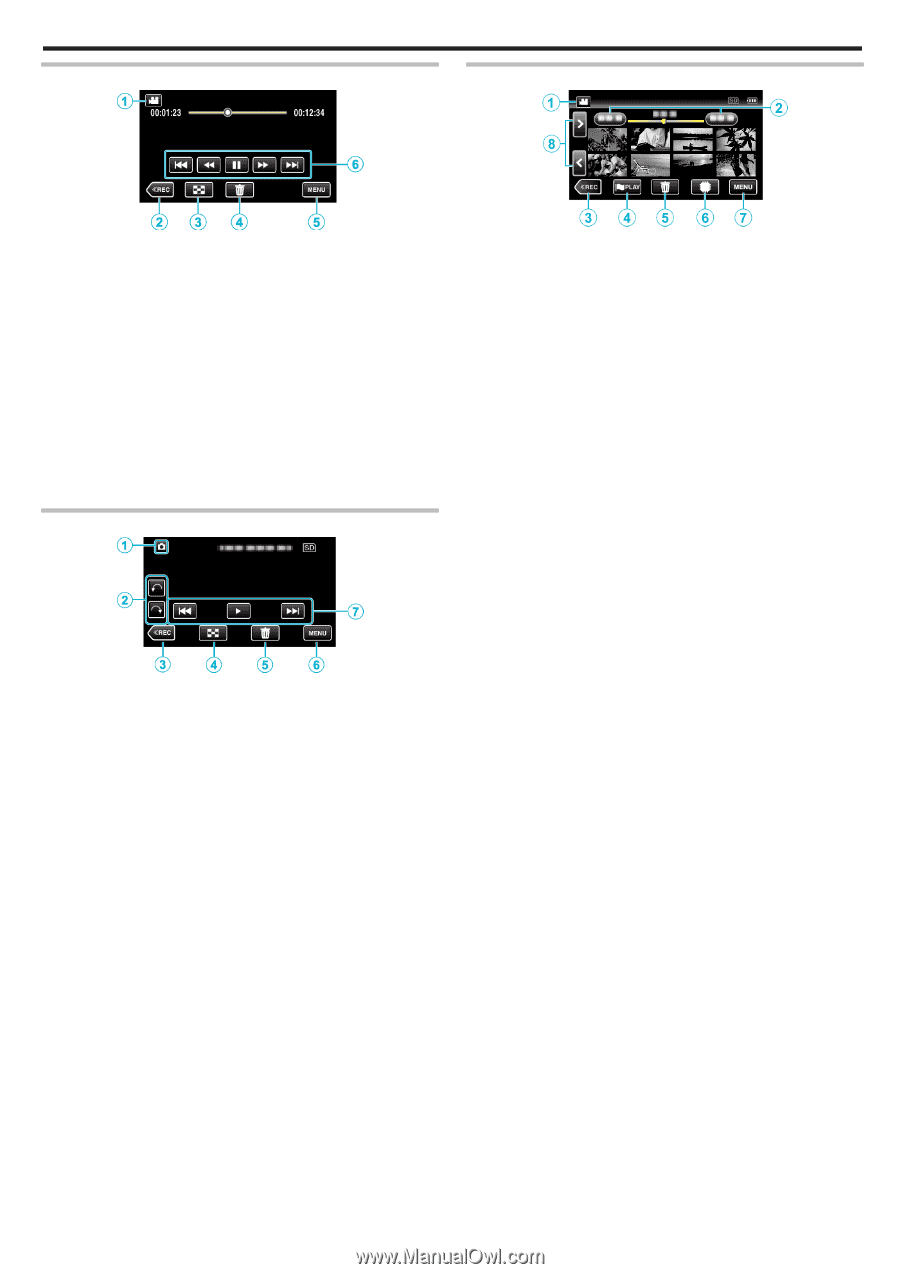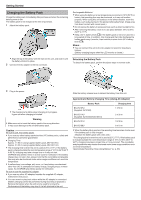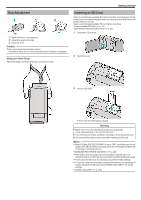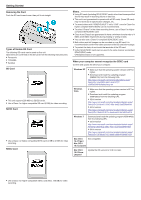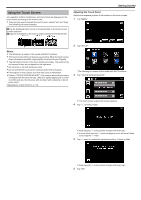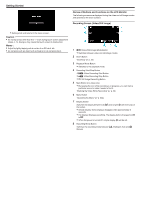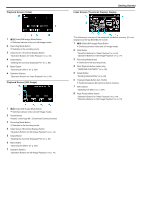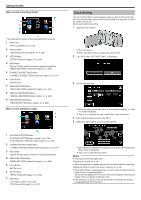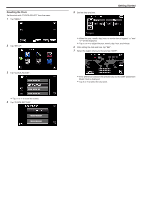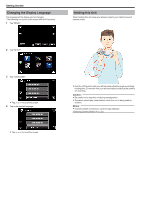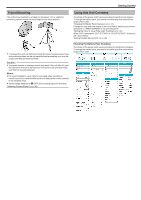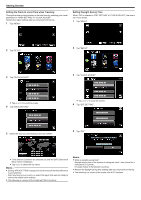JVC GZ-EX310 User Guide - Page 17
Playback Screen Video, Playback Screen Still Image, Index Screen Thumbnail Display Display
 |
View all JVC GZ-EX310 manuals
Add to My Manuals
Save this manual to your list of manuals |
Page 17 highlights
Playback Screen (Video) Getting Started Index Screen (Thumbnail Display) Display . .. 1 A/B (Video/Still Image) Mode Button 0 Switches between video and still image modes. 2 Recording Mode Button 0 Switches to the recording mode. 3 Index Screen (Thumbnail Display) Button "Operation Buttons for Video Playback" (A p. 64) 4 Delete Button "Deleting the Currently Displayed File" (A p. 80) 5 Menu Button "Operating the Menu" (A p. 224) 6 Operation Buttons "Operation Buttons for Video Playback" (A p. 64) Playback Screen (Still Image) 1 A/B (Video/Still Image) Mode Button 0 Switches between video and still image modes. 2 Rotate Button Rotates a still image 90°. (Clockwise/Counterclockwise) 3 Recording Mode Button 0 Switches to the recording mode. 4 Index Screen (Thumbnail Display) Button "Operation Buttons for Still Image Playback" (A p. 74) 5 Delete Button "Deleting the Currently Displayed File" (A p. 80) 6 Menu Button "Operating the Menu" (A p. 224) 7 Operation Buttons "Operation Buttons for Still Image Playback" (A p. 74) *The following is a screen of the model with the built-in memory. F is not displayed on the GZ-E300/EX310 screen. 1 A/B (Video/Still Image) Mode Button 0 Switches between video and still image modes. 2 Date Button "Operation Buttons for Video Playback" (A p. 64) "Operation Buttons for Still Image Playback" (A p. 74) 3 Recording Mode Button 0 Switches to the recording mode. 4 Mark Playback button (video only) " MARKING PLAYBACK " (A p. 66) 5 Delete Button "Deleting Selected Files" (A p. 80) 6 Playback Media Button (GZ-EX355) 0 Switches between SD card and built-in memory. 7 Menu Button "Operating the Menu" (A p. 224) 8 Page Forward/Back Button "Operation Buttons for Video Playback" (A p. 64) "Operation Buttons for Still Image Playback" (A p. 74) 17