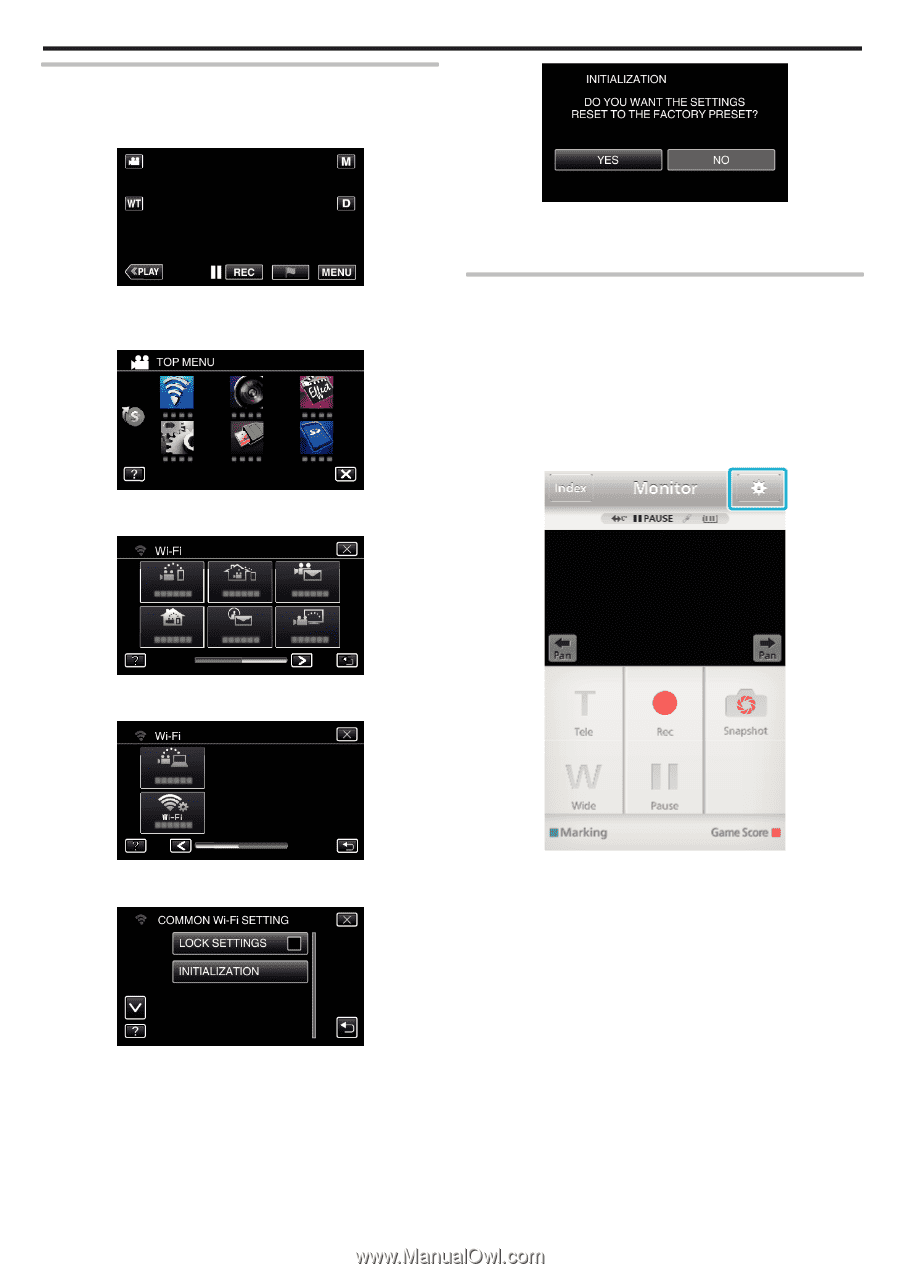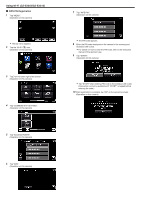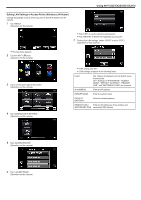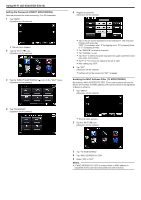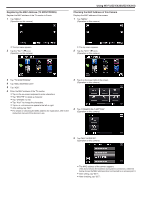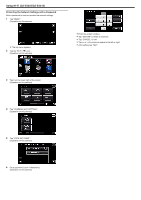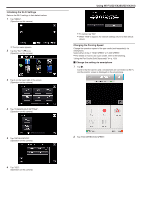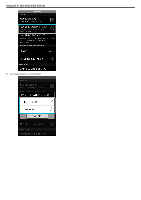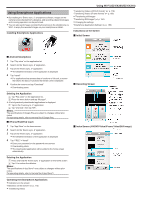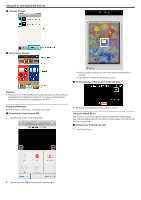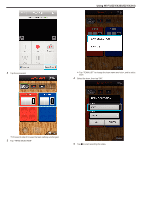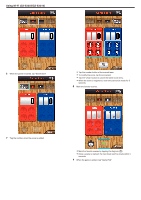JVC GZ-EX310 User Guide - Page 173
Initializing the Wi-Fi Settings, Changing the Panning Speed
 |
View all JVC GZ-EX310 manuals
Add to My Manuals
Save this manual to your list of manuals |
Page 173 highlights
. . . ... . Initializing the Wi-Fi Settings Returns the Wi-Fi settings to their default values. 1 Tap "MENU". (Operation on this camera) 0 The top menu appears. 2 Tap the "Wi-Fi" (Q) icon. (Operation on this camera) 3 Tap 1 on the lower right of the screen. (Operation on this camera) 4 Tap "COMMON Wi-Fi SETTING". (Operation on this camera) 5 Tap "INITIALIZATION". (Operation on this camera) 6 Tap "YES". (Operation on this camera) Using Wi-Fi (GZ-EX355/GZ-EX310) 0 To cancel, tap "NO". 0 When "YES" is tapped, the network settings return to their default values. Changing the Panning Speed Change the operation speed of the pan cradle (sold separately) via smartphone. Select either of the 2: "HIGH SPEED" or "LOW SPEED". 0 For details on how to use a pan cradle, refer to the following. "Using the Pan Cradle (Sold Separately)" (A p. 150) o Change the setting via smartphone 1 Tap Q. Confirm that the camera and a smartphone are connected via Wi-Fi, and the monitor screen is displayed on the smartphone. 2 Tap "PAN OPERATION SPEED". 173