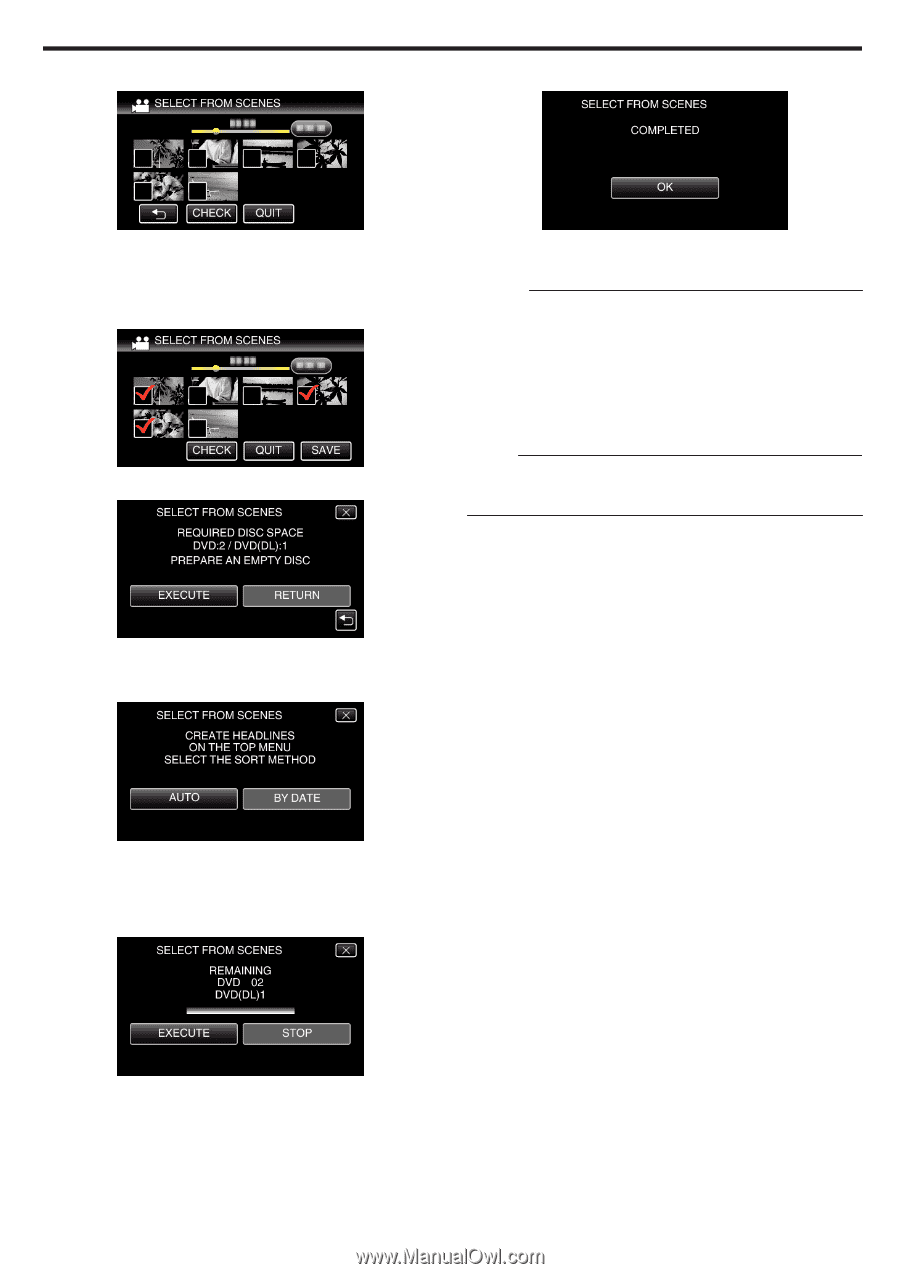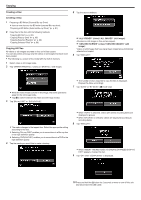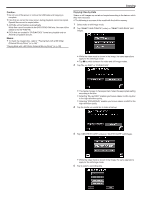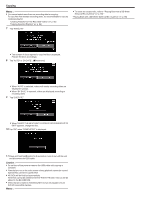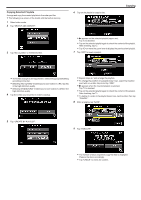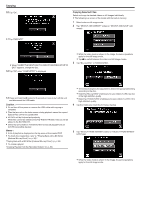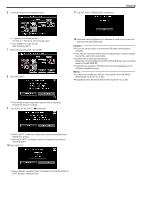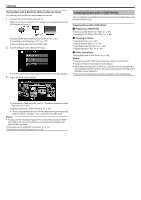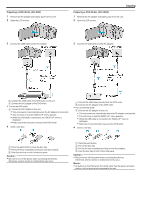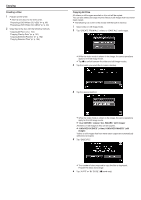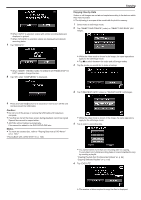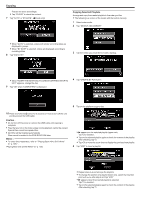JVC GZ-EX310 User Guide - Page 97
When Insert The Next Disc To Create Or Press Stop
 |
View all JVC GZ-EX310 manuals
Add to My Manuals
Save this manual to your list of manuals |
Page 97 highlights
6 Tap on the videos or still images to copy. 11 Tap "OK" when "COMPLETED" is displayed. Copying . . . . .. 0 P appears on the selected files. To remove P from a file, tap on the file again. 0 Tap "CHECK" to check the file. After checking, tap J. 7 After selecting all the files, tap "SAVE". 8 Tap "EXECUTE". 12 Press and hold the M button for 2 seconds or more to turn off this unit and disconnect the USB cable. Caution : 0 Do not turn off the power or remove the USB cable until copying is complete. 0 Files that are not on the index screen during playback cannot be copied. Special files cannot be copied either. 0 All DVDs will be finalized automatically. While files cannot be added to the DVD-R/DVD-RW later, files can still be added to the BD-R/BD-RE. 0 DVDs that are created in "DVD(AVCHD)" format are playable only on AVCHD compatible devices. Memo : 0 To check the created disc, refer to ""Playing Back with a BD Writer (External Blu-ray Drive)" (A p. 98) ". "Playing Back with a BD Writer (External Blu-ray Drive)" (A p. 98) 0 The number of discs required to copy the files is displayed. Prepare the discs accordingly. 9 Tap "AUTO" or "BY DATE". (A mode only) 0 When "AUTO" is selected, videos with similar recording dates are displayed in groups. 0 When "BY DATE" is selected, videos are displayed according to recording dates. 10 Tap "EXECUTE". 0 When "INSERT THE NEXT DISC TO CREATE OR PRESS STOP TO EXIT" appears, change the disc. 97