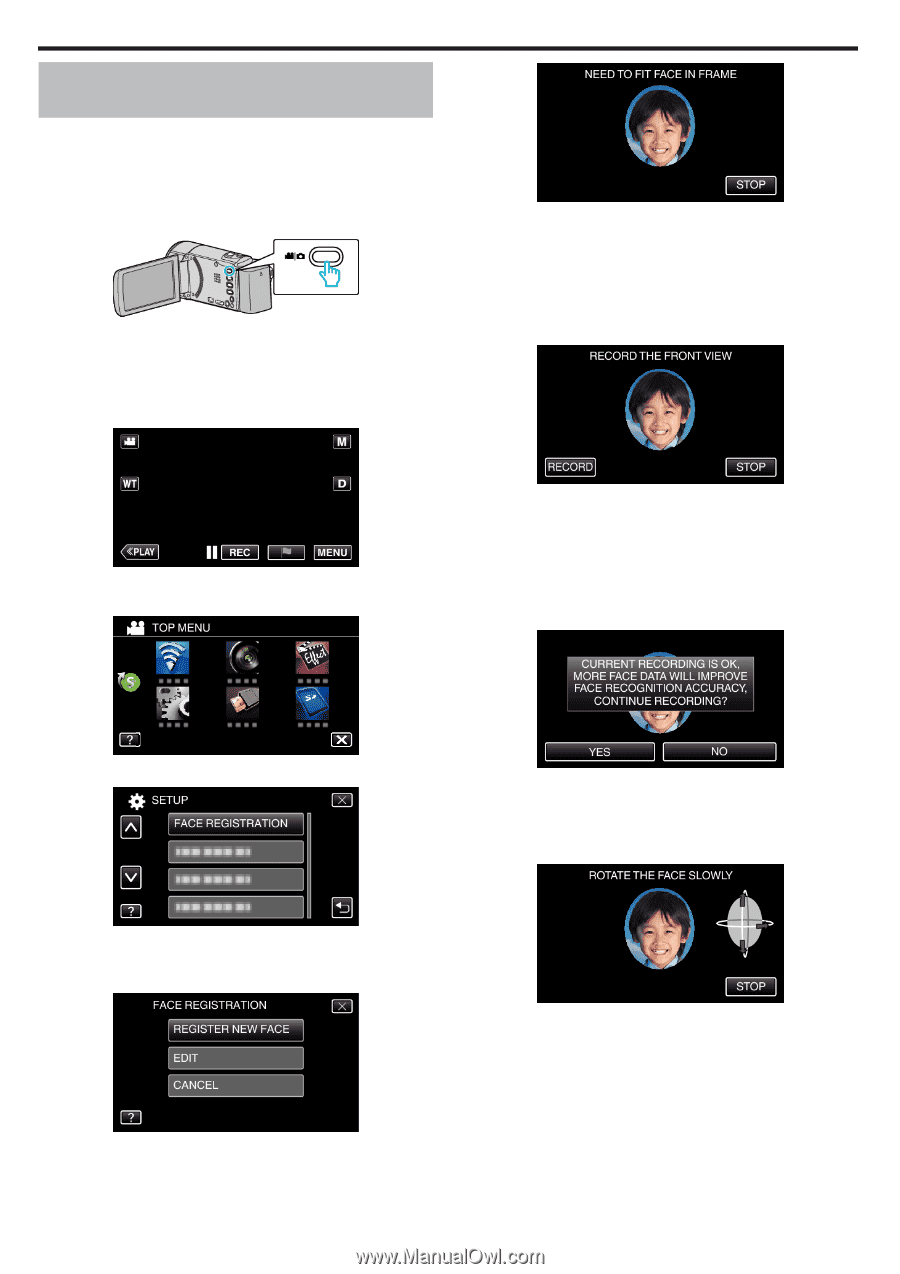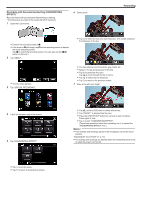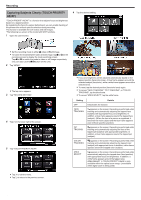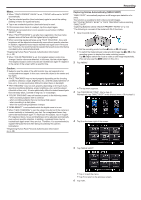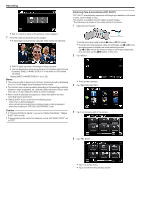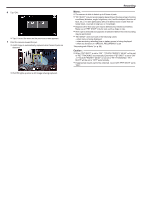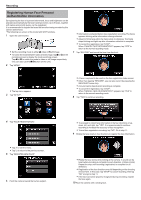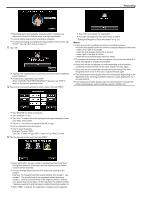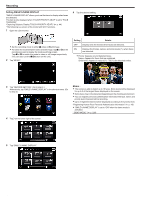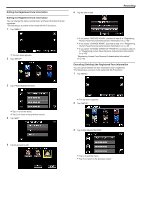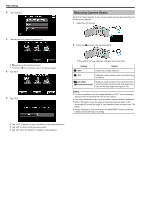JVC GZ-EX310 User Guide - Page 48
Registering Human Face Personal Authentication Information, When CANCEL FACE RECOGNITION? appears
 |
View all JVC GZ-EX310 manuals
Add to My Manuals
Save this manual to your list of manuals |
Page 48 highlights
Recording Registering Human Face Personal Authentication Information By registering the face of a person beforehand, focus and brightness can be adjusted automatically by the face tracking function. Up to 6 faces, together with names and priority levels, can be registered. It is recommended to register the faces that are often being recorded by this camera beforehand. *The following is a screen of the model with Wi-Fi functions. 1 Open the LCD monitor. 0 Set the recording mode to either A video or B still image. 0 To switch the mode between video and still image, tap A or B on the recording screen to display the mode switching screen. Tap A or B to switch the mode to video or still image respectively. (You can also use the A/B button on this unit.) 2 Tap "MENU". 0 Information is collected before face registration recording. The frame appears blinking while information is being collected. 0 Adjust to fit the face within the frame while it is blinking. The frame stops blinking and lights up after information collection is complete. 0 To cancel the registration, tap "STOP". When "CANCEL FACE RECOGNITION?" appears, tap "YES" to return to the normal recording mode. 7 Tap "RECORD" and record the face from the front. 0 The top menu appears. 3 Tap "SETUP". 0 A face is captured to be used on the face registration index screen. 0 Other than tapping "RECORD", you can also record by pressing the SNAPSHOT button fully. 0 A sound can be heard when recording is complete. 0 To cancel the registration, tap "STOP". When "CANCEL FACE RECOGNITION?" appears, tap "YES" to return to the normal recording mode. 8 Tap "YES" to continue recording. 4 Tap "FACE REGISTRATION". 0 Tap L to exit the menu. 0 Tap J to return to the previous screen. 5 Tap "REGISTER NEW FACE". 6 Point the camera toward the human subject. 48 0 To proceed to collect face information in the four directions of up, down, left, and right, tap "YES". It is recommended to continue recording to increase the accuracy of face recognition. 0 To end face registration recording, tap "NO". Go to step 11. 9 Rotate the face slowly in four directions to register the face information. 0 Rotate the face slowly while looking at the camera. A sound can be heard when recording is complete for each direction. (4 times in total) Repeat the step until recording (registration) is complete for all directions. 0 Registration of the four directions may fail depending on the shooting environment. In this case, tap "STOP" to cancel recording, then tap "NO" and go to step 11. 0 If the face cannot be properly recognized during recording, register the face again. 10 Face the camera with a smiling face.