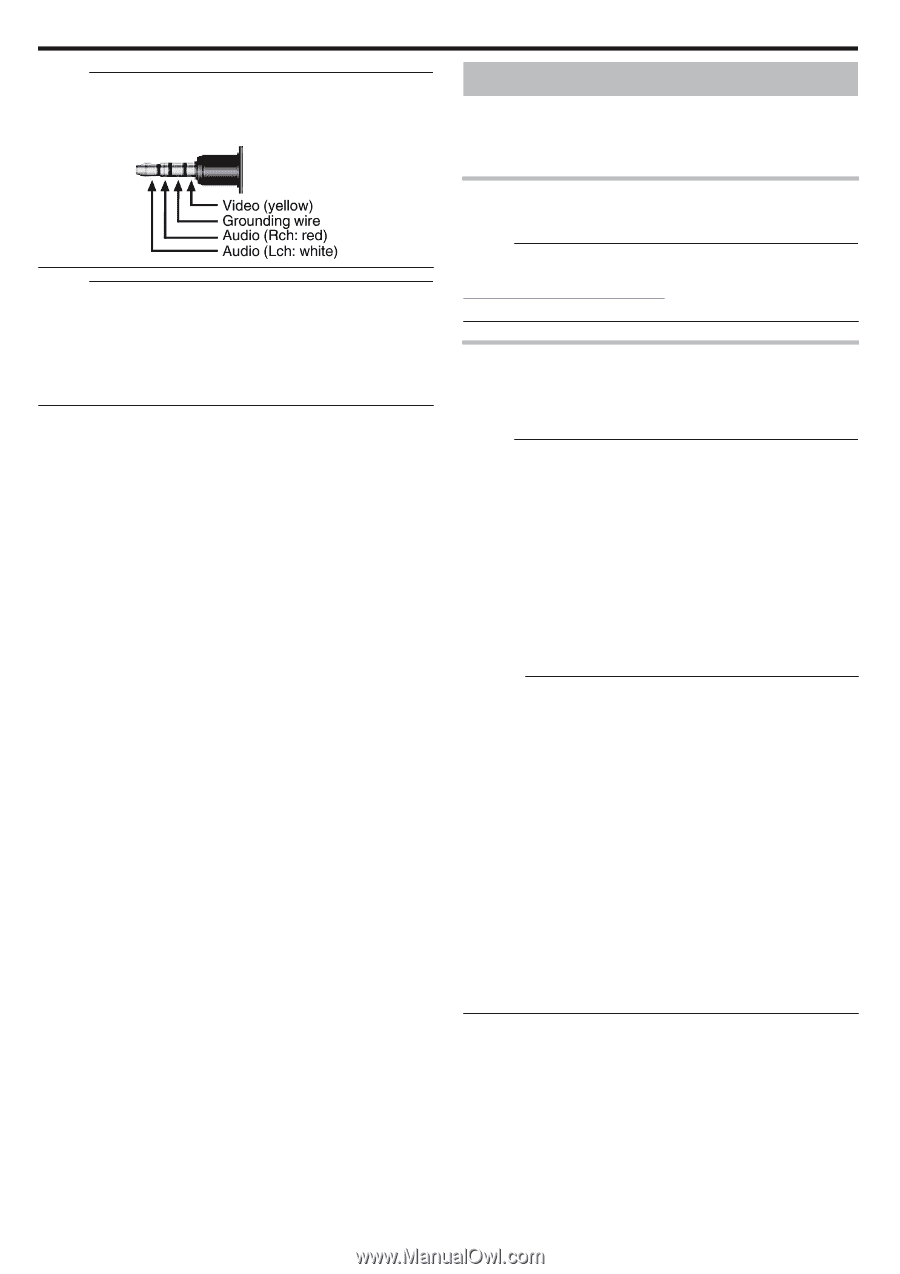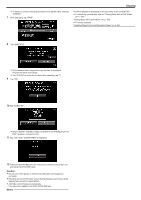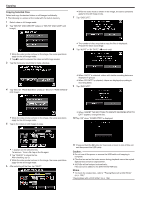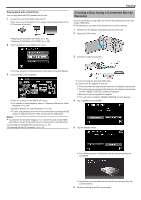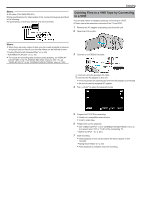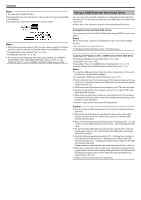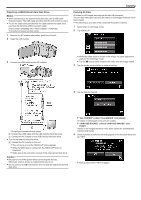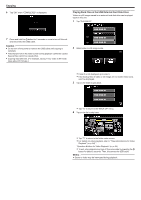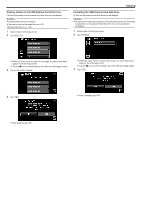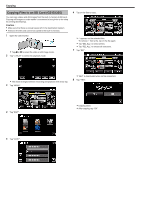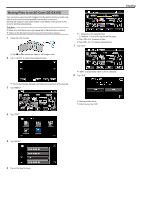JVC GZ-EX310 User Guide - Page 108
Using a USB External Hard Disk Drive, Compatible External Hard Disk Drives - software
 |
View all JVC GZ-EX310 manuals
Add to My Manuals
Save this manual to your list of manuals |
Page 108 highlights
. Copying Memo : 0 AV cable (P/N: QAM1322-001) Wiring specifications (for video/audio) of the 4-pole mini plug are described in the following. For purchasing, consult your nearest JVC service center. Memo : 0 When there are many videos to dub, you can create a playlist in advance and play it back so that all your favorite videos can be dubbed at once. "Creating Playlists with Selected Files" (A p. 85) " PLAYBACK PLAYLIST " (A p. 72) 0 To include the recording date and time during dubbing, set "DISPLAY DATE/TIME" in the "PLAYBACK SETTING" menu to "ON". Or, set "DISPLAY ON TV" in the "CONNECTION SETTINGS" menu to "ON". Using a USB External Hard Disk Drive You can copy video and still image files to a USB external hard disk drive from this unit. You can also play the files in the USB external hard disk drive on this unit. 0 Refer also to the instruction manual of the external hard disk drive. Compatible External Hard Disk Drives You can use the "LaCie Hard Disk Sleek black design USB2.0" series from LaCie. Memo : Before purchasing, check the compatible devices on the LaCie website. 0 LaCie http://www.lacie.com/home.htm?cc=1 0 USB external hard disk drives up to 2 TB can be used. Copying and Playback with a USB External Hard Disk Drive "Preparing a USB External Hard Disk Drive" (A p. 109) "Copying All Files" (A p. 109) "Playing Back Files in the USB External Hard Disk Drive" (A p. 110) "Deleting Folders in the USB External Hard Disk Drive" (A p. 111) Memo : 0 Format the USB external hard disk drive when connecting it to this unit for the first time. (All data will be deleted.) "Formatting the USB External Hard Disk Drive" (A p. 111) 0 Refer to the help file of the provided LoiLoFit for Everio software when you use the PC to operate the data in the USB external hard disk drive directly copied from this unit. 0 USB external hard disk drives with the capacity over 2 TB cannot be used. 0 Copying may take time. (For example, saving 1 hour video in XP mode takes about 20 minutes.) 0 When there are many files to back up, it may take time for the backup to be completed. Wait for a while as the access lamp appears blinking, which indicates normal operation. 0 Sound or video may be interrupted during playback. Caution : 0 Do not connect a USB hub between this unit and the USB external hard disk drive. 0 Disconnect the USB external hard disk drive when using other USB devices such as DVD writer, external Blu-ray drive, or another USB external hard disk drive. 0 Avoid the following operations during copying and playing back. - Turning off the unit or the USB external hard disk drive. - Disconnecting the USB cable. 0 Do not format the USB external hard disk drive using the PC. If you did, format again using this unit. (All the data in the USB external hard disk drive will be erased.) 0 Avoid the following operations using the PC. - Deleting files or folders in the USB external hard disk drive. - Moving files or folders in the USB external hard disk drive. - Changing the name of files or folders in the USB external hard disk drive. These operations make the data impossible to be played back on this unit. 0 When you use the PC to edit the data in the USB external hard disk drive, copy the data to the PC before editing. Editing the data in the USB external hard disk drive directly from the PC makes the data impossible to be played back on this unit. 0 Videos in iFrame format cannot be backed up. 108