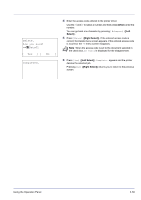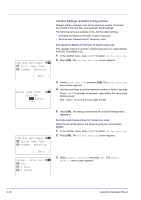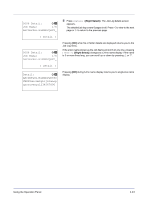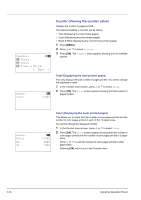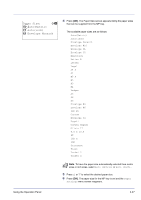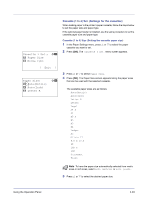Kyocera FS-C8500DN FS-C8500DN Operation Guide - Page 100
Counter (Viewing the counter value), Total (Displaying the total printed s)
 |
View all Kyocera FS-C8500DN manuals
Add to My Manuals
Save this manual to your list of manuals |
Page 100 highlights
Counter: a b 1 Total 2 Color 3 Black & White [ Exit ] Total: Total O b 17000 Counter (Viewing the counter value) Displays the number of pages printed. The options available in Counter are as follows: • Total (Displaying the total printed pages) • Color (Displaying the color printed pages) • Black & White (Displaying the monochrome printed pages) 1 Press [MENU]. 2 Press U or V to select Counter. 3 Press [OK]. The Counter menu appears showing a list of available options. Total (Displaying the total printed pages) This only displays the total number of pages printed. You cannot change the displayed number. 1 In the Counter menu screen, press U or V to select Total. 2 Press [OK]. The Total screen appears showing the total number of pages printed. Color: Total A3 A4 O b 17000 2000 1000 Color (Displaying the color printed pages) This allows you to check the total number of color pages printed and the number of color pages printed in each of the 12 paper sizes. You cannot change the displayed number. 1 In the Counter menu screen, press U or V to select Color. 2 Press [OK]. The Color screen appears showing the total number of color pages printed and the number of color pages printed in 2 paper sizes. Press U or V to view the number of color pages printed in other paper sizes. Pressing [OK] returns you to the Counter menu. 4-44 Using the Operation Panel