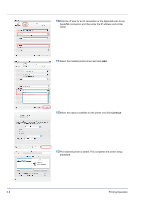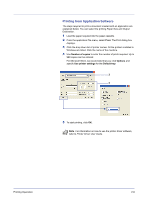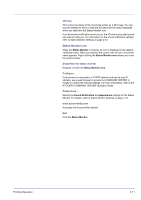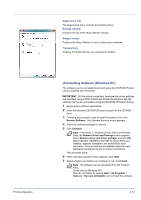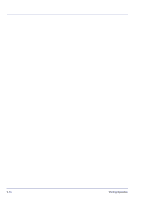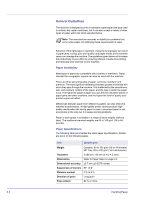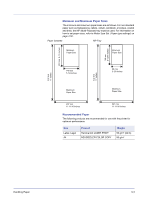Kyocera FS-C8500DN FS-C8500DN Operation Guide - Page 39
Uninstalling Software (Windows PC), Appearance Tab, Enlarge window, Always on top, Transparency
 |
View all Kyocera FS-C8500DN manuals
Add to My Manuals
Save this manual to your list of manuals |
Page 39 highlights
Printing Operation Appearance Tab The Appearance tab is contains the following items. Enlarge window Doubles the size of the Status Monitor window. Always on top Positions the Status Monitor in front of other active windows. Transparency Displays the Status Monitor as a transparent window. Uninstalling Software (Windows PC) The software can be uninstalled (removed) using the CD-ROM (Product Library) supplied with the printer. IMPORTANT On Macintosh computers, because the printer settings are specified using a PPD (PostScript Printer Description) file, the software cannot be uninstalled using the CD-ROM (Product Library). 1 Exit all active software applications. 2 Insert the enclosed CD-ROM (Product Library) into the CD-ROM drive. 3 Following the procedure used to install the printer driver, click Remove Software. The Software Remove wizard appears. 4 Select the software package to remove. 5 Click Uninstall. Note In Windows 7, Windows Server 2008 and Windows Vista, the Remove Driver and Package screen appears. Select Remove driver and driver package, and click OK. When KM-NET VIEWER or KM-NET for Direct Printing is installed, separate uninstallers are launched for each application. Proceed with the uninstallation steps for each application as directed by the on-screen instructions. The uninstaller starts. 6 When Uninstall complete screen appears, click Next. 7 Select whether you restart your computer or not, click Finish. Note The software can be uninstalled from the Program menu. (In the case of Windows XP) Start the uninstaller by clicking start > All Programs > Kyocera > Kyocera Uninstaller, and uninstall the software. 2-13