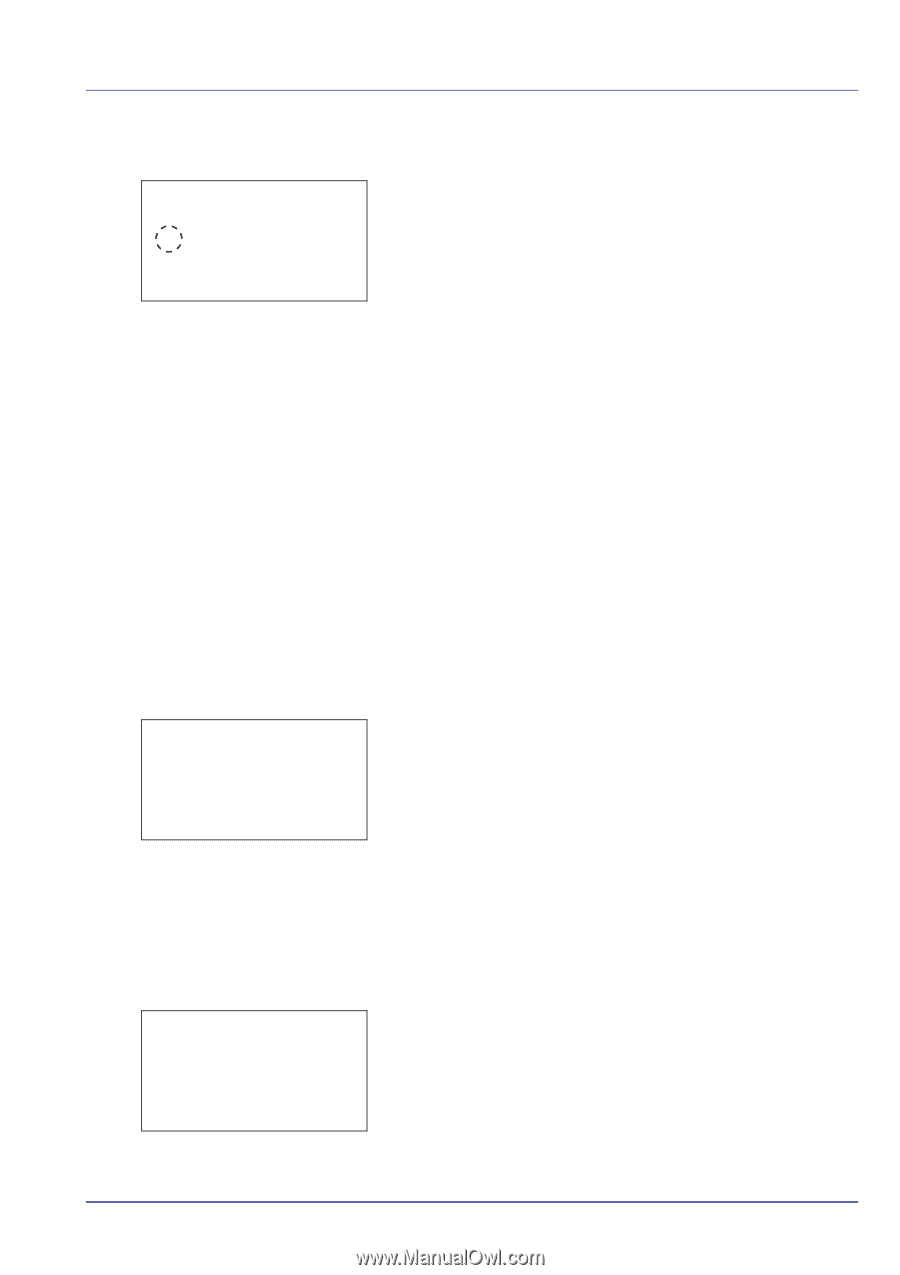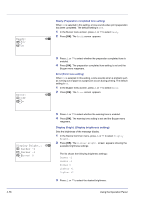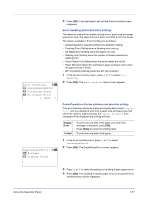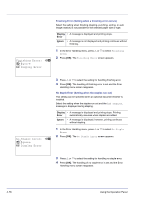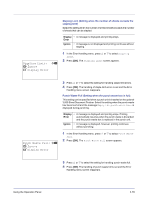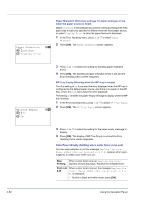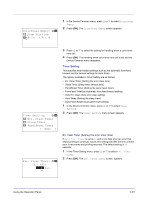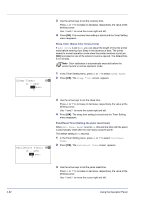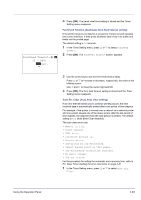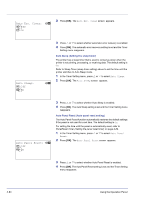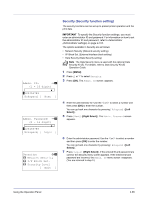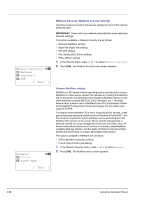Kyocera FS-C8500DN FS-C8500DN Operation Guide - Page 137
Timer Setting, ColorToner Empty, Stop Printing, Print in B & W, Err. Clear Timer, Sleep Timer
 |
View all Kyocera FS-C8500DN manuals
Add to My Manuals
Save this manual to your list of manuals |
Page 137 highlights
ColorToner Empty: a b 1 Stop Printing 2 *Print in B & W 1 In the Device Common menu, press U or V to select ColorToner Empty. 2 Press [OK]. The ColorToner Empty screen appears. Timer Setting: a b 1 Err. Clear Timer 2 Sleep Timer 3 PanelReset Timer [ Exit ] Err. Clear Timer: a b (5 - 495) /**30-sec. M 3 Press U or V to select the setting for handling when a color toner runs out. 4 Press [OK]. The handling when color toner runs out is set and the Device Common menu reappears. Timer Setting This specifies timer-related settings such as the automatic form-feed timeout and the timeout settings for Auto Sleep. The options available in Timer Setting are as follows: • Err. Clear Timer (Setting the error clear time) • Sleep Timer (Sleep timer timeout time) • PanelReset Timer (Setting the panel reset timer) • FormFeed TimeOut (Automatic form feed timeout setting) • Auto Err. Clear (Auto error clear setting) • Auto Sleep (Setting the sleep timer) • Auto Panel Reset (Auto panel reset setting) 1 In the Device Common menu, press U or V to select Timer Setting. 2 Press [OK]. The Timer Setting menu screen appears. Err. Clear Timer (Setting the error clear time) If Auto Err. Clear is set to On and a non-fatal error (an error that allows printing to continue) occurs, this setting specifies the time until the error is recovered and printing resumes. The default setting is 30 seconds. 1 In the Timer Setting menu, press U or V to select Err. Clear Timer. 2 Press [OK]. The Err. Clear Timer screen appears. Using the Operation Panel 4-81